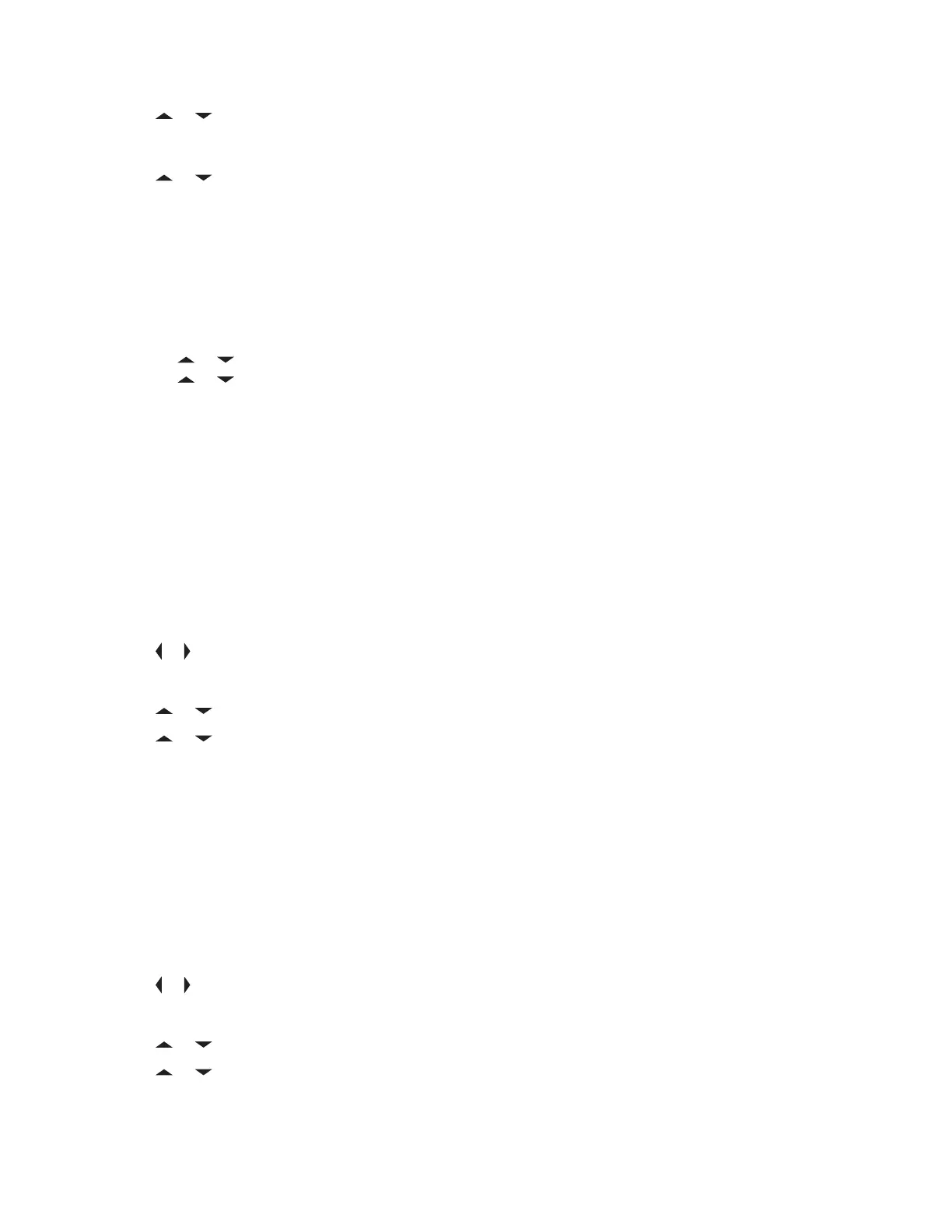5 or to [Add Number] and press the Menu Select button directly below Sel .
6 or to Number 1 and press the Menu Select button directly below Edit .
The display shows Edit Num 1 and a blinking cursor appears.
7 Use the keypad to enter the number and press the Menu Select button directly below Ok once
you have entered the number.
To cancel this operation, press the Menu Select button directly below Cncl to return to the
previous screen.
8 Perform one of the following actions per the information you need to add to current name:
•
or to Type 1 and press the Menu Select button directly below Edit.
or to the required mode and press the Menu Select button directly below Ok .
• Repeat step 6 through step 7 to enter or edit the existing system IDs.
• Repeat step 5 through step 7 to add a new number.
9 Press the Menu Select button directly below Done once you have finished.
The display shows <Entry> Stored, confirming that the contact entry has been added.
The radio returns to the main Contacts screen.
7.4.3
Deleting a Contact Entry
Procedure:
1
or to Cnts and press the Menu Select button directly below Cnts .
The entries are alphabetically sorted.
2 or to the entry you want to delete and press the Menu Select button directly below Optn .
3
or to Del and press the Menu Select button directly below Sel .
The display shows <Entry> confirm del?.
4 Select the Menu Select button directly below Yes to delete the entry, or No to cancel and return
to the main screen of Contacts.
The display shows <Entry> deleted and the radio returns to the main screen of Contacts.
7.4.4
Adding a Contact to a Call List
Procedure:
1
or to Cnts and press the Menu Select button directly below Cnts .
The entries are alphabetically sorted.
2 or to the entry you want to add and press the Menu Select button directly below Optn .
3
or to Add to CallLst and press the Menu Select button directly below Sel .
4 Perform one of the following actions:
MN001425A01-AW
Chapter 7 : Advanced Features
60
