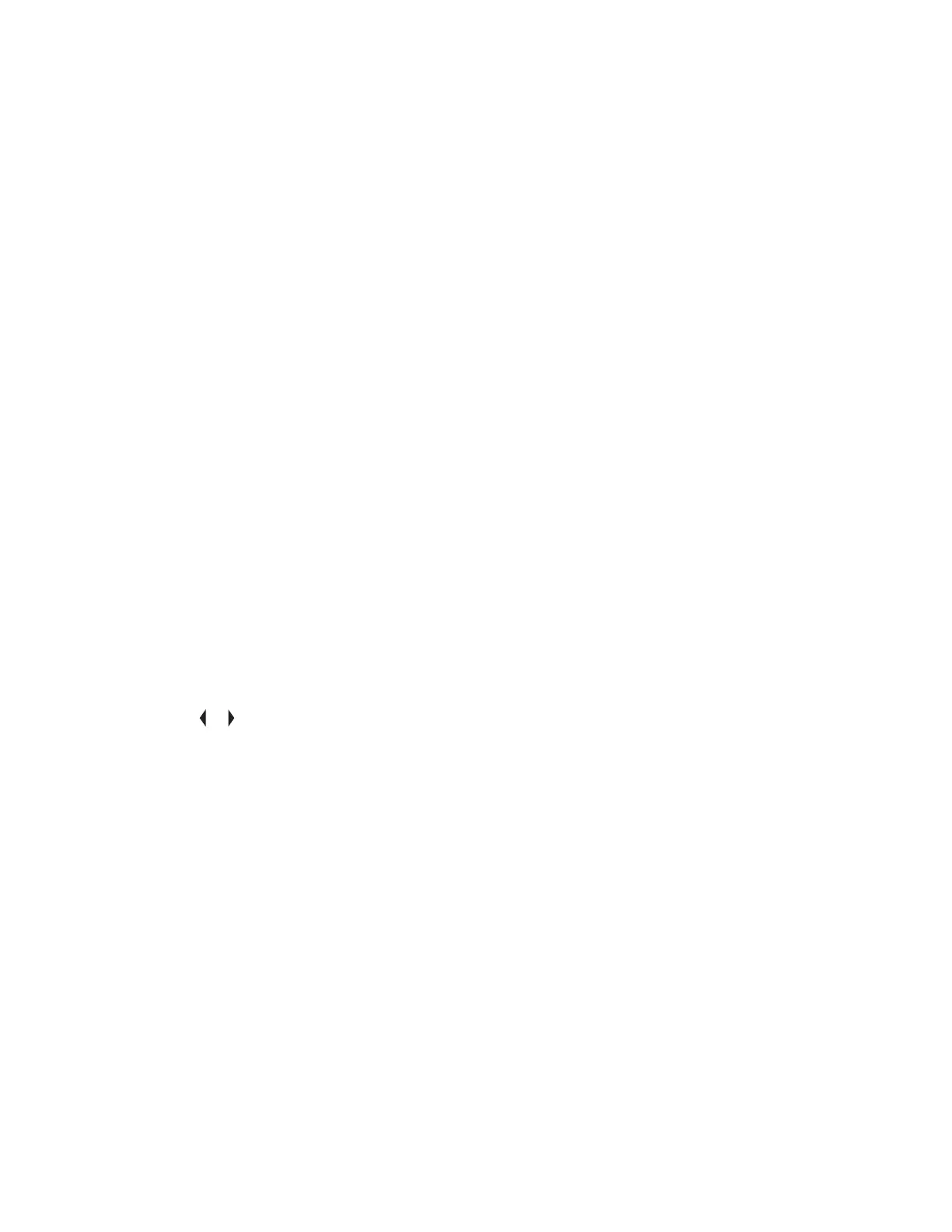• Press the Select button one or more times to toggle between different status of the Scan List
status icon of the current displayed channel.
The radio shows one of following priority status icons and scenarios:
• A Scan icon indicates that the current channel is in the scan list as a non-priority channel.
The LED lights up solid green.
• A Priority-One Channel Scan icon indicates that the current channel is in the scan list
as the Priority-One channel. The LED rapidly blinks green. You hear all traffic on the Priority-
One channel, regardless of traffic on non-priority channels.
• A Priority-Two Channel Scan icon indicates that the current channel is in the scan list as
the Priority-Two channel. The LED blinks green.
• No icon indicates that the current channel is deleted from the scan list.
7.6
Scan
This feature allows you to monitor traffic on different channels by scanning a programmed list of
channels. Scanning is halted if you initiate a call and resumes when the call has ended.
7.6.1
Turning Scan On or Off
Procedure:
Perform one of the following actions:
• Press the preprogrammed Scan button to toggle Scan On or Scan Off to initiate or stop
scan.
• Turn the preprogrammed Scan switch to the Scan on or Scan off position to initiate or stop
scan.
•
or to Scan and press the Menu Select button directly below Scan.
If the scan is enabled, the display shows Scan on and the scan status icon.
If the scan is disabled, the display shows Scan Off.
The radio returns to the Home screen.
7.6.2
Making a Dynamic Priority Change (Conventional Scan Only)
When and where to use:
While the radio is scanning, the dynamic priority change feature allows you to temporarily change any
channel in a scan list (except for the Priority-One channel) to the Priority-Two channel.
This change remains in effect until scan is turned off. Scan then reverts to the default setting.
Procedure:
• Making a Dynamic Priority Change using the preprogrammed Dynamic Priority button:
MN001425A01-AW
Chapter 7 : Advanced Features
65
