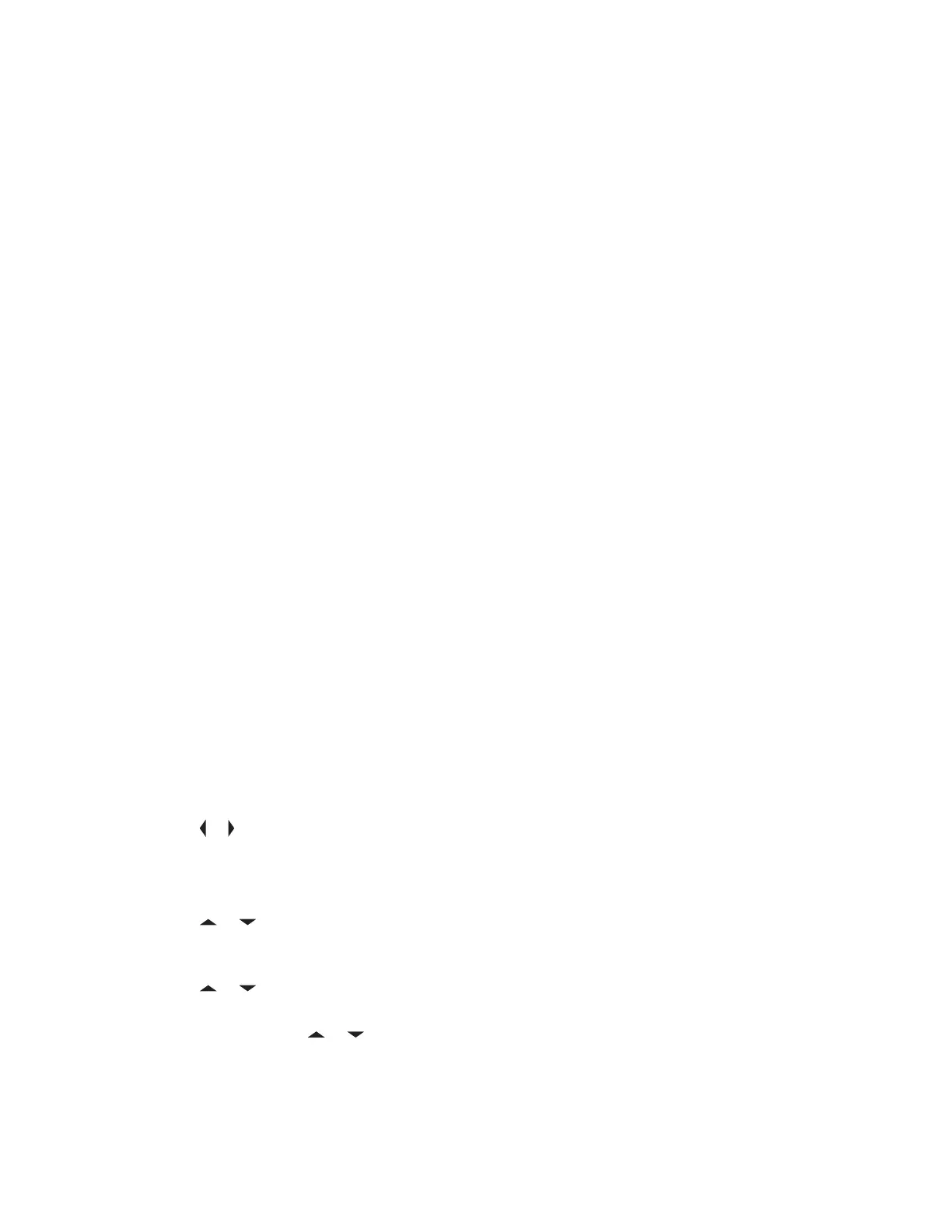The ASTRO 25 Advanced Messaging Solution allows you to quickly send and receive messages
and run database queries directly from your data-enabled Motorola Solutions two-way radios. Federal
mandate requires Two-Factor Authentication when querying Federal and State databases.
With Query and Two-Factor Authentication, you can use a secure system log on to initiate and receive
key information on people, vehicles, and properties during security patrol. You can access local or
external databases such as the National Crime Information Center (NCIC), for "Hot Hits" on priors
and warrants. Query and Two-Factor Authentication have Criminal Justice Information Services (CJIS)
security compliance for queries.
7.17.1
Two-Factor Authentication
This feature only supports Model 3.5 and Model 2.5.
This feature allows you to log in and authenticate yourself with a username, unit ID, password, and
passcode.
The user login feature enables the recipient of your message to identify you as the sender by assigning
a username to your message. It also supports query authentication requirements so the query service
knows which user originated a query.
Two-Factor Authentication allows you to address a specific user of the radio when sending messages
so the message is delivered to the user, and not anyone else who is using the radio at the time.
Your user name, unit ID, and password must be provisioned in PremierOne
™
. Your user account in
PremierOne must be linked to an Automatic Registration Server (ARS) account specifying a token to
be used with the Two-Factor passcode.
You can upgrade the Single Factor session to a Two- Factor session by entering the Two-Factor
passcode only. After an interruption, for example mode change, Dynamic System Resilience (DSR)
switch over, or power loss, the radio is able to restore the active session in its current state as long as
the session is active in the server.
7.17.1.1
Logging in using the Two-Factor Authentication
Procedure:
1 Perform one of the following actions:
• Press the preprogrammed User Login button.
•
or to User, and press the Menu Select button directly below User.
The display shows the User Login screen.
2 Perform one of the following actions:
• or to [ID Entry] and press the Menu Select button directly below Edit. A blinking
cursor appears. Use the keypad to type or edit a username. Press the Menu Select button
directly below Ok to submit.
•
or to scroll through the list of predefined usernames. Press the Menu Select button
directly below Sel to select the predefined username.
• Press and hold or to scroll through the list of predefined usernames at a fast scroll rate.
Press the Menu Select button directly below Sel to select the predefined username.
If the selected predefined username has more than the maximum allowed characters, or an
invalid character in it, the display shows momentary Invalid ID.
3 For radio enabled with Unit ID, perform one of the following actions:
MN001425A01-AW
Chapter 7 : Advanced Features
93
