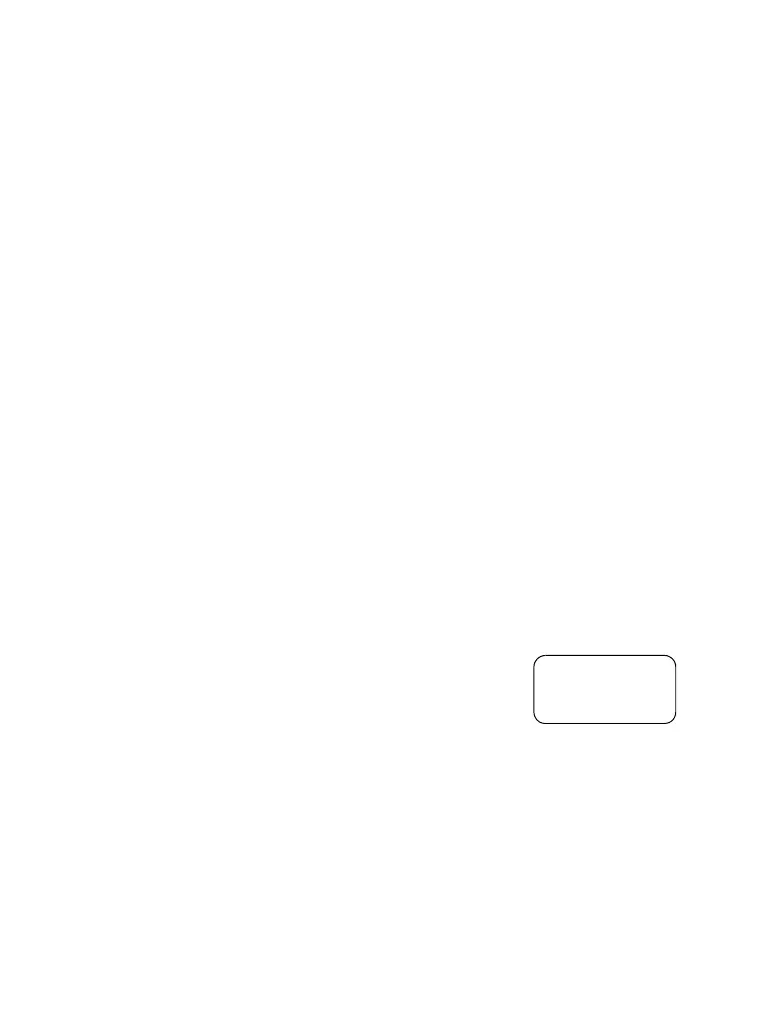30
Pressing PTT on selection screen switches to a new group
and starts a call.
Each talkgroup may have one associated Announcement
Talkgroup (ATG) that it monitors (If set up by your Service
Provider).
An ATG is a special group which is linked to a number of
talkgroups and has the highest priority level, thus enabling
broadcast of the call to all these talkgroups.
When an ATG is selected, the scanning icon is not displayed.
The MTM800 monitors the ATG scan list instead of the
selected scan list. The ATG scan list contains all the
talkgroups associated with a selected ATG. Your Service
Provider should advise what talkgroups are associated with
which Announcement Talkgroup.
Your MTM800 will always monitor the group calls in the ATG
scan list. To place an Announcement Call, you must first
select the specified Announcement Talkgroup as advised by
your Service Provider, otherwise you will only be able to
participate when an Announcement Talkgroup is received.
Activation and deactivation of talkgroup scanning has no
effect on the ATG scan list.
Selecting a Talkgroup
You can select a talkgroup in one of the
following ways, by using the:
• navigation keys
• alphabetical search feature
• numeric keypad entry (if configured)
• favourite groups (if configured)
For talkgroup range scrolling configuration, see note in
“Selecting a Range” on page 34
Status
Optns
Talkgroup 1
Range 10
6815321H01_KOR.book Page 30 Thursday, November 13, 2008 8:06 AM