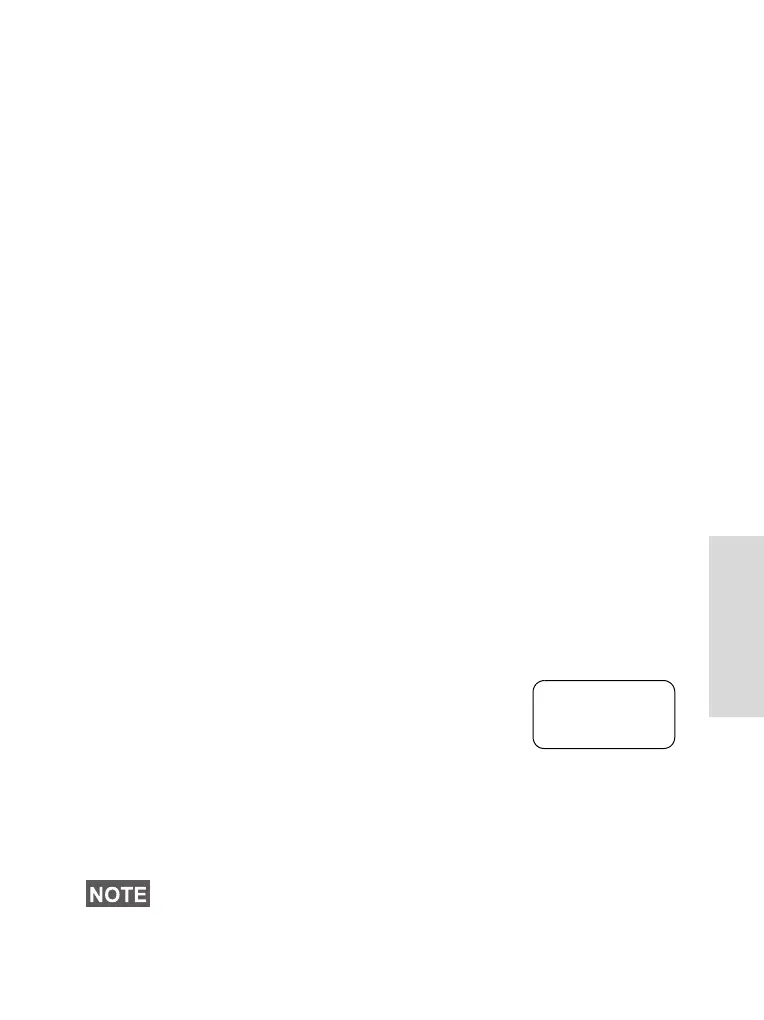107
Messages
2. Scroll through the Templates List using the navigation keys
and choose the required template.
3. Press
Optns and scroll to your selection:
• Scroll to
Send and press Ok.
• Select the mail recipient of your choice by scrolling
through the address list (see page 76) or enter the
address directly.
• Press PTT to send the message.
The display will show one of the following delivery
reports:
Message Delivered — to indicate that the message was
successfully sent and received.
Message Failed — the message was not received.
• Scroll to
Edit and press Ok to edit the message in the
template for your needs.
• Scroll to
Erase and press Ok to erase the current
template.
Sending and Editing a Predefined Template
Predefined mail templates are templates that are
programmed into your MTM800 by your Service Provider.
You are allowed to perform limited edit operations of the
predefined template and to send it, but you will not be able to
store the edited template or erase it from the Templates List.
1. Scroll to
3 Predefined and press Ok.
The first template in the Predefined
Template List is displayed (if no prede-
fined template exist, the message
No Predefined will be displayed).
2. Scroll through the Templates List using the navigation keys
and choose the required template (in the example, a
registration message is displayed).
A predefined message can only be sent from the Edit screen.
Register:
Back
abc 27
Edit
6815321H01_KOR.book Page 107 Thursday, November 13, 2008 8:06 AM