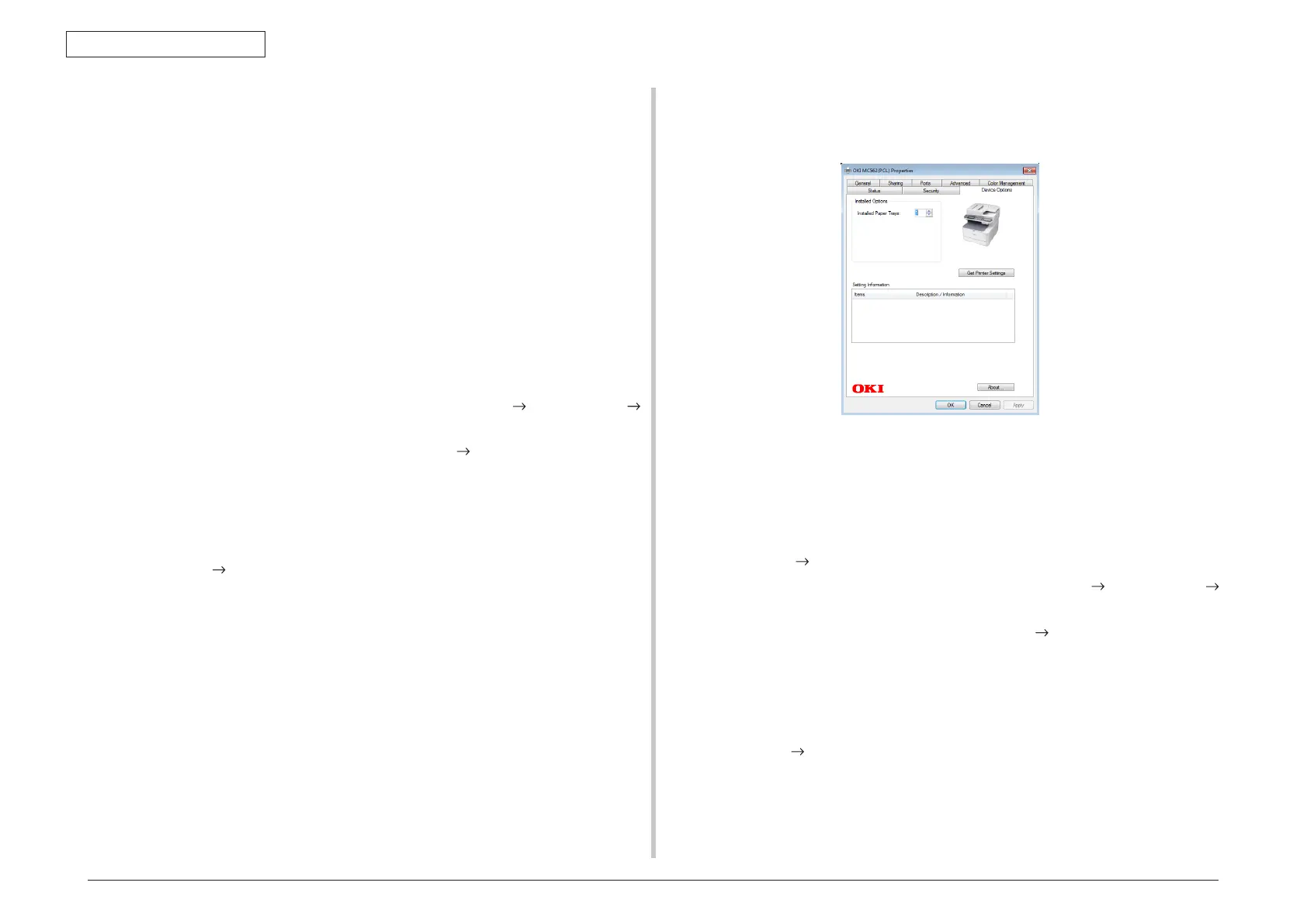44952001TH Rev.2
3-16
Oki Data CONFIDENTIAL
3. MFP INSTALLATION
Printer Driver Configuration
The procedure differs according to which driver installed on the computer.
Important • Youmustbeloggedinasanadministratortocompletethisprocedure.
• WindowsPCLXPSprinterdriverisnotavailableforWindowsServer
2003 and Windows XP.
Reference The printer driver needs to be installed on the computer before doing
this procedure.
For Windows PCL/PCL XPS Driver
Note! • This procedure usesWindows 7 as an example.The display may differ
depending on the operating system.
• ThisprocedureusesMC562PCLdriverasanexample.
(1) Click [Start] > [Devices and Printers].
For Windows Server 2008 and Windows Vista, click [Start]
[Control Panel]
[Printer].
For Windows XP/Windows Server 2003, click [Start]
[Printers and Faxes].
(2) Right-click the OKI MC562 icon and select [Printer properties].
For Windows Server 2008, Windows Vista, Windows Server 2003 and Windows XP,
select [Properties].
For Windows 7, if you have installed multiple printer drivers, select [Printer
properties]
[OKI MC562 (PCL)] or [OKI MC562 (PCL XPS)].
(3) Select the [Device Option] tab.
(4) For the network connection, select [Get Printer Settings].
FortheUSB connection,enter"2"(the total numberoftraysinstalledon your
machine) for [Available Tray] ( [Installed Paper Trays] for PCL XPS driver).
(5) Click [OK].
For Windows PS Driver
Note! This procedure uses Windows 7 as an example. The display may differ
depending on the operating system.
(1) Click [Start]
[Devices and Printers].
For Windows Server 2008 and Windows Vista, click [Start]
[Control Panel]
[Printer].
For Windows XP/Windows Server 2003, click [Start]
[Printers and Faxes].
(2) Right-click the [OKI MC562 (PS)] icon and then select [Printer properties].
For Windows Server 2008, Windows Vista, Windows Server 2003 and Windows XP,
select [Properties].
For Windows 7, if you have installed multiple printer drivers, select [Printer
properties]
[OKI MC562 (PS)].
(3) Select the [Device Settings] tab.
