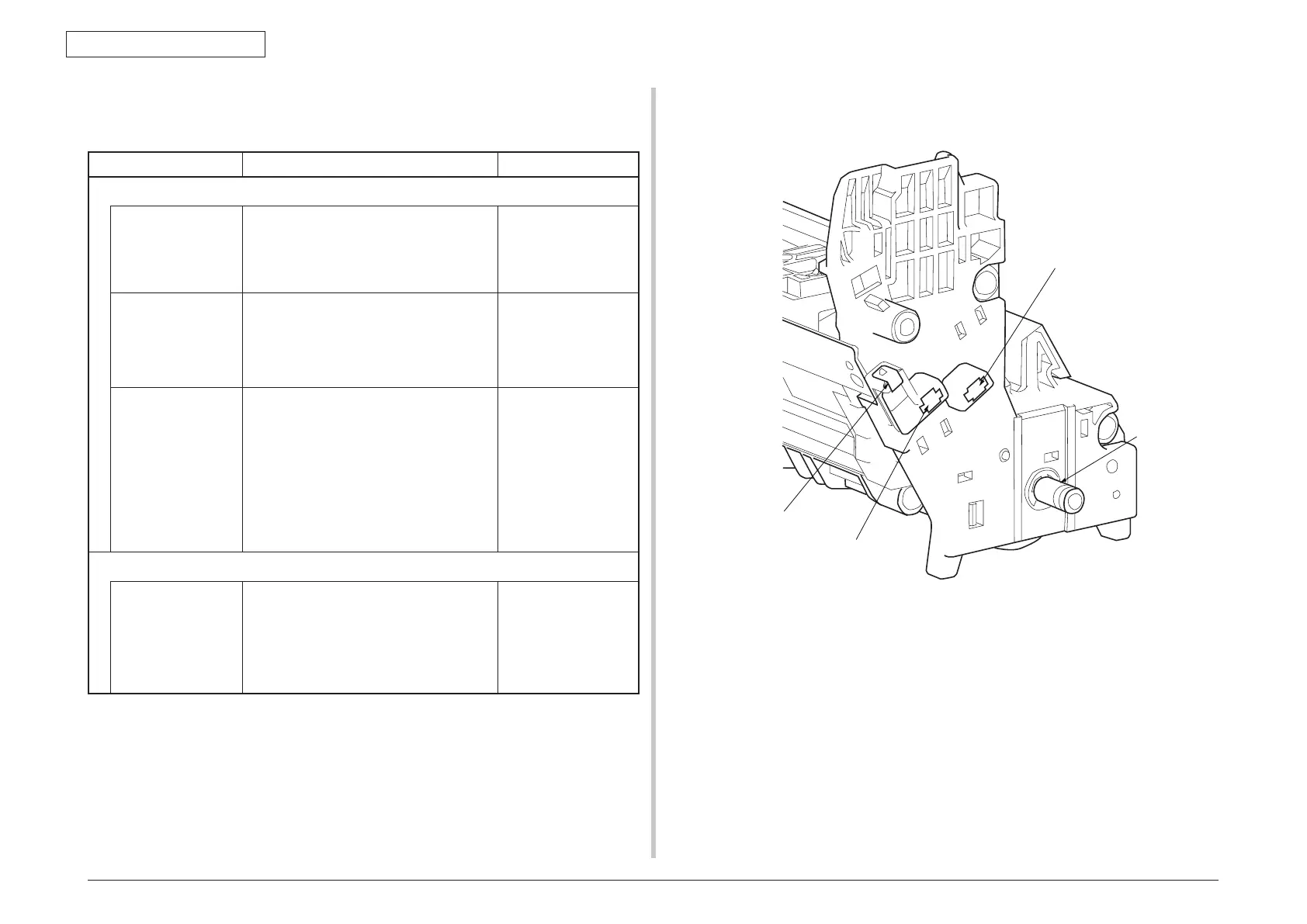44952001TH Rev.2
7-85
Oki Data CONFIDENTIAL
7. TROUBLESHOOTING PROCEDURES
7.5.6 (7) Black filled-in printing
(7-1) Printed pages are filled-in black entirely.
Check item Checking method Action in case of NG
(7-1-1) High-voltage terminal contacting state
CH terminal From above the printer, visually check if the
terminaljuttingouttheprintercontactsthe
high-voltage terminal, which is located on
the left side of the ID unit, normally.
Replace the terminal
on the printer side.
CH terminal Check if the high-voltage terminal on the
high-voltage board is in a normal contact
state. Open the left-side cover, detach the
high-voltage board, and check if the terminal
is installed improperly.
Remove and install
the terminal properly.
ID unit terminal Visually check each ID unit high-voltage
terminal if it contacts the contact assembly
properly. (See Fig. 7-3.)
Replace any applicable
ID unit or high-voltage
board, or correct any
applicable high-voltage
terminal. When using
a new ID unit as a try,
select FUSE KEEP
MODE of the system
maintenance menu.
(7-1-2) High-voltage output state
CH output If a high-voltage probe is available as a
maintenance tool, open the left-side cover
and check CH output on the soldering side
of the high-voltage board using the high-
voltage probe during printing. (High-voltage
probes are not a general maintenance tool.)
Replace the high-
voltage board.
Developing roller
Ground
Toner supply roller
Developing blade
Charging roller
Fig. 7-3
