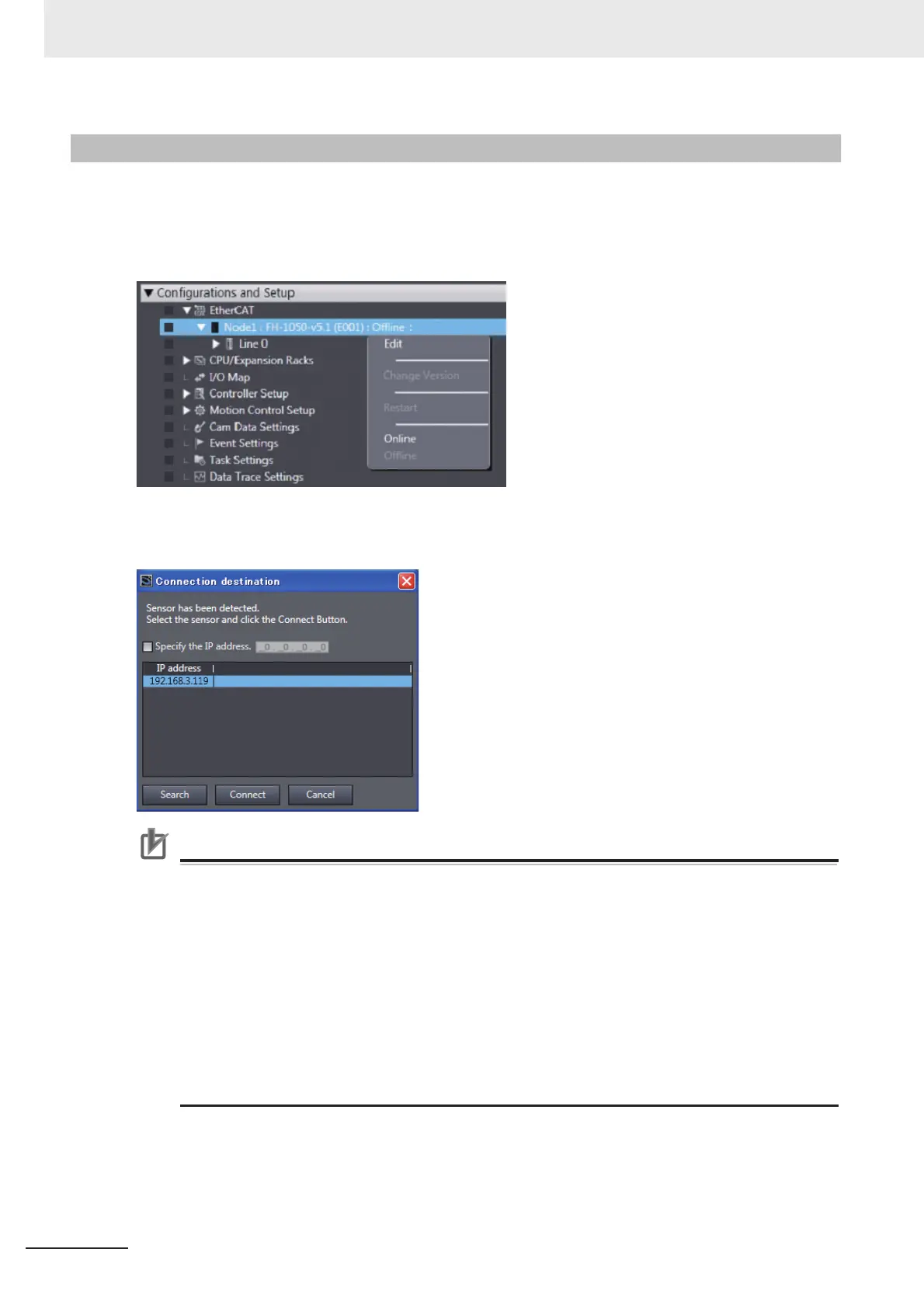3 Connecting with a Vision Sensor
3 - 6
Vision System FH Series Operation Manual for Sysmac Studio (Z343)
If the FH vision sensor to be connected has already been set, you can establish an online connection
with it by right-clicking the type name of the FH vision sensor in the Multiview Explorer and then select-
ing [Online].
For details on setting the FH vision sensor to be connected, refer to 3-2-1 Establishing an Online Con-
nection from the Sensor Connection Screen on page 3-4.
If the FH vision sensor that has already been set cannot be found, the automatically detected FH vision
sensors are displayed in a list. Select the FH vision sensor you wish to connect to.
Precautions for Correct Use
• When you connect vision sensors to Sysmac Studio by the network, set the same network
addresses for all the vision sensors and computer where Sysmac Studio is running.
e.g., when the Ethernet settings set for the vision sensors are as follows, the network
addresses of the vision sensors and the computer are "10.5.5.*."
IP address: 10.5.5.100
Subnet mask: 255.255.255.0
• If you plan to control the vision sensor from Sysmac Studio over the network, you will need to
have the Remote Operation option for the Communication module for the FH sensor control-
ler set to ON (initial setting).
For details on how to configure the settings, refer to Vision System FH/FZ5 Series User's
Manual (Cat. No. Z365).
3-2-2 Establishing an Online Connection from the Multiview Explorer
