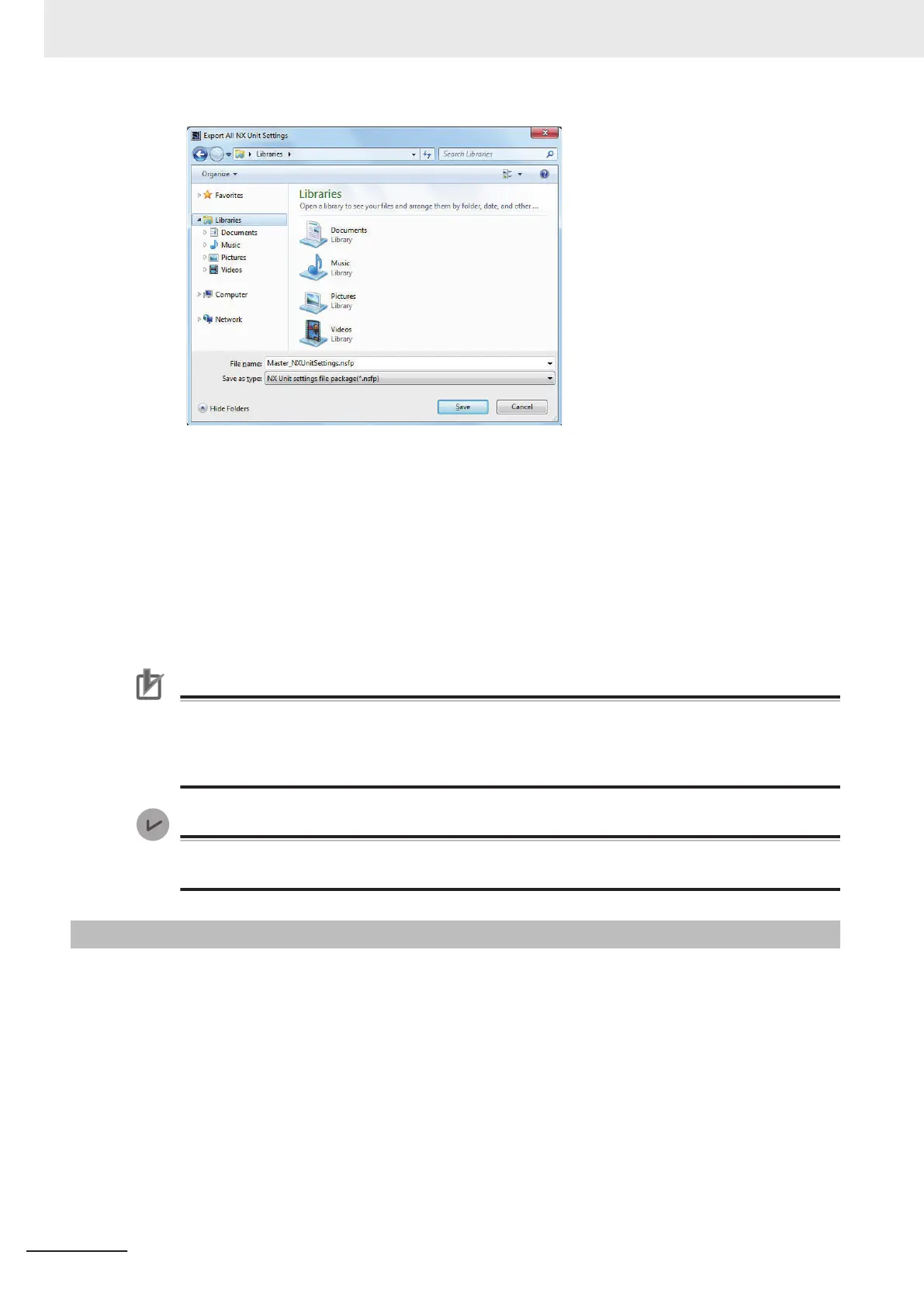3 Enter a file name, and then click the Save Button.
A configuration file for all the NX Units with an .nsfp extension is saved.
4 To import a file, select the CPU Unit on the Edit CPU Rack Configuration Tab Page or select
the Communications Coupler Unit on the Slave Terminal T
ab Page. Then, select Import All NX
Unit Settings from the menu that appears when you click the right mouse button.
All NX Units including the Safety CPU Unit to import are added to the CPU Rack or the Slave
Terminal Tab Page.
Precautions for Correct Use
• If even one NX Unit has been added to the Slave Terminal that is being imported, then the
Slave Terminal cannot be imported. Delete all of the NX Units, and then execute the import.
•
If you import a settings file for all NX Units including a Safety CPU Unit that has standard I/O
settings on an EtherNet/IP Slave Terminal, the standard I/O settings data is not restored.
Version Information
Exporting and importing all NX Unit settings is supported by Sysmac Studio version 1.17 or
higher.
5-9-3
Exporting/Importing Data for Individual Safety CPU Unit
You can export and import the safety application data of each Safety CPU Unit as a single file (exten-
sion .nsf).
The exported Safety CPU Unit settings file can be imported to reuse the safety application data for a
Safety CPU Unit with the same settings. T
o do this, go into the Edit Slave Terminal Configuration Tab
Page in a different project on the Sysmac Studio, or a project for which a Safety CPU Unit has not
been registered.
1 Display the Slave Terminal Tab Page where the Safety CPU Unit to export is configured.
5 System Configuration and Setup
5 - 42
NX-series Safety Control Unit User's Manual (Z930)
