
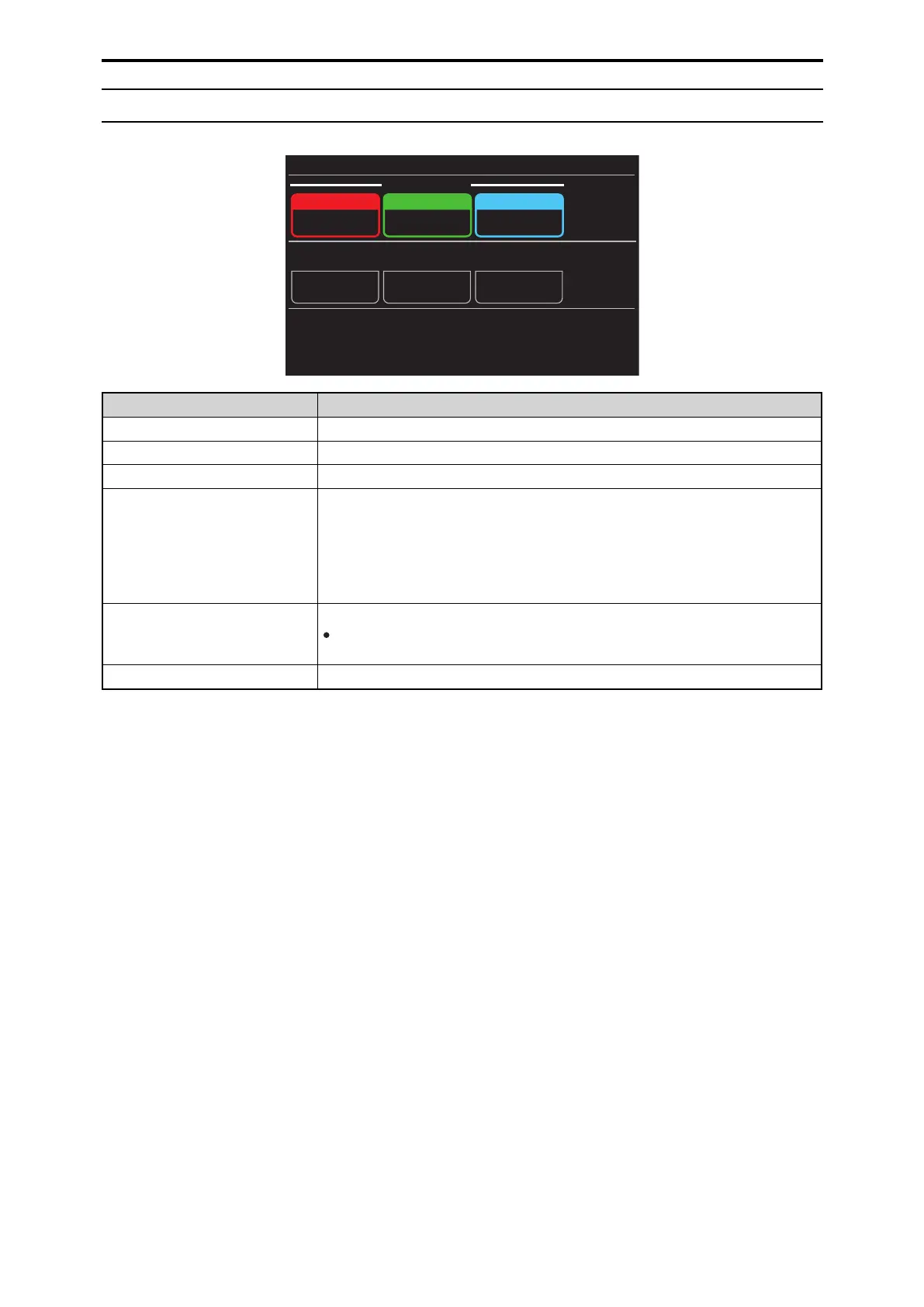 Loading...
Loading...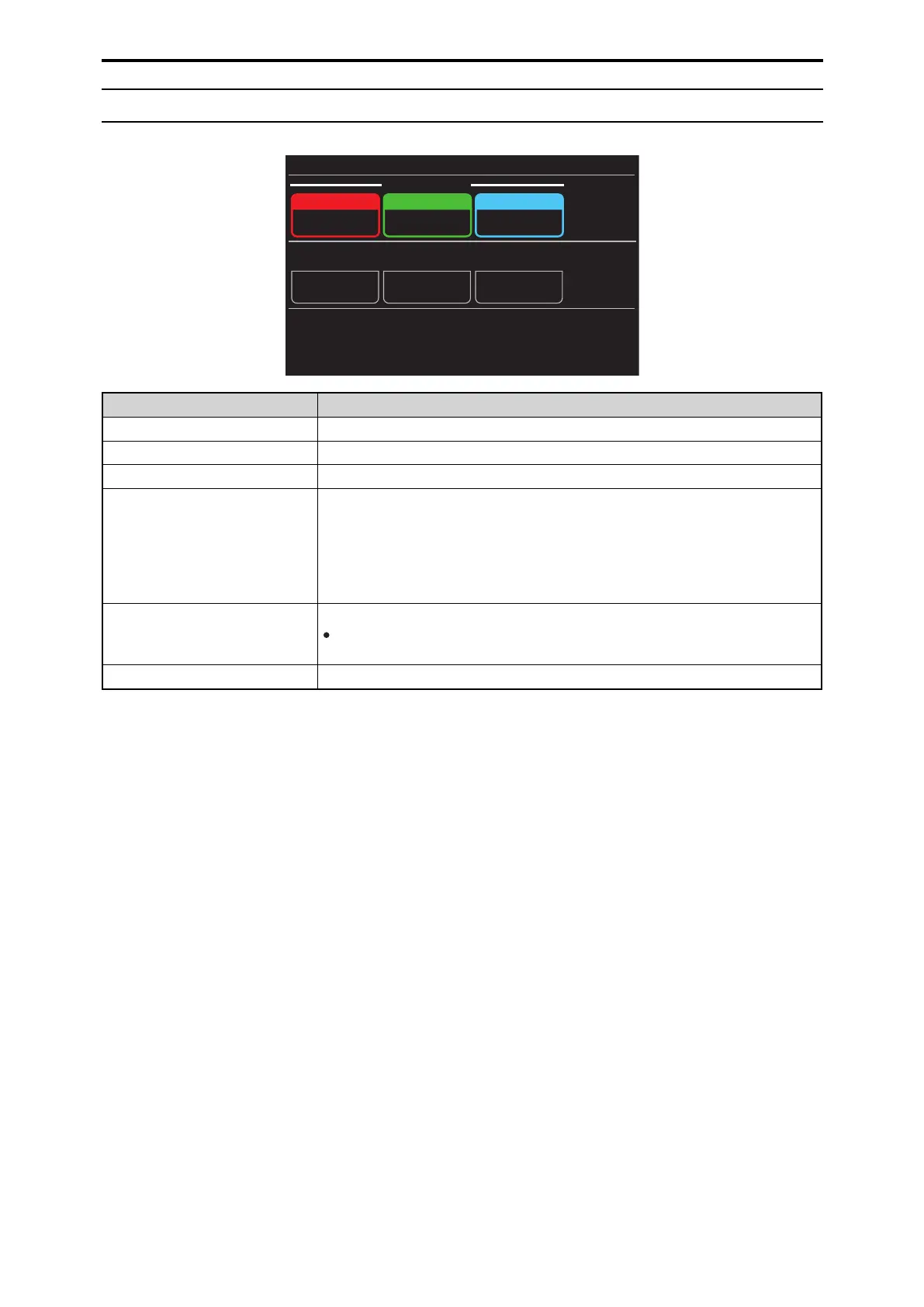
Do you have a question about the Panasonic AK-HRP1000G and is the answer not in the manual?
| Brand | Panasonic |
|---|---|
| Model | AK-HRP1000G |
| Category | Remote Control |
| Language | English |
Details the function and purpose of the remote operation panel.
Identifies the specific model of the remote operation panel.
Provides essential safety warnings and cautions for operating the equipment.
Outlines FCC compliance rules and potential interference issues.
Details EMC requirements for connected equipment and cables.
Explains how to view the manual, trademarks, copyright, and abbreviations.
Specifies PC requirements and network security considerations.
Covers user authentication, warranty limitations, and security.
Details usage restrictions, memory card compatibility, and handling.
Information on upgrading software and requirements for peripheral equipment.
Lists the types of files that the unit can handle.
Guidelines for safe handling, ambient temperature, humidity, and cleaning.
Information on LCD panel care, potential issues, and recommended usage.
Details on cable connections, PoE power supply, and grounding.
Recommendations for suitable installation locations and conditions.
Explains the differences and setup for serial and IP connection modes.
Describes how to switch between serial and IP connection modes.
Details the procedure for connecting the CCU via a serial connection.
Controls camera power remotely and indicates status.
Controls viewfinder power remotely and indicates status.
Outputs CCU colorbar signal and indicates test signal status.
Recalls reference setting information and indicates recall status.
Displays the ASSIGN status screen for assigned functions.
Selects users or enables/disables functions assigned to buttons.
Switches between control and mode items for buttons [1] to [5].
Displays menu or status screens.
Used for menu operations according to displayed items.
Returns to the previous menu level.
Restores controlled values to prior state.
Displays the menu screen on the LCD panel.
Indicates when a scene file is selected.
Switches between scene file pages.
Recalls corresponding scene files as necessary.
Registers scene files.
Displays and sets the ND filter status and value.
Displays and sets the CC filter status and value.
Enables or disables ECC operation and color temperature settings.
Displays and sets the master gain status and value.
Changes the step of the M.GAIN value.
Displays and adjusts shutter speed and sync shutter settings.
Adjusts white balance (R, G, B) gain values.
Adjusts pedestal or flare (R, G, B) values.
Enables/disables flare adjustment using BLACK dials.
Locks or disables paint control operations.
Adjusts the detail level.
Indicates selection status for TEMP, CAM SEL, SYNC, MFLR, USER.
Selects and adjusts functions like TEMP, CAM SEL, SYNC, USER, MFLR.
Indicates status of lens extender (EXT, D.EXT).
Manual iris adjustment using lever, dials, and buttons.
Adjusts iris level when the IRIS dial is moved.
Shows current iris setting and controls auto/close functions.
Shows master pedestal value and locks iris operation.
Disables (locks) master pedestal operation.
Displays camera number and tally information.
Indicates camera/CCU warnings and optical connection status.
Controls panel operation lock and camera operator call function.
Outputs preview signals and indicates memory card access.
Location for memory cards and indicator for read/write activity.
Screw for adjusting the torque of the iris lever.
Connector for serial connections to the CCU.
Connector for IP connections to CCU or PC.
Connector for outputting preview signals.
Terminal for connecting to system ground.
Guides through the auto setup procedure for camera calibration.
Procedure for registering current settings as a scene file.
Procedure for recalling previously saved scene files.
Explains how to lock (disable) paint control operations.
Details how to display and adjust ND filter settings.
Details how to display and adjust CC filter settings.
Guides on selecting and changing preset color temperatures.
Details how to display and adjust master gain settings.
Explains how to turn the shutter on/off and adjust speed.
Details how to display and adjust master pedestal settings.
Procedure for manually adjusting the iris level.
Procedure for automatically adjusting the iris level.
Explains how to use the SELECT dial for various adjustments.
Describes how to display and navigate the status screen.
Displays optical transmission strength.
Displays camera information such as name and format.
Displays scene setting information.
Instructions on how to display the ROP menu.
Procedure to return from a menu item to the selection screen.
Lists and describes settings for PAINT SWITCH.
Lists and describes settings for SHUTTER SPEED.
Lists and describes settings for BLACK SHADING.
Lists and describes settings for PEDESTAL.
Lists and describes settings for HD CHROMA.
Lists and describes settings for UHD CHROMA.
Lists and describes settings for RGB GAIN.
Lists and describes settings for COLOR TEMP.
Lists and describes settings for ECC.
Lists and describes settings for CAM USER SW TEMP.
Lists and describes settings for WHITE SHADING.
Lists and describes settings for FLARE.
Lists and describes settings for GAMMA.
Lists and describes settings for BLACK GAMMA.
Lists and describes settings for KNEE.
Lists and describes settings for WHITE CLIP.
Lists and describes settings for DRS.
Lists and describes settings for HD DETAIL.
Lists and describes settings for UHD DETAIL.
Lists and describes settings for SD DETAIL.
Lists and describes settings for HD SKIN TONE DTL.
Lists and describes settings for UHD SKIN TONE DTL.
Lists and describes settings for LINEAR MATRIX.
Lists and describes settings for COLOR CORRECTION.
Lists and describes settings for SKIN CORRECTION.
Lists and describes settings for DNR.
Lists and describes settings for SHUTTER SELECT.
Lists and describes settings for LENS FILE/EDIT.
Lists and describes settings for MONITOR.
Lists and describes settings for SYSTEM CAM.
Lists and describes settings for SYSTEM CCU.
Lists and describes settings for CAMERA MENU CONTROL.
Lists and describes settings for CCU MENU CONTROL.
Lists and describes settings for ROP SETTING.
Lists and describes settings for CONNECT SETTING.
Lists and describes settings for ROP IP SETTING.
Lists and describes settings for CAMERA IP SETTING.
Lists and describes settings for SD CARD STORE.
Lists and describes settings for SD CARD LOAD.
Lists and describes settings for REFERENCE.
Lists and describes settings for AUTO IRIS SETTING.
Lists and describes settings for HDR-PAINT.
Lists and describes settings for LENS CONTROL.
Guides on configuring IP connections using software.
Procedure for setting IP addresses using device menus.
Procedure for setting IP addresses using the Easy IP Setup Software.
Instructions for installing and starting the Easy IP Setup Software.
Step-by-step guide to setting IP addresses using the software.
Important points and notices for using ROP Setup Software.
Procedure to register units in the ROP Setup Software.
Steps to configure unit settings via the Configuration tab.
Steps to configure connection settings between ROP and cameras.
Procedure for setting username and password for user authentication.
Details the pin assignments for various connectors.
Provides power supply, consumption, cable length, and environmental specs.











