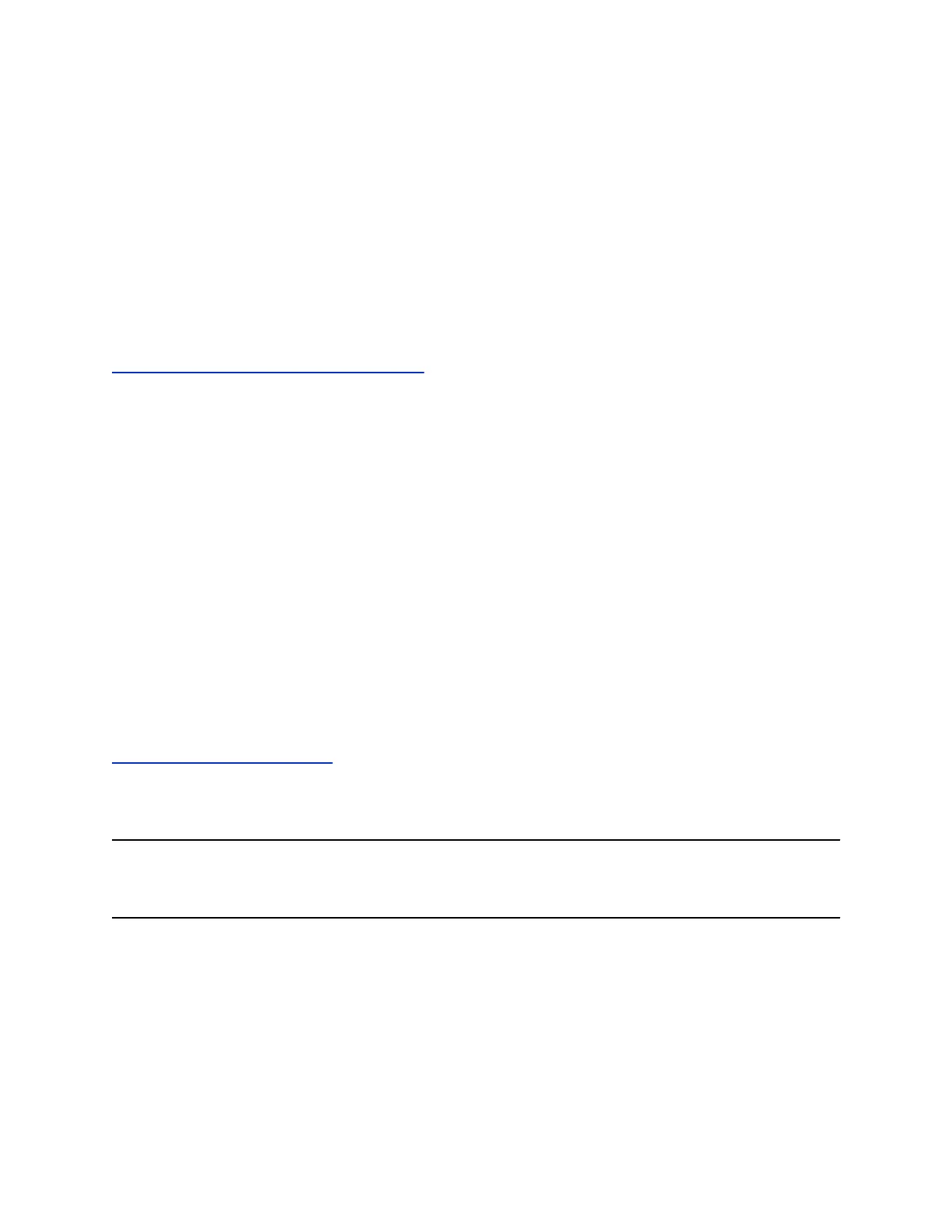Change the Background Picture
If your system administrator has pre-loaded your phone with background pictures or you have added
personal photos onto the phone, you can choose to display a background other than the default.
Procedure
1. Navigate to Settings > Basic > Preferences.
2. Select Background and select a background image.
Depending how your system is set up, you might have to select Background > Select
Background. The Select Background screen is displayed.
Related Links
Adding Personal Photos as Your Background on page 98
Adding Personal Photos as Your Background
You can upload a personal photo to use as your background using the Web Configuration Utility or using
a USB flash drive. When you set one of your photos as the background picture, the picture is displayed
as Local File in the Backgrounds list.
Keep in mind the following when you use a personal photo as the background image:
• Progressive or multiscan JPEG images are not supported.
• The phone screen sizes vary by phone:
◦ VVX 250 phone screens are 320 x 240 pixels.
◦ VVX 350 phone screens are 320 x 240 pixels.
◦ VVX 450 phone screens are 480 x 272 pixels.
• Smaller images are centered and surrounded with black space.
• Larger images are scaled proportionally to fit the screen.
• Horizontal or vertical black bars are added to preserve the original aspect ratio.
Related Links
Change the Background Picture on page 98
Add a Background Using the Web Configuration Utility
You can add one or multiple images for your phone background using the Web Configuration Utility.
Note: On Polycom phones registered with Skype for Business Server, access to the Web Configuration
Utility is disabled by default as a security precaution. Contact your system administrator for help
enabling the Web Configuration Utility.
Procedure
1. Find you phone’s IP address by navigating to Settings > Status > Platform > Phone.
2. Enter your phone's IP address into the web browser on your computer.
3. Select User and enter your assigned password or the default (123) password.
4. From the menu bar, select Preferences > Background.
Polycom
®
VVX
®
Business IP Phones Settings
Polycom, Inc. 98