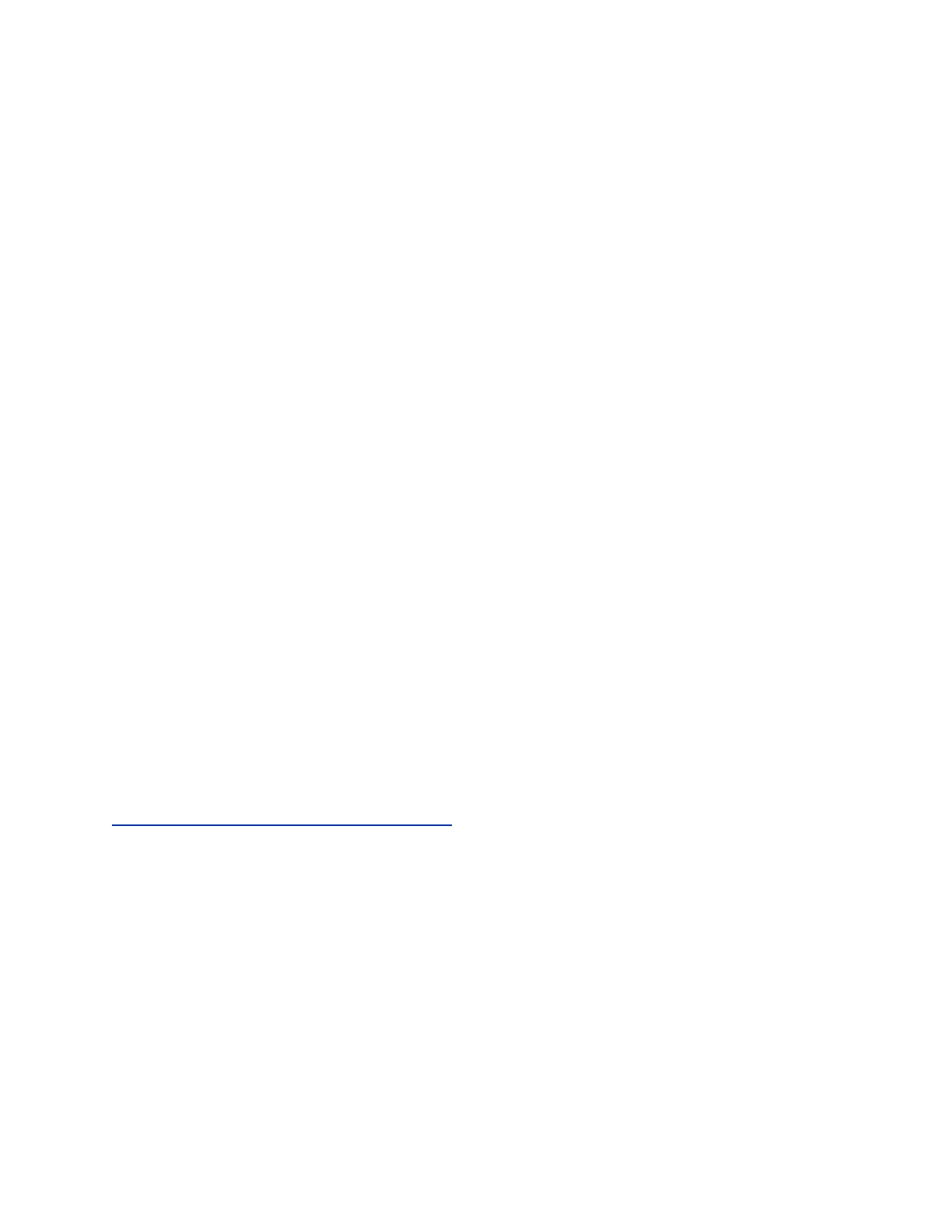Customizing Line Keys
On VVX 250, 350, 450 business IP phones, you can customize the line keys that display on the Lines
screen in the following ways:
• Assign a contact to a line on the phone for up to 50 contacts
• Display only your line registration on the Lines screen
• Insert an empty line between line keys
• Clear a contact from a line key or delete a line key
• Reset all custom line keys
Check with your system administrator to find out if this feature is available on your phone.
Show Only Your Line Registration
By default, your line registration and any Skype for Business contacts or favorites you add on the phone
display on the Lines screen. You can choose to set your phone to only display your line registration on
the Lines screen.
Procedure
1. Navigate to Settings > Basic > Preferences.
2. Select Idle Screen SettingsShow only registration and select Enabled.
Enable Line Key Customization
When you are signed in to Skype for Business on your VVX phone, you can enable the Line Key
Customization feature and choose which contacts are assigned to which line keys on the phone.
Procedure
1. Navigate to Settings > Features > Line Key Customization.
2. Select Customize Line Keys: Disabled and select Enabled.
Related Links
Assign Skype for Business Contacts to Line Keys on page 77
Insert an Empty Line Key
By default, the phone inserts new or empty lines below previously added lines. If you want to place space
between line keys, you can insert an empty line key above or below other line keys on the phone.
When you insert an empty line, all following line keys are moved down a line and the last contact is
removed from the Lines screen.
Procedure
1. Navigate to Settings > Features > Line Key Customization.
2. Select Phone Line Keys.
3. Select a line and select Insert.
Polycom
®
VVX
®
Business IP Phones Settings
Polycom, Inc. 100