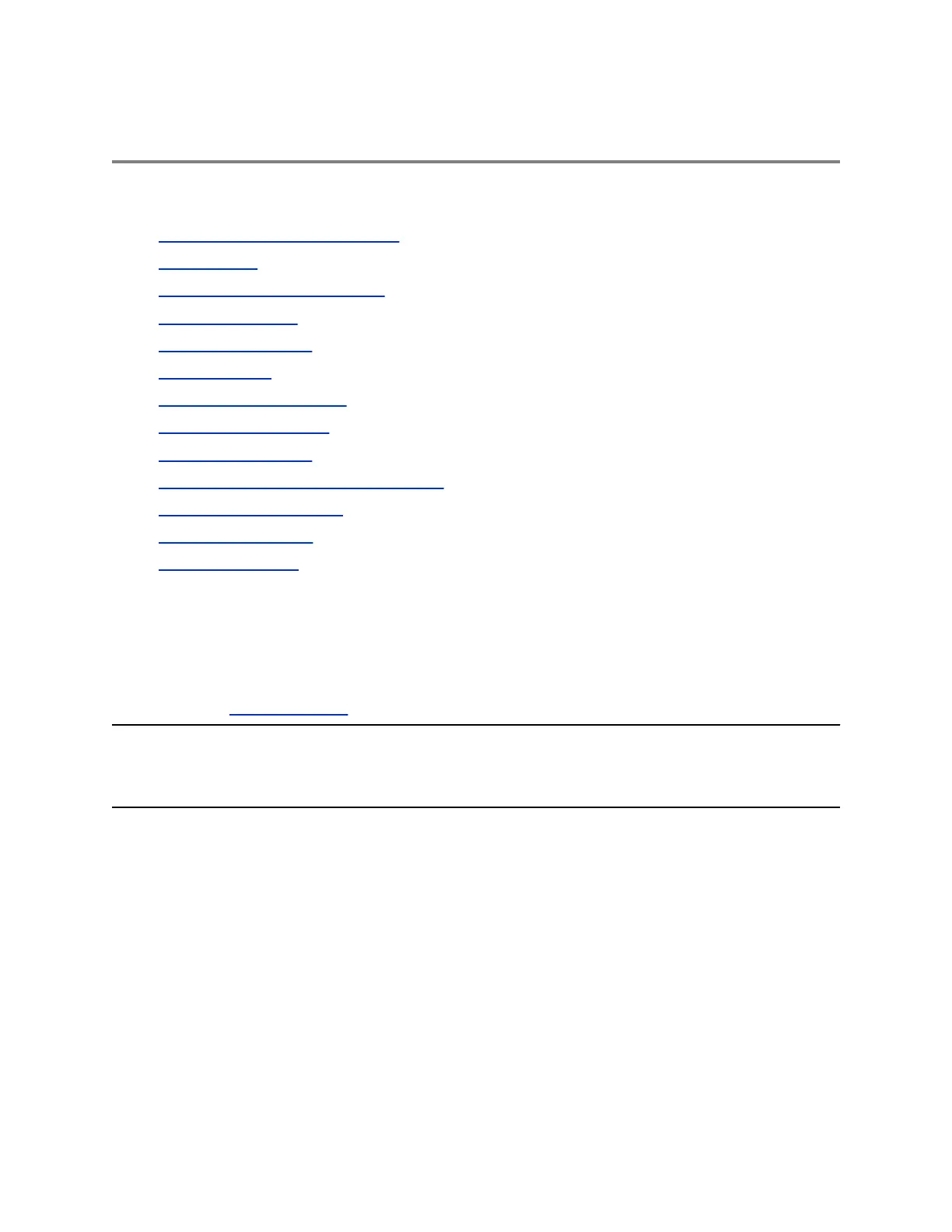Recording Audio Calls
Topics:
• Guidelines when Recording Calls
• Record a Call
• Manage a Call while Recording
• Pause a Recording
• Resume a Recording
• Stop Recording
• Record a Conference Call
• Browse Recorded Calls
• Play a Recorded Call
• Pause and Resume Played Recordings
• Stop Playing a Recording
• Rename a Recording
• Delete a Recording
On VVX 250, 350, and 450 phones, you can record audio calls onto a USB flash drive connected to your
phone.
Recordings are stored as .wav files on the USB flash drive, and you can record up to four hours in one
file. You can replay recordings on the system or on a computer.
For a list of supported USB flash drives to record phone audio, see Technical Bulletin 38084: Supported
USB Devices on Polycom Support.
Note: If your phone does not detect the USB device when you insert it into the USB port, the USB port
on your phone may be disabled. Contact your system administrator for assistance using the USB
port.
Guidelines when Recording Calls
The following is a list of guidelines to follow when recording audio calls:
• Inform contacts when you are recording a call.
• Make sure you mute your audio when you are placed on hold while recording the call. When you
place a call on hold while recording, the recording pauses. However, when another person places
you on hold, the recording continues.
• During an active call, pause your recording before answering incoming calls. All incoming calls you
answer after you start recording are also recorded in the same file. For example, on June 22, 2012,
at 11:22 a.m., you answer a call from person A. During your call with person A, you answer calls
from person B and person C. All three calls are recorded in the same file.
Polycom, Inc. 59