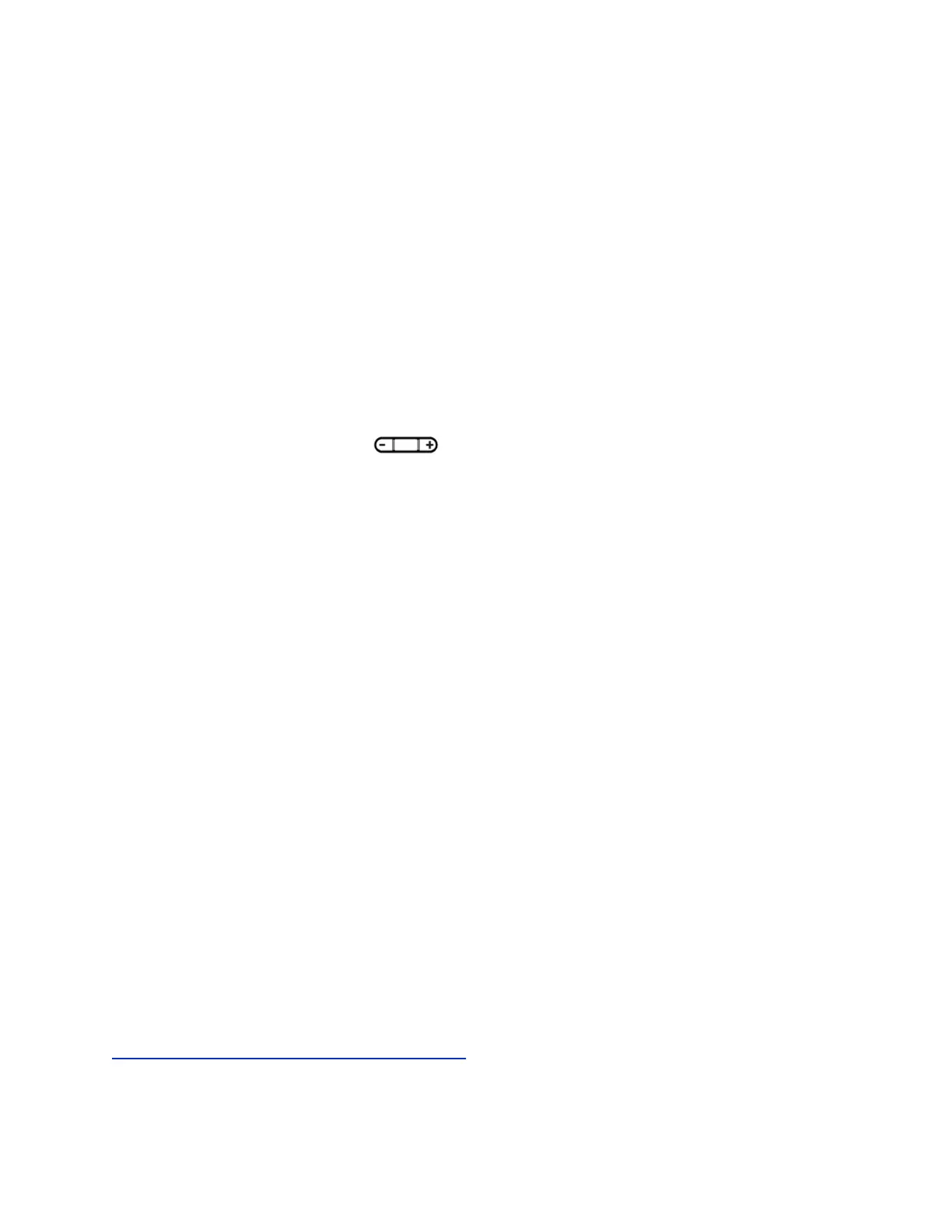Procedure
1. Navigate to Directories > Contact Directory.
2. From the Contact Directory, select a contact.
3. From the Contact Information screen, select Edit.
4. From the Edit Contact screen, select Ring Type and select a ringtone.
5. Select Play to hear the ringtone.
6. Select Save.
Change the Volume
You can increase the volume of your ringtone and the audio during a call.
Procedure
1. Press one of the Volume keys to increase or decrease the audio.
Enable Acoustic Fence
Acoustic Fence suppresses background noise while you are on a call, which enhances call audio quality
for call participants.
The Acoustic Fence setting does not display on the phone by default, so if your system administrator has
enabled the feature option to display on your phone, you can enable or disable Acoustic Fence.
Acoustic Fence works with handsets or headsets. However, only headsets connected to the RJ-9 port on
the phone support Acoustic Fence. Acoustic Fence is enabled by default on the handset, disabled by
default for a connected headset, and not supported with USB or Bluetooth headsets.
Procedure
1. Navigate to Settings > Basic > Preferences.
2. Select Acoustic Fence and select Enable.
Update Your Skype for Business Presence
You can update your Skype for Business presence status and presence information on the phone. When
you change your presence on any device, the information is automatically updated in the Skype for
Business client.
Procedure
1. Press the MyStatus soft key or navigate to Settings > Features > Presence > My Status.
2. Choose your desired presence status.
You can change your status to Available from any other status by pressing Reset Status.
Related Links
Skype for Business Contacts' Presence Information on page 77
Polycom
®
VVX
®
Business IP Phones Settings
Polycom, Inc. 107