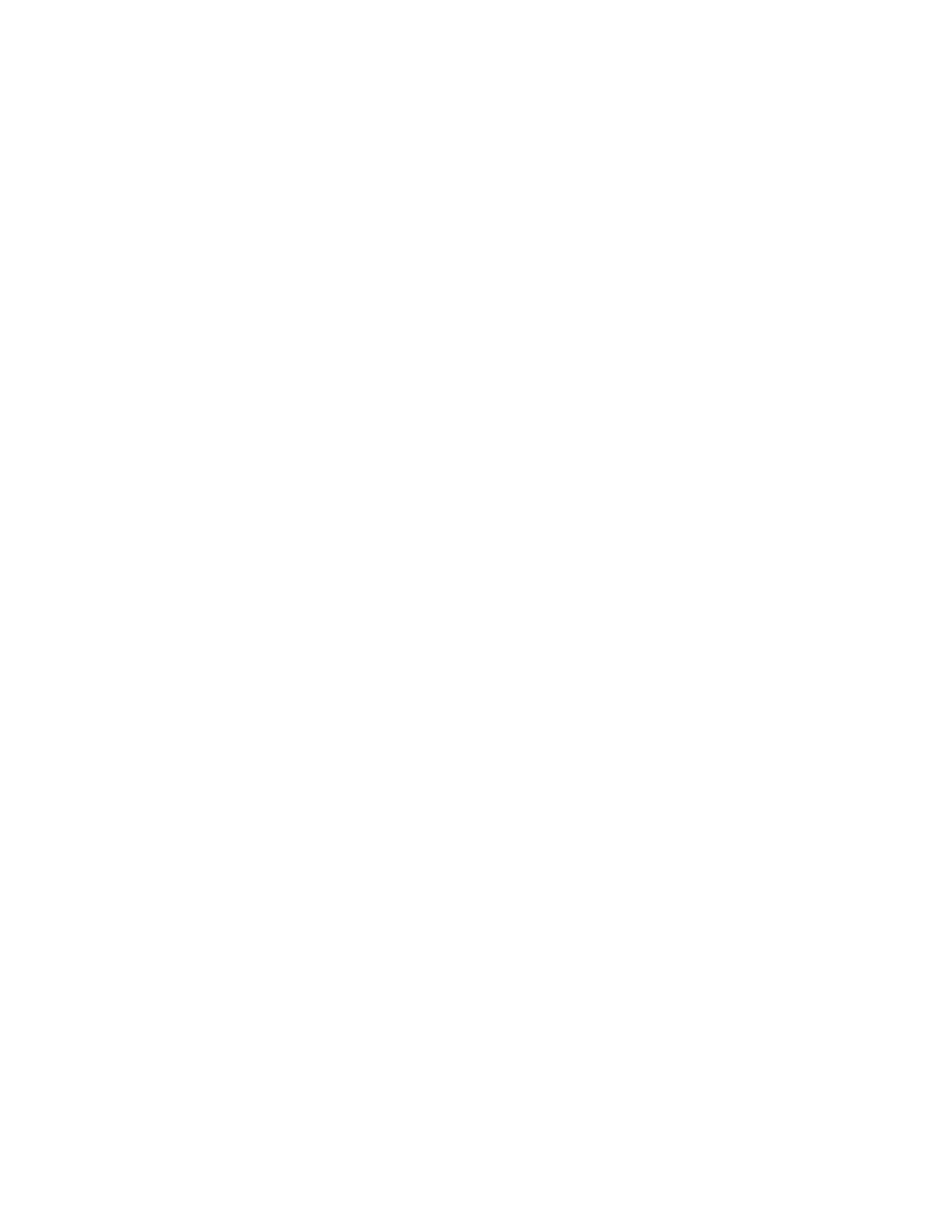Procedure
1. Select a message and select Delete.
Mark Message as Read
You can choose to mark unread messages that you do not want to listen to as read. Marking a message
as read removes the message alert.
Procedure
1. Select a message and select Mark As Read.
Instant Messaging
You can send and receive instant messages from your phone to other phones on your network.
Instant messaging is an optional feature. Contact your system administrator to find out whether instant
messaging is enabled on your phone.
Send Instant Messages
When you send a message, you can either select a message from a preset list of short messages, or you
can use the dial pad or onscreen keyboard to enter a custom message.
Procedure
1. Navigate to Messages.
2. Select Instant Messages.
3. If you have multiple lines on your phone, select a line.
4. From the Instant Messages screen, select the New soft key.
5. Enter a contact's phone number, URL, or IP address and select OK.
The phone number, URL, or IP address you entered is displayed on the screen.
6. Do one of the following:
• Press Select to choose a pre-scripted message from the Message Select screen.
• Select Edit to compose a custom message, and enter your message.
7. Select Send.
Read Instant Messages
Instant messages display in the order they are received with the first message received displaying first.
Procedure
1. Navigate to Messages.
2. Select Instant Messages.
3. If you have multiple lines on your phone, select a line.
Accessing, Sending, and Broadcasting Messages
Polycom, Inc. 81