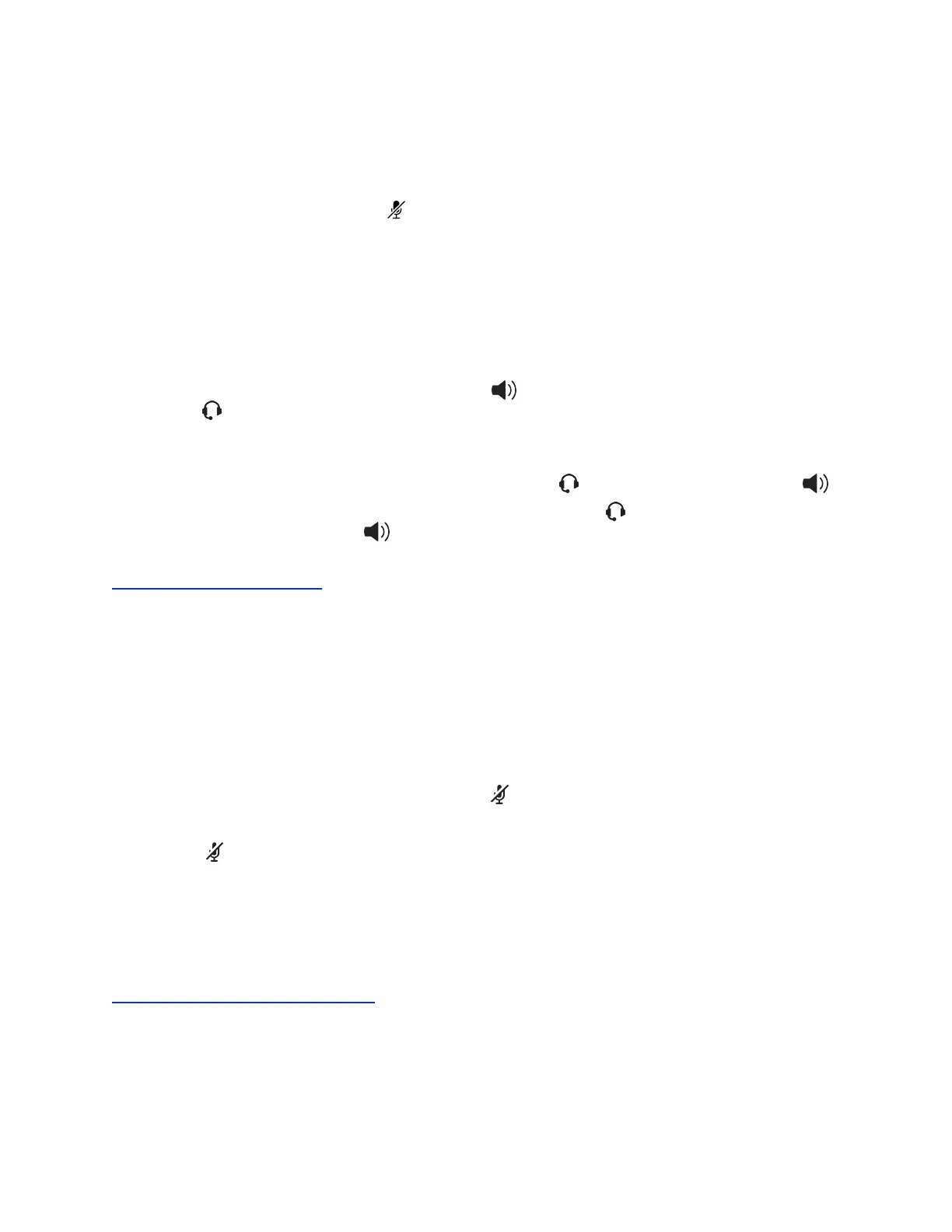If the phone is set up to answer intercom calls with your microphone muted, you need to unmute your
microphone before responding to the call.
Procedure
1. After the call is answered, press Mute and reply.
Switch Among the Handset, Headset, and
Speakerphone
You can place and answer calls on your phone using the handset, headset, or speakerphone, and you
can alternate among the three modes during calls, if available.
When using the speakerphone, the Speakerphone key glows green. When using the headset, the
Headset key glows green if an analog headset is connected or blue if a USB headset is connected.
Procedure
1. During a call, pick up the handset, press the Headset key or press the Speakerphone key .
For example, if you're using the handset, press the Headset key to switch to the headset, or
press the Speakerphone key to switch to the speakerphone.
Related Links
Use Your Headset for All Calls on page 112
Mute and Unmute Audio
You can mute the microphone so other parties cannot hear you.
Microphone Mute applies to the handset, headset, and speakerphone. You can still hear all other parties
when you mute your microphone.
Procedure
1. During a call, including a conference call, press .
The other parties cannot hear you.
2. Press again to unmute the microphone.
Holding and Resuming Calls
When you are in a call, you can place an active audio call on hold and resume the call.
Related Links
Hold a Call Privately on a Shared Line on page 51
Hold a Call
You can place any active call on hold on VVX business IP phones.
Audio Calls
Polycom, Inc. 35