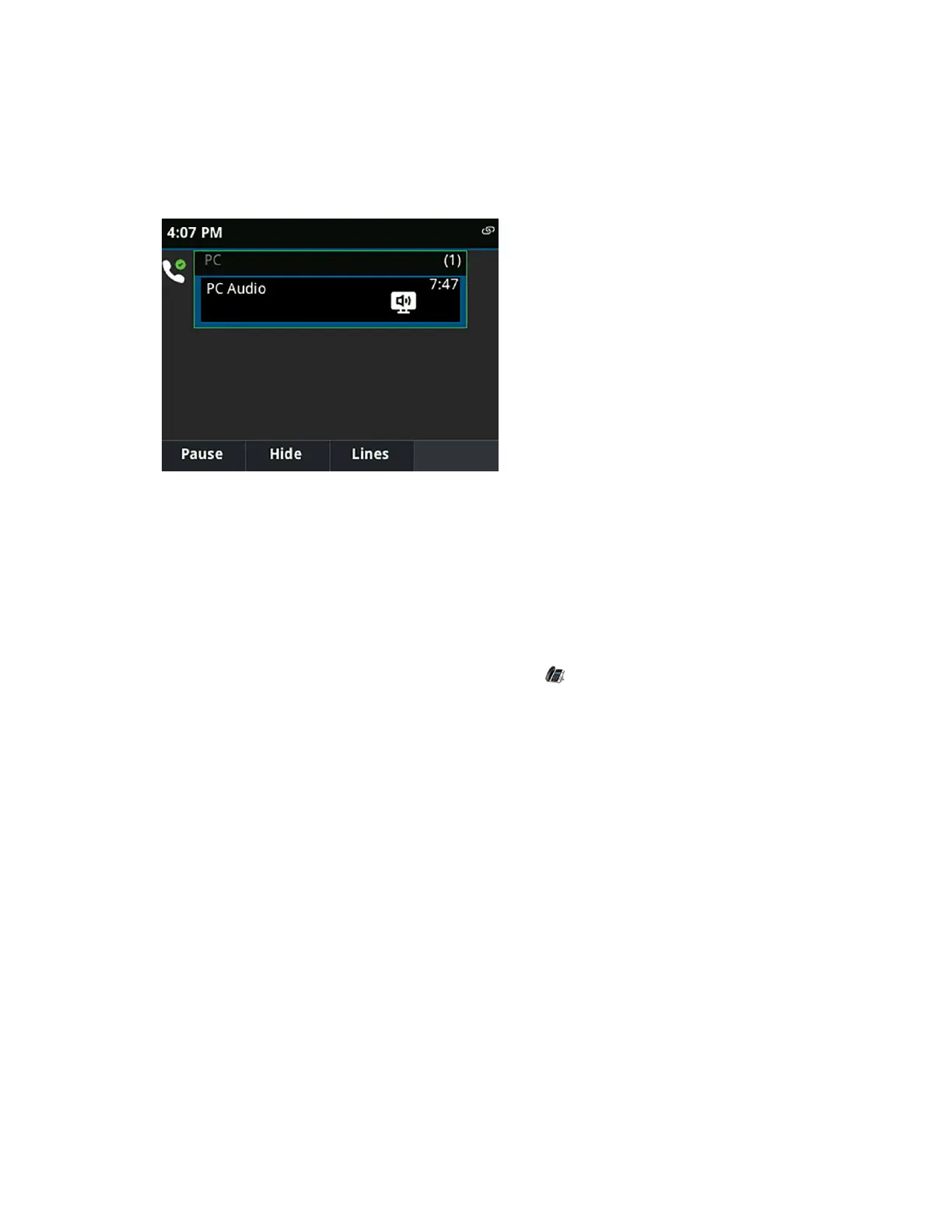3. Click Polycom VVX Phone and click the drop-down arrow for Set Default.
4. Select Default Communication Device and click OK.
Any audio from music or videos plays on your VVX phone and the PC Audio screen is displayed,
as shown next.
Use BToE to Open the Web Configuration Utility
When your phone is paired with your computer, you can launch the Web Configuration Utility from the
Polycom BToE Connector application.
You can use the Web Configuration Utility to update or change user features for your phone.
Procedure
1. On your computer, right-click the BToE application icon in the system tray and click Launch
VVX Web UI.
Using BToE to Lock and Unlock Your Phone
When your phone is paired with your computer, you can lock and unlock your phone automatically when
you lock or unlock your computer.
With the BToE Connector (version 3.8.0 or later), your phone locks within 10 seconds after you lock your
computer or at a designated time set by your administrator, when the phone is not in use. Your phone
unlocks immediately after you unlock your computer.
Using BToE to Manage Calls on Your Phone and Skype for Business
Client
After your VVX phone is paired with your computer, you can manage audio and video calls with your
Skype for Business contacts on your phone and in the Skype for Business client on your computer.
Using any registered VVX phone as your primary audio device, you can place and answer audio and
video calls, hold and resume audio calls, and pause and resume video calls on your VVX phone. You can
use BToE with any VVX phone for all Skype for Business calls even if you are not signed in to your Skype
for Business account on the phone. When you connect a VVX phone that is registered to another user to
Phone Accessories and Computer Applications
Polycom, Inc. 125