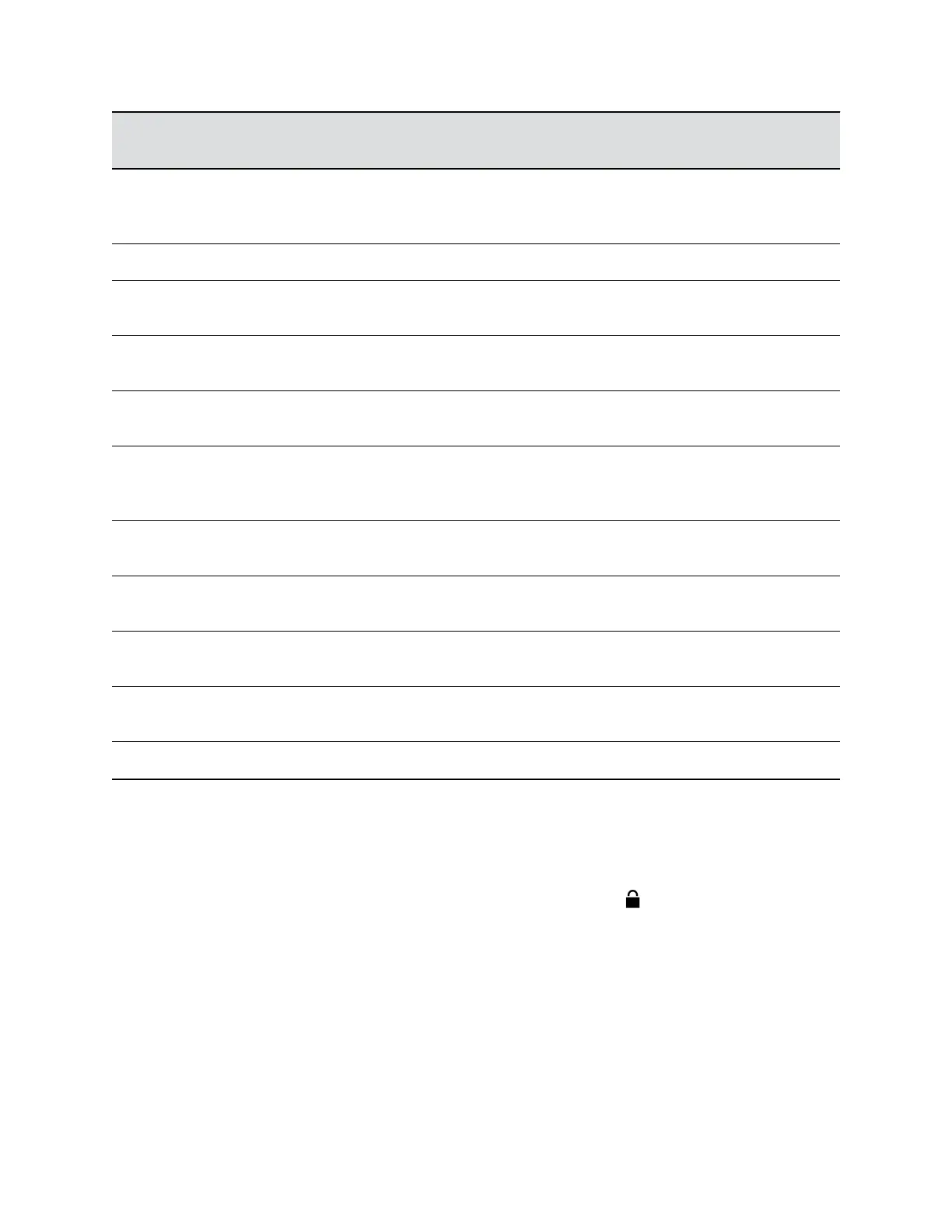Reference
Number
Feature Feature Description
9 Dial pad Enables you to enter numbers, letters, and special
characters. You can also use the dial pad keys to
select menu items that have index numbers.
10 Mute key Mutes local audio during calls and conferences.
11 Speakerphone key Enables you to place and receive calls using the
speakerphone.
12 Headset key Enables you to place and receive calls through a
headset.
13 USB Port Enables you to attach a USB flash drive or USB
headset.
14 Home key Displays the Home screen from other screens and
displays the Lines and Calls screen from the Home
screen.
15 Navigation keys / Select key Scrolls through information or options displayed on the
phone's screen. Selects a field of displayed data.
16 Soft keys Enable you to select context sensitive keys that display
along the bottom of the screen.
17 Security slot (on back) Enables you to attach a universal security cable lock to
your phone so you can secure it to a desktop.
18 Screen Shows a 10.9 cm (4.3 in) color display with a backlight
that enables you to view menu options and data.
19 Message Waiting Indicator Flashes red to indicate when you have new messages.
Securing Your Phone with the Security Slot
By fastening one end of a universal security cable to a desk or table and the other end to the security slot
available on VVX business IP phones, you can prevent your phone from being removed.
See the hardware figure for your phone for the location of the security slot . Refer to the universal
security documentation for more information on securing your phone.
Accessing Screens on VVX Business IP Phones
You can access the following screens on your phone:
▪ Main Menu—Displays menu options for settings and device information.
▪ Calls Screen—Displays all active and held calls on your line.
Getting Started with Polycom
®
VVX
®
Business IP Phones
Polycom, Inc. 16