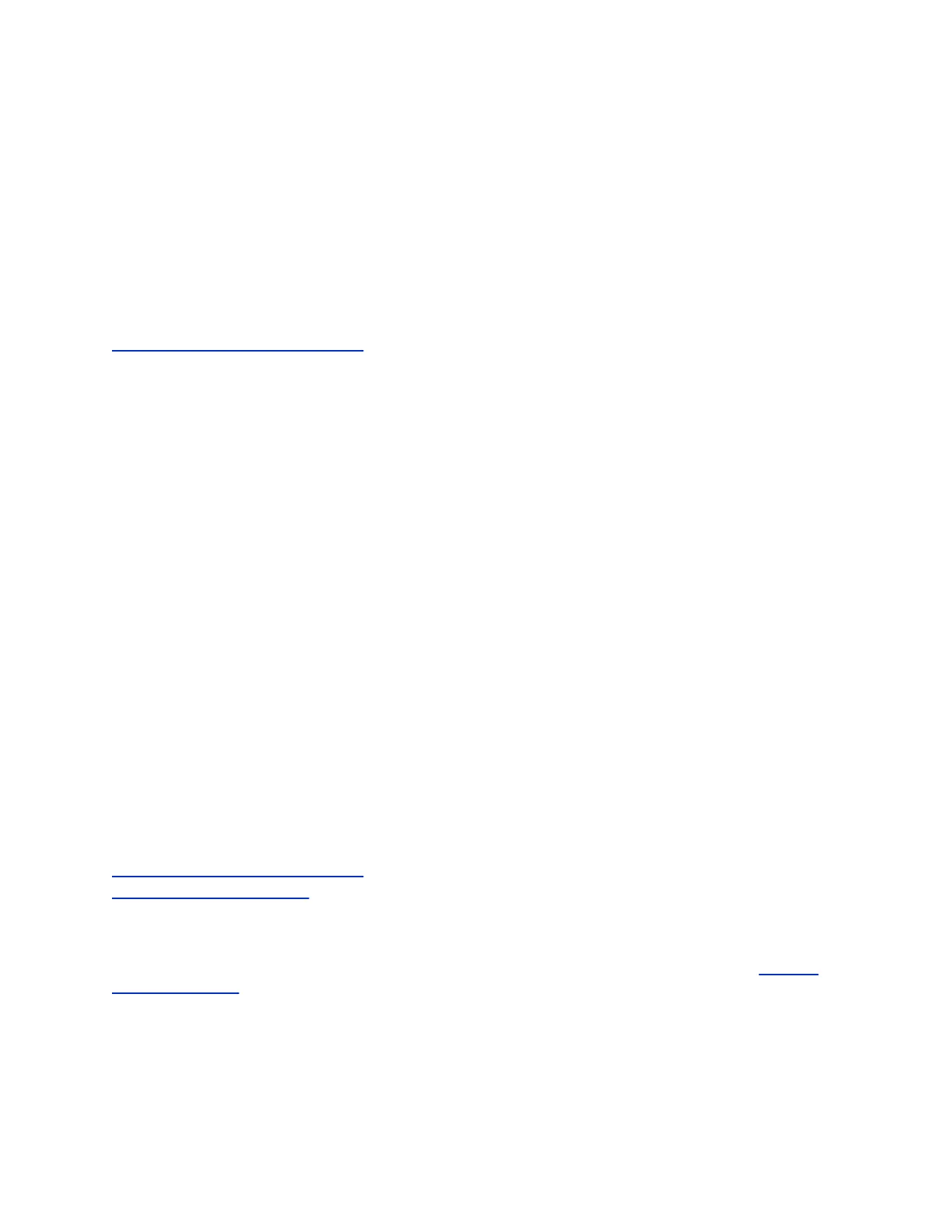Controlling Calls with Electronic Hookswitch
After you have followed the procedures for connecting your headset and enabled EHS, you can use the
controls on your headset to answer, mute, and end calls. If supported on your headset, you can also
place calls on hold. See your headset's user documentation for information on controlling calls from your
headset.
When you are in an active call and you receive an incoming call, you cannot use the hookswitch control
on your headset to place the active call on hold and answer the incoming call. Pressing the hookswitch
control on the headset ends the active call and answers the incoming call. To place the existing call on
hold and answer the incoming call, answer the call on your phone.
Related Links
Features for Mobility-Impaired Users on page 130
Disconnect Your Headset
If you want to disconnect or change your headset, you need to properly detach your headset from your
phone.
Procedure
1. Navigate to Settings > Basic > Preferences.
2. Select Headset > Hookswitch Mode.
3. Select Regular Mode.
4. Remove the EHS adapter from the serial port on the back of the phone.
Controlling Your Phone with Polycom Desktop
Connector
The Polycom Desktop Connector (PDC) enables you to use your computer mouse and keyboard to
navigate and enter information on your phone.
The PDC is compatible with any language your phone and computer supports. Contact your system
administrator to find out if your phone supports the PDC.
Check with your system administrator to find out if this feature is available on your phone.
Related Links
Features for Mobility-Impaired Users on page 130
Polycom Desktop Connector on page 137
Setting Up and Enabling the Polycom Desktop Connector
Before you can enable and use the PDC, you need to download the PDC application from the Polycom
Voice Applications website, install the application on your computer, and activate PDC on your phone.
To enable the PDC, you need to enter your computer access credentials to the phone. You can provide
this information to your phone using one of two methods: direct or indirect. The method you use depends
on how your phone and computer are set up.
Phone Accessories and Computer Applications
Polycom, Inc. 114