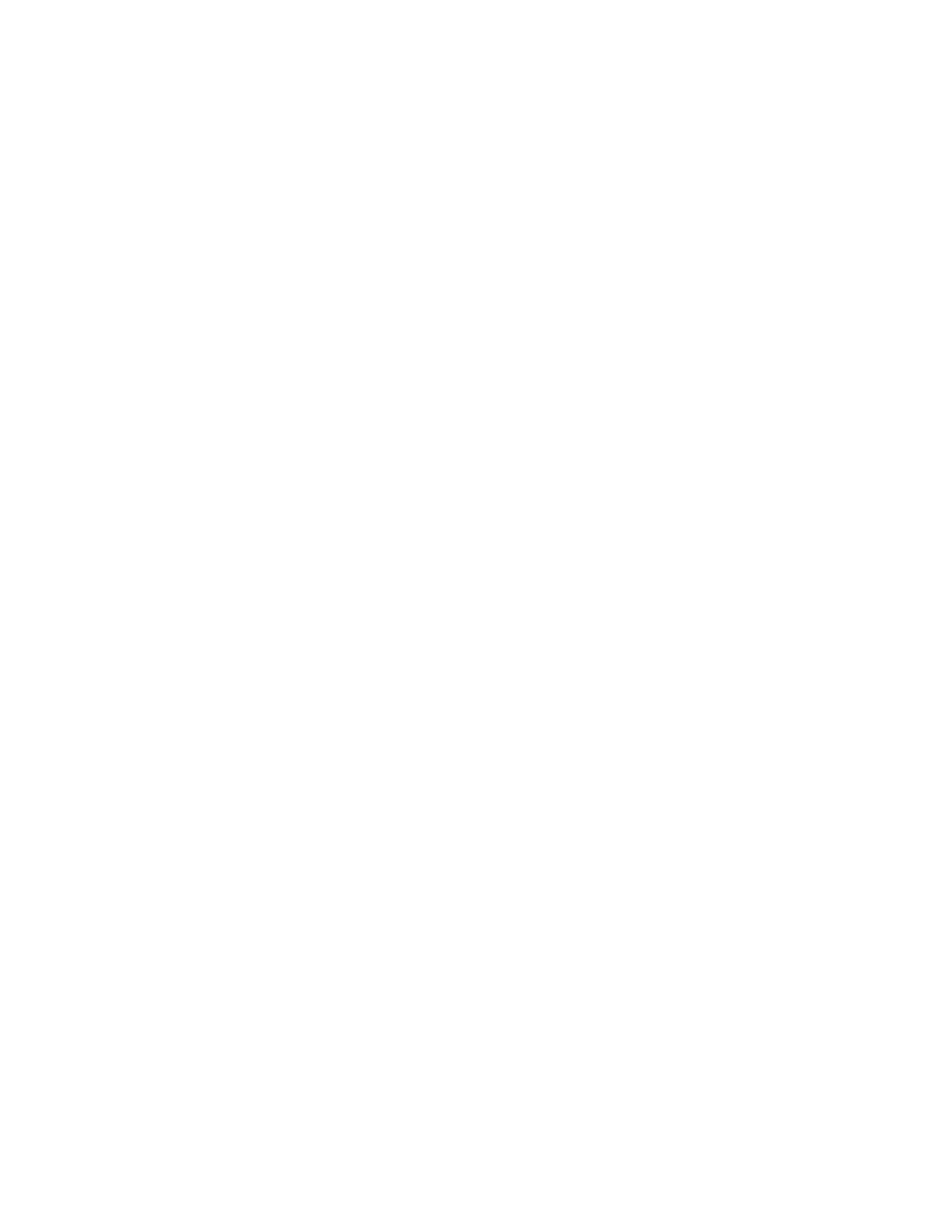Add Contacts to a Skype for Business Conference
Call
During a conference call, any participant can invite additional contacts to the call.
Procedure
1. During a conference call, select Invite.
2. Select a contact to join the meeting.
An alert tone is played when the contact has joined the conference.
Send Contacts Active Conference Information
If you are a conference participant, you can send the conference dial-in number and conference ID to
contacts you want to join the call. You can view the conference contact information during an active
conference call.
When a contact dials into a conference using the conference dial-in number and conference ID, the
contact is added to the conference call immediately unless the conference call is locked. When the
conference call is locked, the contact must wait for the conference presenter to admit them to the call.
Procedure
1. During an active conference call, press Mtg.Info.
The dial-in number and conference ID for the conference are displayed.
2. Copy the information and send it to the contacts you want to join the conference.
Viewing a List of Skype for Business Conference
Participants
When you initiate or join a conference call, the conference participants automatically display in a Roster.
The list only displays participants in the conference call; it does not display any calls on hold, as shown
next.
Conference Calls
Polycom, Inc. 46