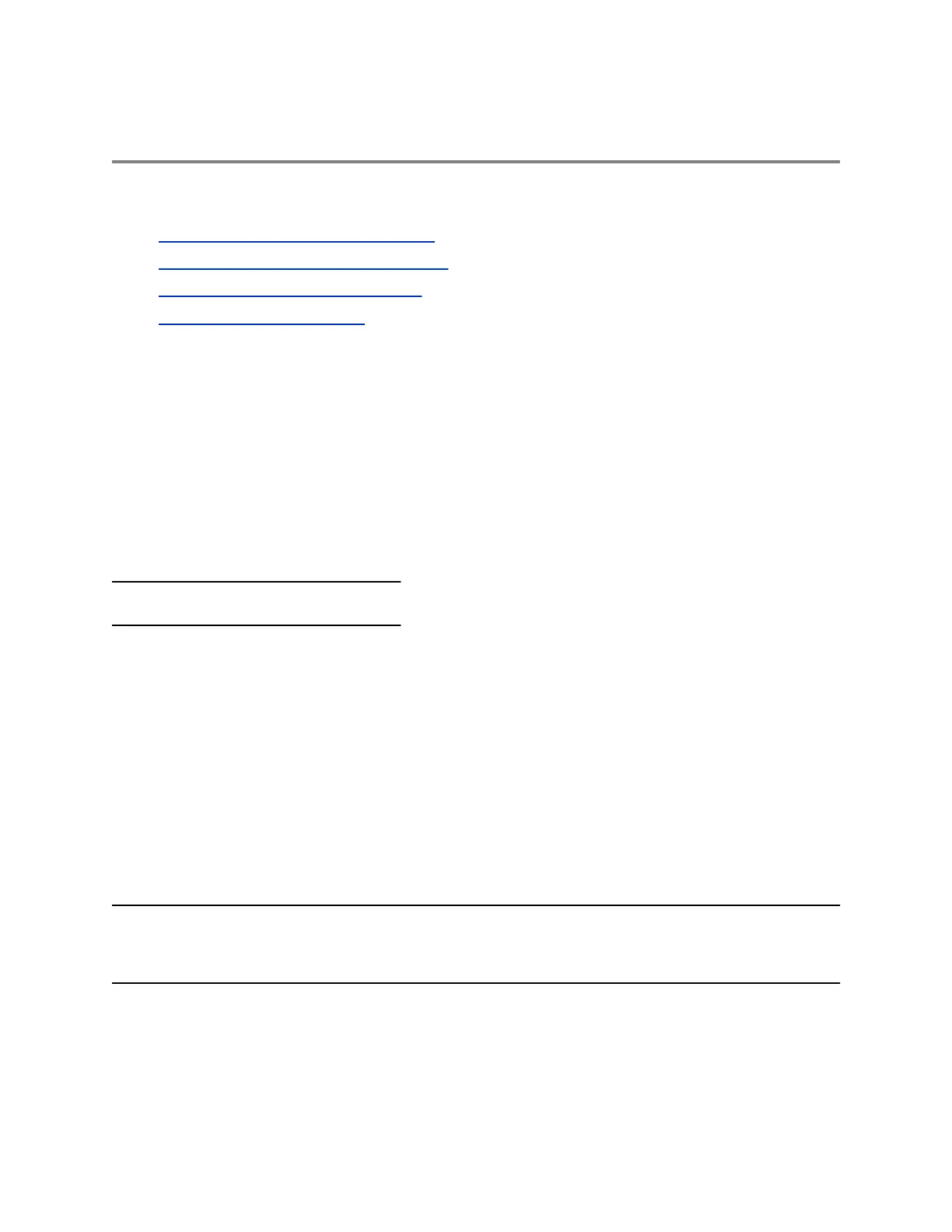Connecting to a Wireless Network
Topics:
▪ Enable Wireless Network Connectivity
▪ Connect to a Secured Wireless Network
▪ Disconnect from a Wireless Network
▪ Remove a Wireless Network
You can connect to a wireless network from your USB-enabled VVX phone using the Polycom
®
Wi-Fi
wireless network adapter and access all phone services over the wireless network.
Enable Wireless Network Connectivity
You can enable wireless connectivity for your USB-enabled VVX phone using the Polycom
®
Wi-Fi
wireless network adapter.
Before setting up a wireless network, make sure that you connect the VVX phone to its power adapter.
You cannot use a wireless network and Ethernet simultaneously to connect VVX phones to your network.
Enabling wireless connectivity automatically disables the Ethernet port.
Note: VVX phones do not support WEP.
Procedure
1. Insert the Polycom Wi-Fi wireless network adapter into the USB port of your VVX phone.
2. Select Start.
3. Select Wi-Fi, then select On.
4. Select Yes to reboot the phone.
After the phone reboots, Wi-Fi is enabled.
The phone scans for wireless networks and lists any that are available. If the phone does not
automatically scan, select Scan to manually initiate a Wi-Fi network scan.
On selecting Exit, the prompt window disappears and the phone displays idle screen. During scanning,
when you select Cancel, the phone navigates back to Wi-Fi menu.
Note: The administrator can configure the regulatory domain for your location and radio frequency
bands on which the wireless network operates. If not configured, the phone uses the Global
regulatory domain and 2.4 GHz and 5 GHz default radio bands.
Polycom, Inc. 109