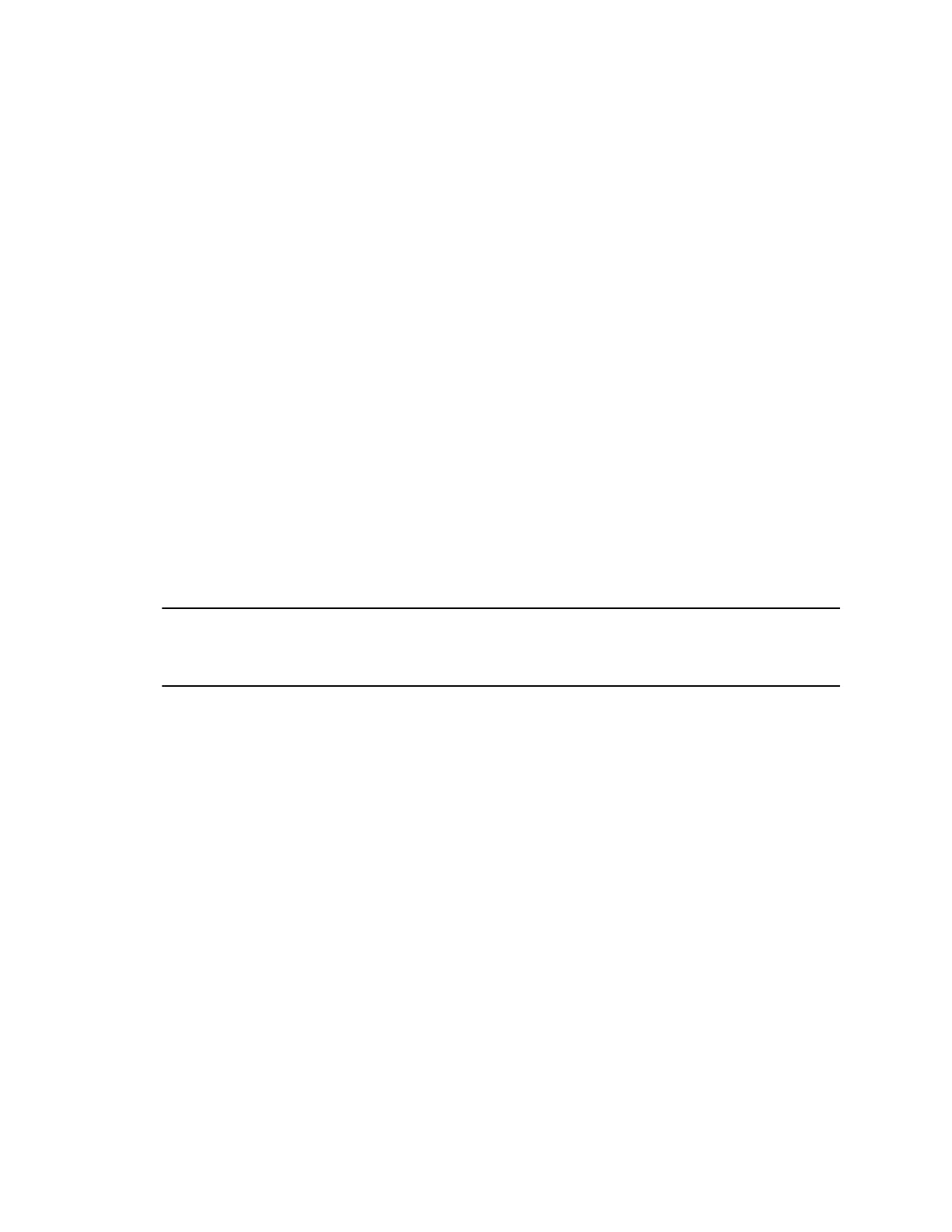Disable the Polycom Desktop Connector
If you disable the PDC, you can no longer use your mouse and keyboard to control and enter information
on your phone.
Procedure
1. Do one of the following:
• On your computer, right-click the PDC icon on your taskbar and click Exit.
• On your phone, navigate to the PDC Configuration menu and set the Status to Disabled.
In the system tray, the PDC icon turns grey.
Using the Polycom Desktop Connector
After you've configured and enabled the PDC, you can use your computer mouse and keyboard to click
menus and enter text in the editable fields—the fields with a flashing cursor—on your phone.
Access Your Phone Screens
You can use your mouse to navigate your phone and access your phone's screens.
Procedure
1. Move your mouse pointer off the edge of your computer monitor in the direction of your phone—
left or right—that you indicated in the setup process.
The pointer leaves your computer monitor and displays on the phone's screen.
Note: If your computer taskbar is on the same side as your phone, the taskbar will block your
cursor from accessing your phone. Move your computer taskbar elsewhere to allow your
cursor to access the phone.
Using Keyboard Shortcuts to Perform Tasks on Your Phone
The Polycom Desktop Connector application extends your keyboard and mouse functionality from your
computer onto your phone.
You can perform the following tasks using the application:
• You can right-click a field on your computer and select the cut or copy information and paste the
information onto your phone. You can also cut, copy, and paste text from your computer onto your
phone using keyboard shortcuts.
• Copy and paste information between fields on your phone screen by right-clicking the field and
choosing a clipboard command.
• Delete information on your phone by highlighting the information using your mouse and pressing
the Delete or Backspace key on your keyboard.
• Use the Home and End keys on your keyboard to position your cursor at the beginning or the end of
fields on your phone.
• Enter numeric information such as phone numbers using the number keys on your keyboard.
• Use the Arrow keys to move within and between text fields.
• Use your mouse scroll wheel to navigate through menus.
• Adjust the volume level on your phone by holding Alt + Up arrow key or Alt + Down arrow key.
Phone Accessories and Computer Applications
Polycom, Inc. 118