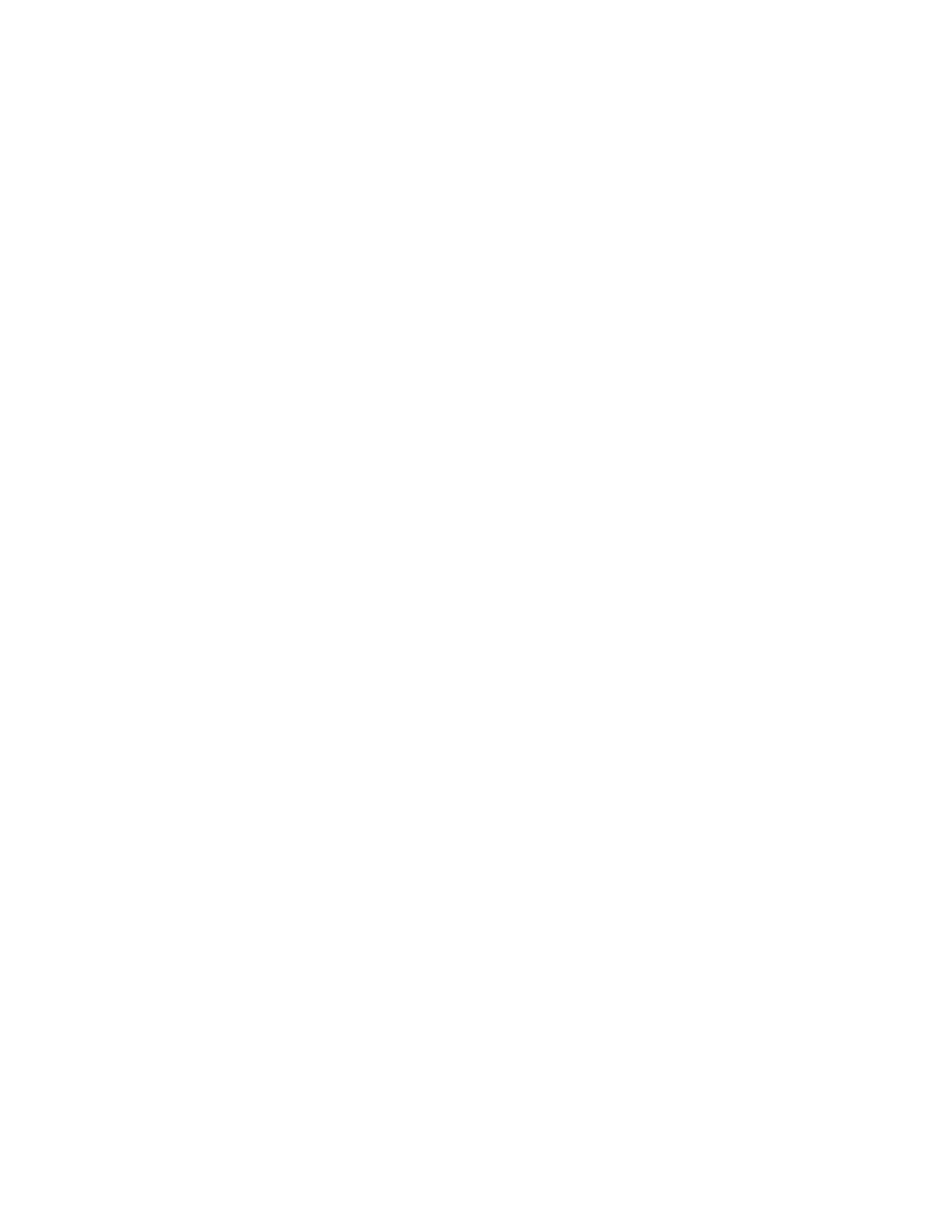Procedure
1. Navigate to Settings > Features > Removable Storage Media > Browse Recordings.
A list of recordings display.
2. Select a recording.
3. Select Open > Play.
The length of the recording and a progress bar is displayed as the recording plays.
Pause and Resume Played Recordings
While playing a recording, you can pause the recording, perform another task on the phone, and resume
the recording at any time.
When you receive an incoming call while playing a recording, the recording is paused automatically. If
you do not answer or reject the incoming call, the recording remains paused until you select Resume.
Procedure
1. While the recording plays, select Pause.
2. Select Resume to continue playing the recording.
Stop Playing a Recording
When you are finished listening to a recording, you can stop playing it by exiting the recording.
Procedure
1. Select Exit.
Rename a Recording
By default, recordings are labeled with the date of the recording. You can rename recordings to provide
them with more meaningful names.
Procedure
1. Navigate to Settings > Features > Removable Storage Media > Browse Recordings.
A list of recordings display.
2. Select a recording.
3. Select Rename, update the file name, and select OK.
Delete a Recording
When you have played a recording or need additional space on your USB drive, you can delete
recordings from the phone.
Recording Audio Calls
Polycom, Inc. 62