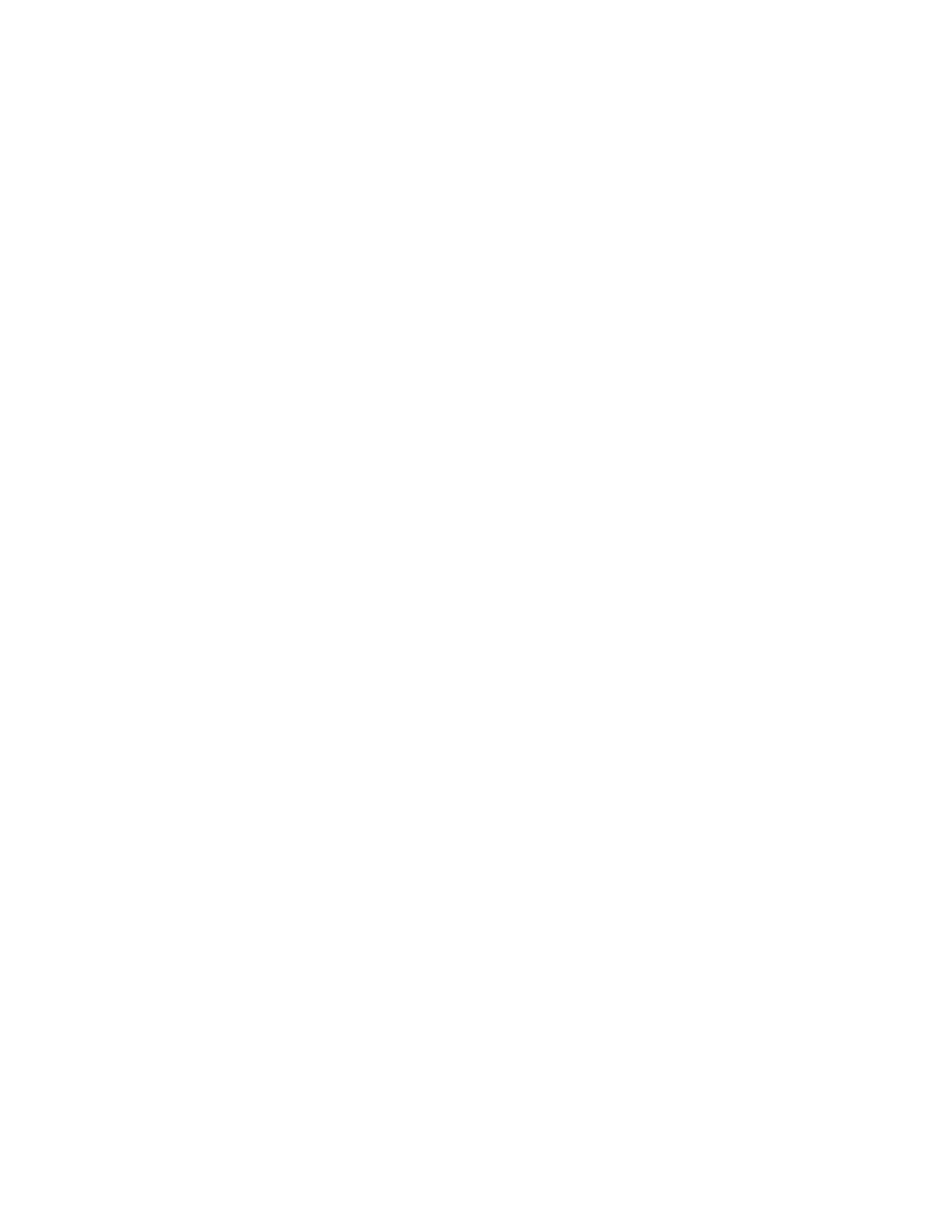• The message “Invalid login credentials” scrolls under the time in the status bar.
• The Calendar icon that displays on the Home screen is not available.
Set Log Levels
Your system administrator uses log files to understand any issues with your phone and may ask you to
set the level for log files to reduce the amount of logs produced.
Contact your system administrator before setting a log level for your phone.
Procedure
1. Navigate to Settings > Basic > Diagnostic Logs > Server Log Level.
2. Choose a log level.
Send Log Files to the Skype for Business Server
Using the Web Configuration Utility
You can send log files for your phone to the Skype for Business server using the Web Configuration
Utility.
Procedure
1. Enter the IP address of your phone into a web browser. For example, enter https://
10.223.4.54.
2. Select User and enter your user password.
The default user password is 123.
3. In the Web Configuration Utility, navigate to Diagnostics > Upload Logs.
The log files are uploaded to the server and your system administrator can access the logs to
determine any issues with your phone.
Send Log Files to the Skype for Business Server
You can send log files for your phone to the Skype for Business server directly from your phone.
Procedure
1. On the phone, navigate to Settings > Basic > Diagnostic Logs > Upload Logs.
The log files are uploaded to the server and your system administrator can access the logs to
determine any issues with your phone.
Reset the Phone to Factory Defaults
You can access the phone reset option without the need for entering the Administrator's password.
Troubleshooting
Polycom, Inc. 141