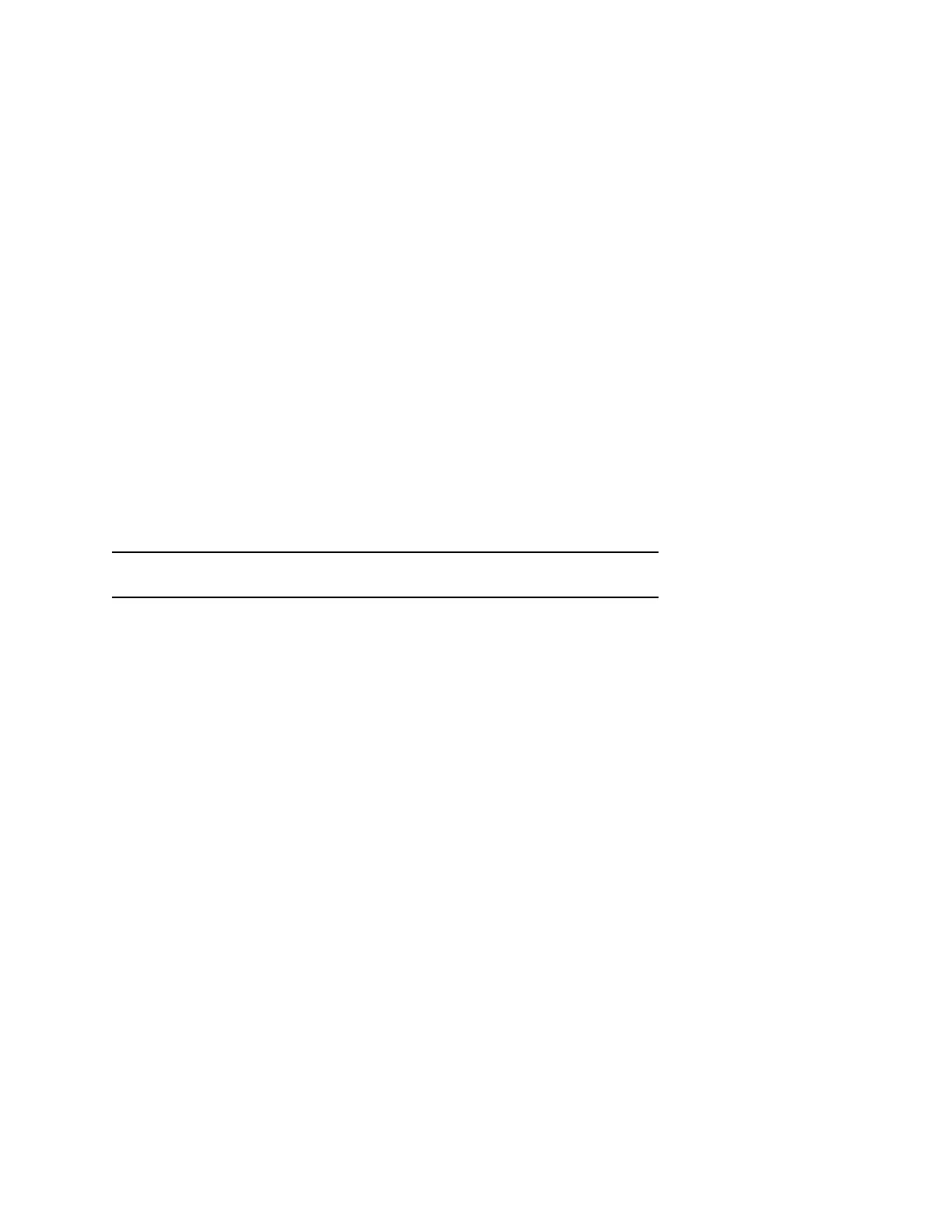Manage a Call from the Calls Screen
From the Calls screen, you can manage a call by holding, resuming, or transferring the call.
Procedure
1. Select a call.
2. Do one of the following:
• Select Hold to place an active call on hold.
• Select Resume to make a held call active.
• Select End Call to end a call with a contact. You can end active calls only, so resume the
held call first before ending it.
• Select Transfer to send the call to another contact.
• Select Conference to initiate a conference call.
Ignoring or Rejecting Incoming Calls
When you receive an incoming call, you can choose to ignore or reject the call instead of answering. You
can reject or ignore incoming calls, reject incoming calls from a specific contact, or enable Do Not Disturb
to reject all calls for a brief time period.
Note: You cannot reject calls on shared lines. You can only silence the ringer.
Ignore or Silence an Incoming Call
You can ignore or silence a call to stop your phone from ringing. Even if you ignore the call and silence
the ringer, an incoming call notification continues to display on your phone.
Procedure
1. From the Incoming Call screen, do one of the following:
• Select Ignore for private lines.
• Select Silence for shared lines.
The Incoming Call screen disappears, your phone stops ringing, and either the Home or Calls
screen is displayed.
Reject Incoming Calls
You can reject a call and send the call directly to voicemail. Rejected calls display in the Missed Calls list
in your Recent Calls list. Rejecting calls is not available for shared lines.
Procedure
1. From the Incoming Call screen, select Reject.
Reject Calls from a Contact
You can send incoming calls from a particular contact directly to your voicemail.
Audio Calls
Polycom, Inc. 40