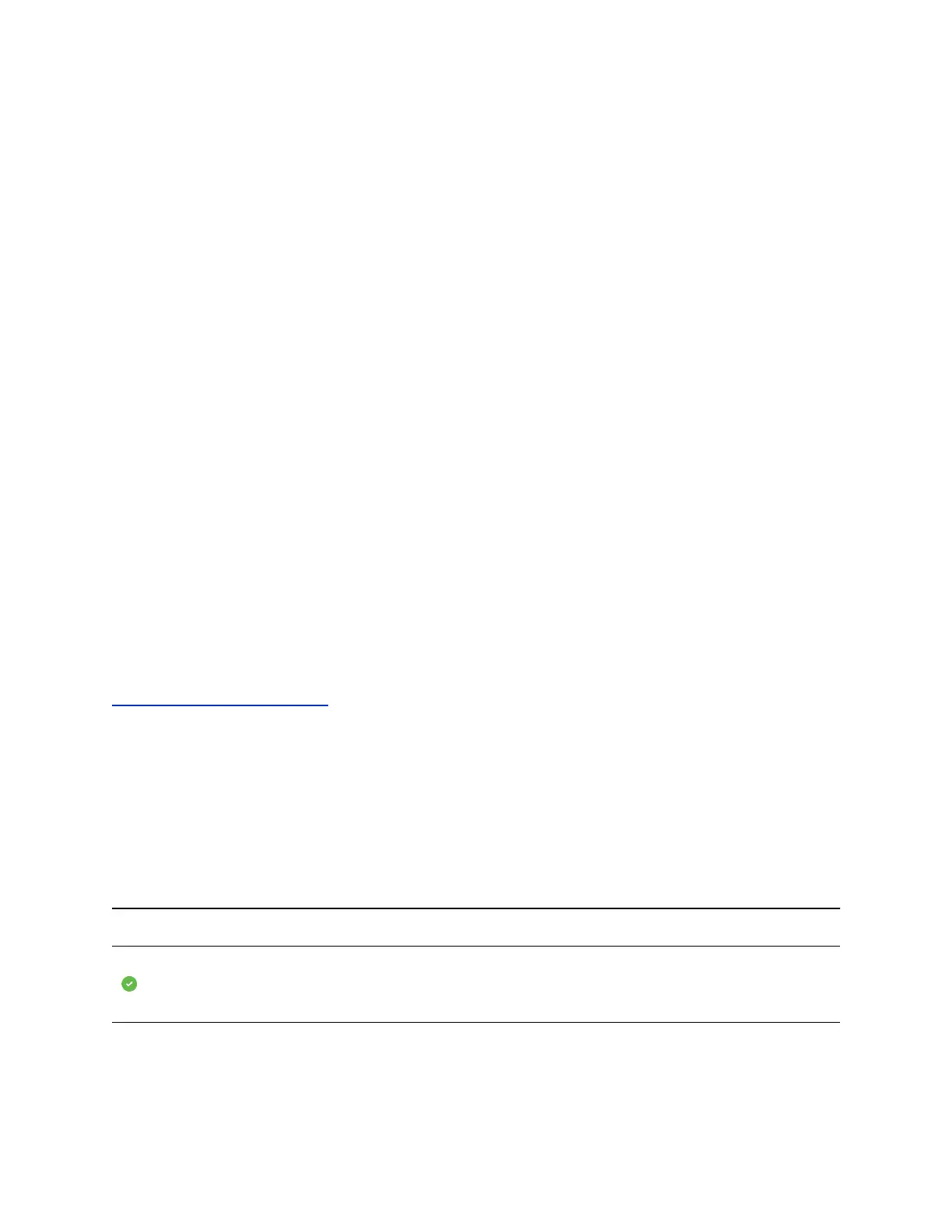You can also view groups created in your Skype for Business client on your phone. However, you cannot
create new groups, delete existing groups, or move contacts between groups on your phone.
Procedure
1. Select Contacts > Groups or navigate to Settings > Features > Presence > Contacts >
Groups.
All your Skype for Business contact groups display.
Assign Skype for Business Contacts to Line Keys
When you are signed into Skype for Business on your VVX phone, you can assign Skype for Business
contacts to a specific line on the phone or the VVX Expansion Module.
You can choose to assign contacts to a line key from your Contacts list, or from searching for a contact in
the Skype for Business Directory.
Procedure
1. Navigate to Settings > Features > Line Key Customization.
2. Select Phone Line Keys.
3. Select a line key then select Assign.
4. Choose one of the following to assign your contact to the line key:
• Select Search and enter your search criteria to find a contact in the Skype Directory.
• Select Contacts to choose a contact from the Contacts list.
5. Select your contact and press Assign.
The contact is assigned to the selected line key.
Related Links
Enable Line Key Customization on page 100
Skype for Business Contacts' Presence Information
You can view a contact's presence information on the Lines screen on your phone or in your Skype for
Business client on your computer. Presence information includes your contact's availability and an activity
description.
The following tables show the presence icons that display for Skype for Business contacts on supported
VVX business IP phones.
Presence Icons on VVX Phones
Icons Description
Available
Favorites and Contact Lists
Polycom, Inc. 77