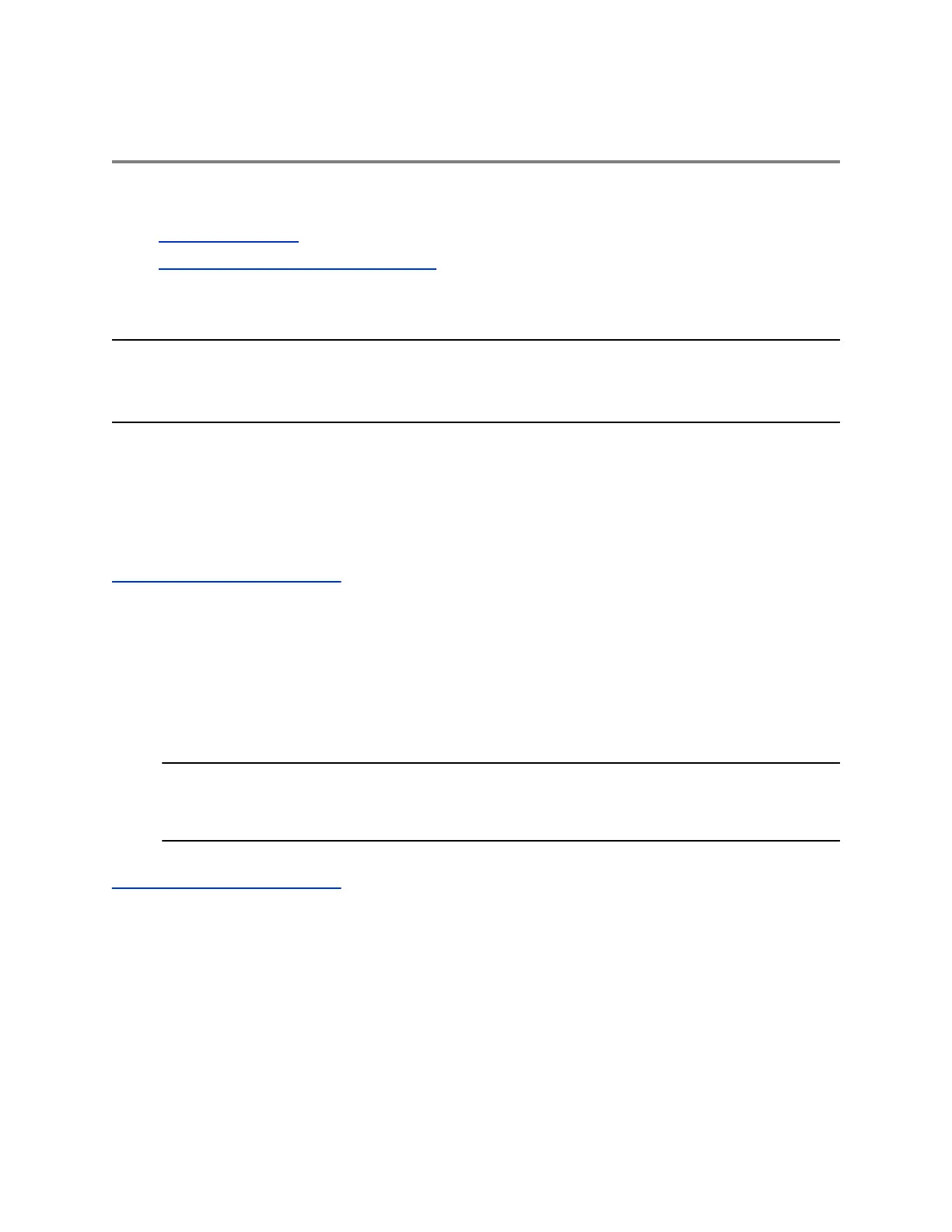Phone Applications
Topics:
• Using the Calendar
• Navigating the Web and Idle Browsers
VVX phones can support optional applications configured by your system administrator.
Ask your system administrator if your phone supports any of the applications discussed in this section.
Note: Some of the features described in this section require access to the Basic settings menu. If your
phone requires a password to access the Basic settings menu, contact your system administrator
for assistance.
Using the Calendar
When connected to Microsoft Exchange Server, you can view and join meetings scheduled in Microsoft
Outlook from VVX business IP phones.
Related Links
Check the Status of the Calendar on page 137
Open the Calendar
You can access the calendar on VVX business IP phones to view and join scheduled meetings.
Procedure
1. Select Calendar from the Home screen or navigate to Settings > Features > Calendar.
The calendar displays your meetings for the day.
Note: If you do not see the Calendar icon on the Home screen or the Calendar does not display
when selected, it is possible your login credentials are incorrect or the Calendar is not
connected.
Related Links
Check the Status of the Calendar on page 137
Navigate Day View
In Day view, you can see your scheduled meetings for the day, and you can navigate to a previous or
upcoming day.
Procedure
1. Do one of the following:
• To view a meeting, use the Navigation keys to select a meeting or tap the meeting.
Polycom, Inc. 89