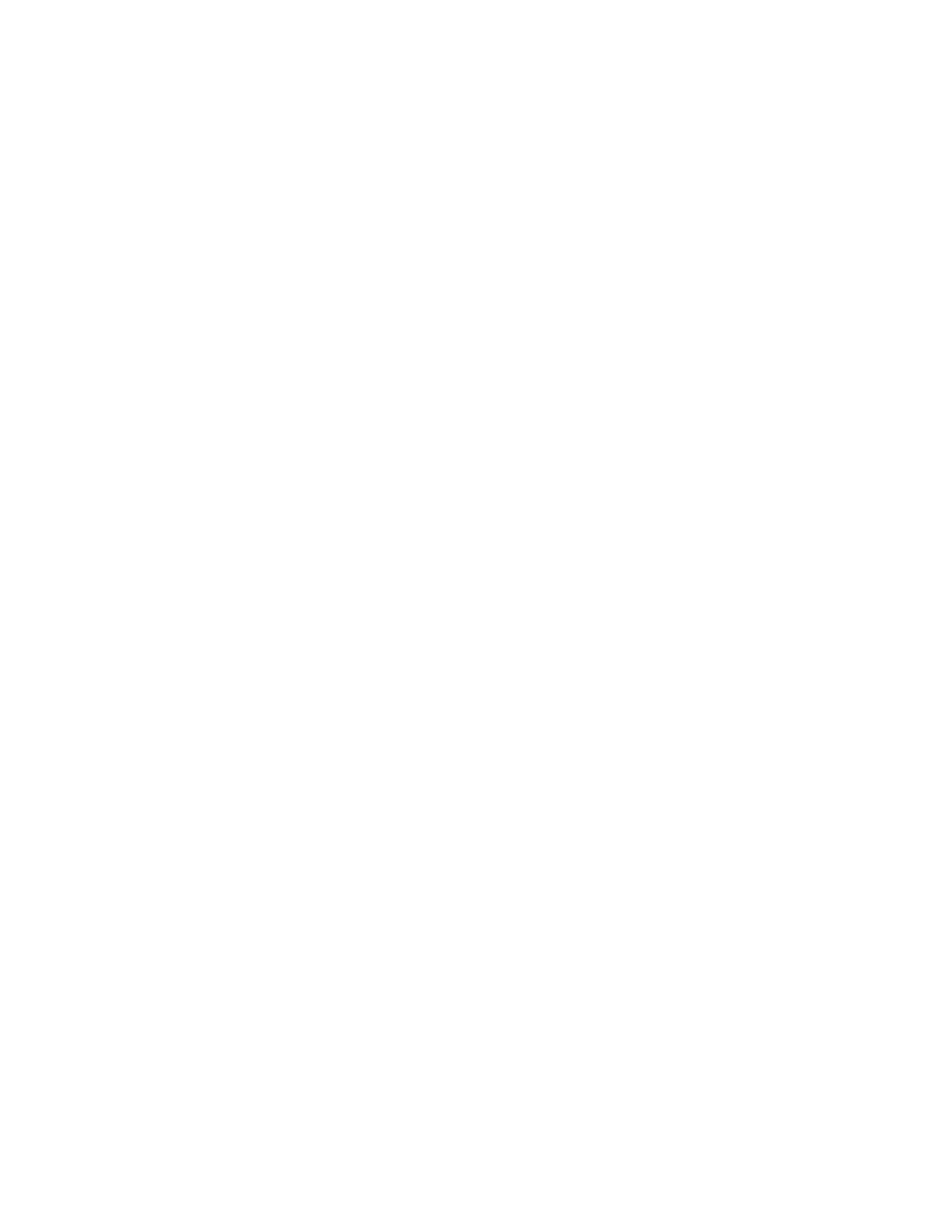By default, the new line is inserted above the selected line.
4. Select Below to move the line below the selected line.
Clear a Line Key
You can clear a contact from a line to make the line blank. Clearing a contact does not change the
position of other contacts.
Procedure
1. Navigate to Settings > Features > Line Key Customization.
2. Select Phone Line Keys.
3. Select a line and press Clear.
Delete a Line Key
Instead of clearing a line key, you can delete a contact and the assigned line key. When you delete a line
key, all line keys below move up one line.
When you delete a contact from the Skype for Business client on your computer, the contact is removed
from the line key but the line key is not deleted from the phone.
Procedure
1. Navigate to Settings > Features > Line Key Customization.
2. Select Phone Line Keys.
3. Select a line and press Delete.
Reset Customized Line Keys
If you need to remove all of the customized line keys you set, you can reset the line keys on your phone.
Procedure
1. Navigate to Settings > Features > Line Key Customization.
2. Select Phone Line Keys.
3. Select Reset Customization.
Screen Savers
Another way to personalize your phone is to enable a screen saver that can either show default pictures
stored on your phone, the idle browser, or pictures stored on a USB flash drive. Ask your system
administrator if this feature is available on your phone.
Enable Screen Savers
When you enable the screen saver, you can choose to have your phone either display default photos
stored on the phone or the idle browser.
Polycom
®
VVX
®
Business IP Phones Settings
Polycom, Inc. 101