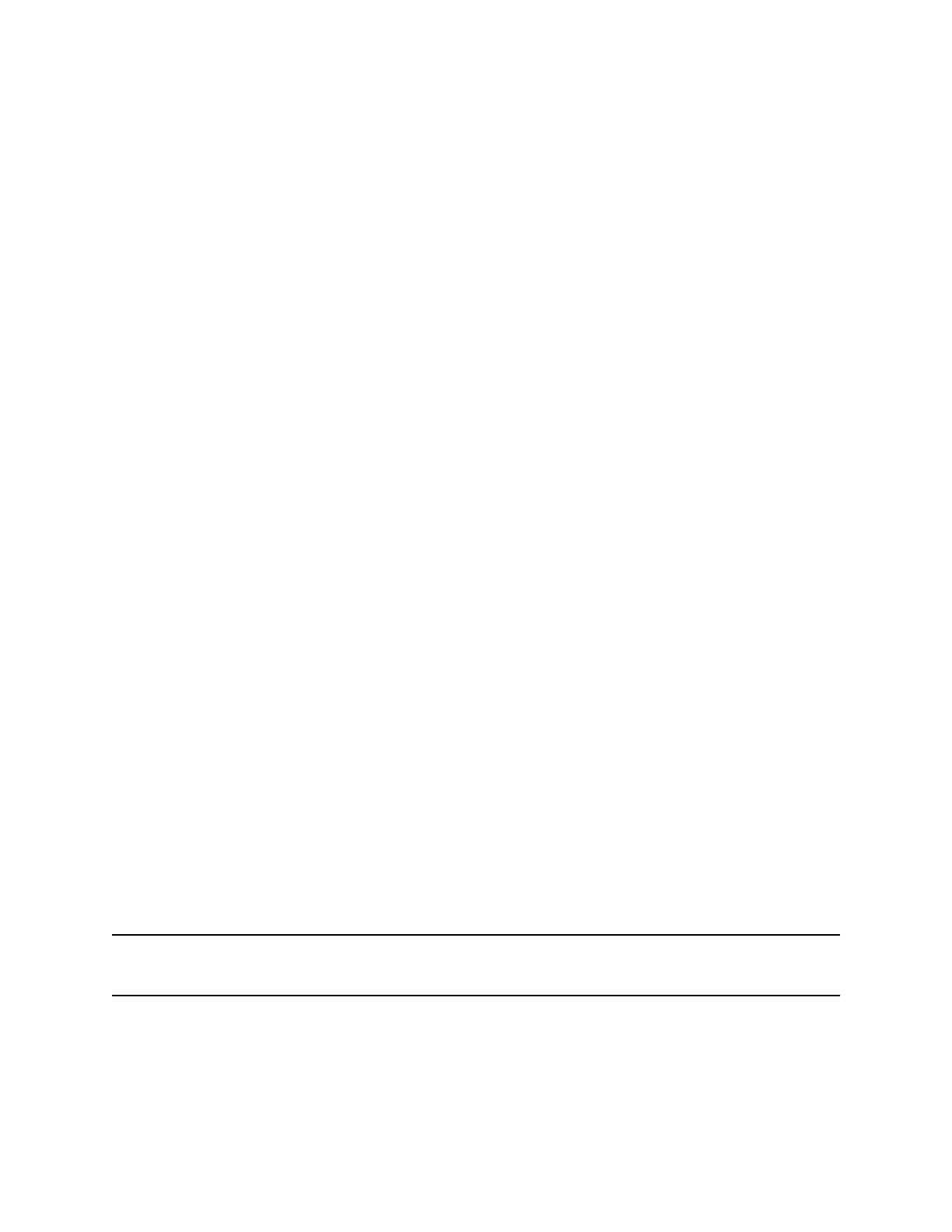Power-Saving Mode
By default, Polycom phones are set to enter power-saving mode and turn off the screen after being idle
for a certain period of time to conserve energy.
You can determine the period of time that the phone is idle before the screen turns off, and you can set
different idle timeouts for office hours and off hours, such as evenings and weekends. When power-
saving mode is activated, the phone exits power-saving mode if an event occurs—for example, if there is
an incoming call or message. If a screen saver is enabled, power-saving mode still occurs.
You can update the following power-saving settings:
• Office Hours—When you start work and how long you're in the office each day.
• Timeouts—The period of time the phone should be idle before the screen turns off.
Change Your Office Hours for Power-Saving Mode
When you update your office hours, you specify when you start and how long you work each day. After
your work hours, the phone is idle and goes into power-saving mode.
Procedure
1. Navigate to Settings > Basic.
2. Select Power Saving > Office Hours and select Start Hour.
3. Select a day of the week, and using the 24-hour clock, enter a start time from 0 to 23.
4. Select Save.
5. From the Office Hours screen, select Duration.
6. Select a day of the week and enter a duration of 0 to 12 hours per day.
7. Select Save.
Change Idle Timeouts for Power-Saving Mode
You can update the period of time the phone is idle before the screen turns off.
You can specify different timeouts for office hours (Office Hours Idle Timeout) and non-office hours (Off
Hours Idle Timeout). By default, the Office Hours Idle Timeout is much longer than the Off Hours Idle
Timeout.
You can also specify a separate timeout period that applies after you press a key or tap the screen. This
is called the User Input Idle Timeout. You can choose to set a higher User Input Idle Timeout than the
Office Hours and Off Hours Idle Timeouts so that when you're actively using the phone, power-saving
mode doesn't initiate as often.
Tip: If you press a key or tap the screen, the idle timeout period that applies (User Input Idle Timeout
or Office Hours/Off Hours Idle Timeout) is the timeout with the highest value.
Procedure
1. Navigate to Settings > Basic.
Polycom
®
VVX
®
Business IP Phones Settings
Polycom, Inc. 105