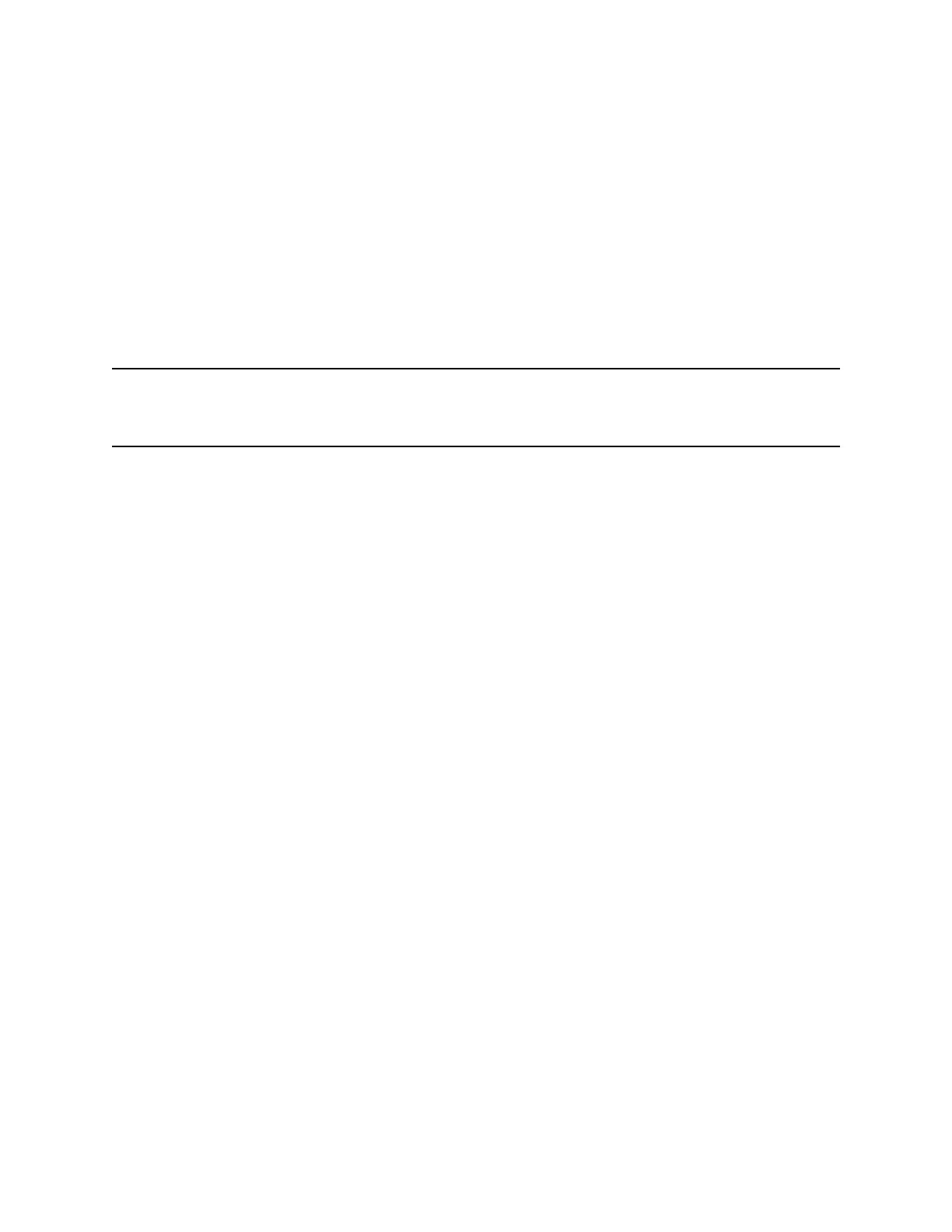Add a Contact to the Contact Directory
When you add a contact to your Contact directory, you can choose how much information you want to
enter for your contact. You are required to only enter a contact number for each new contact.
The following is a list of information you can enter for each contact:
• First and Last Name—The name of your contact
• Contact—Your contact's phone number
• Job Title—Your contact's position
• Email—Your contact’s personal or work email address
• Favorite Index—An index number that displays in your Favorites list
• Label—A label or title for your contact
Note: If your phone does not display all of these contact fields, contact your system administrator. The
only required field in the Contact Directory is the Contact field, which includes the contact’s phone
number.
Procedure
1. Navigate to Directories > Contact Directory.
2. In the Contact Directory, select Add.
3. From the Add Contact screen, enter your contact's information in the available fields.
You are required to only enter a number in the Contact field when adding a new contact to the
directory. You can choose to enter additional information.
4. Select Save.
View Contact Information
From your Contact Directory, you can view information, such as name and phone number, for any
contacts saved to the directory. You can also view additional information, such as a job title, label, or
email address.
Procedure
1. Navigate to Directories > Contact Directory.
2. From the Contact Directory, select a contact.
Update a Contact's Information
After you add a contact to your Contact Directory, you can update the contact's information.
Procedure
1. From the Contact Directory, select a contact.
2. From the Contact Information screen, select Edit.
3. On the Edit Contact screen, update the contact's information.
4. Select Save.
Call Lists, Distribution Lists, and Directories
Polycom, Inc. 67