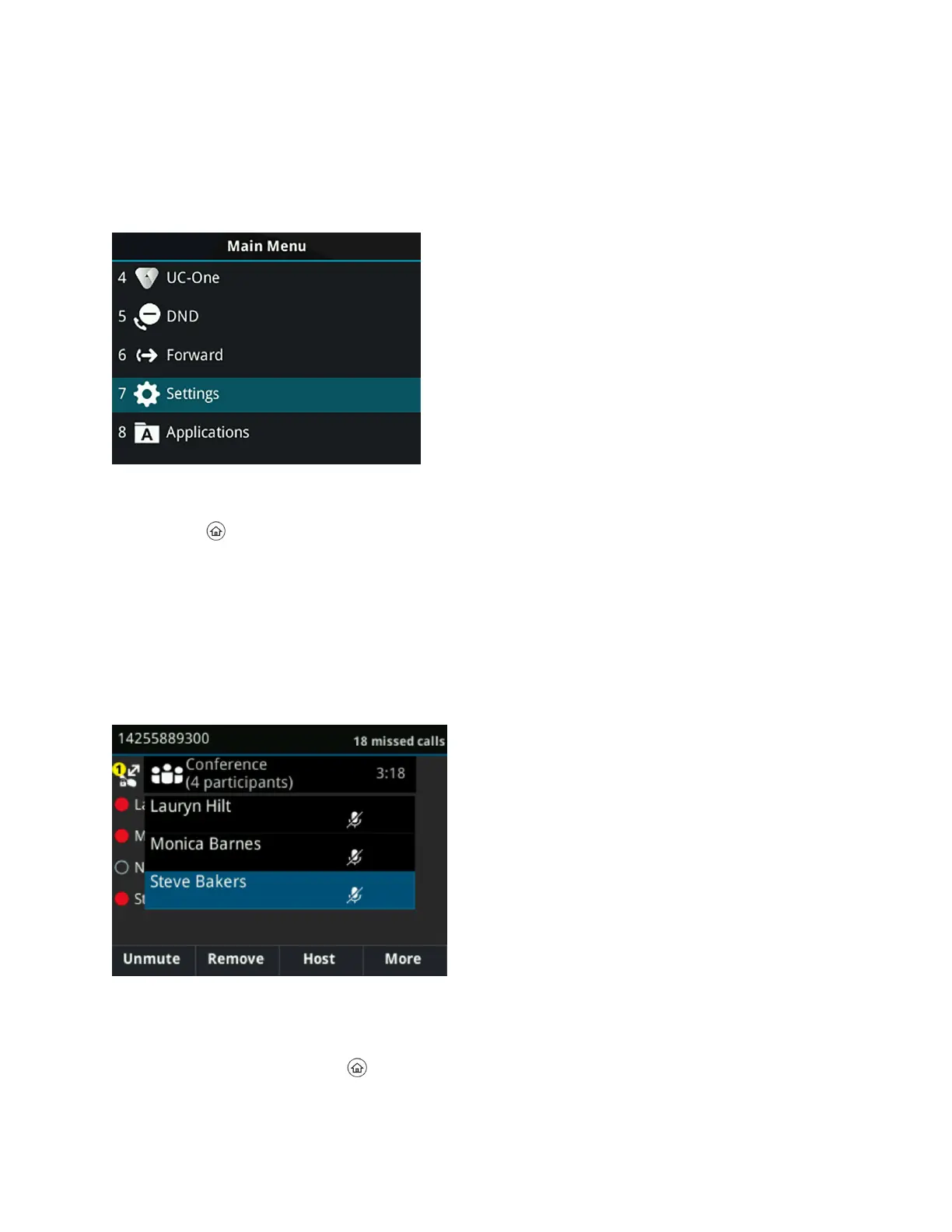▪ Lines Screen—Displays your phone lines, favorites, and conditional soft keys.
Access the Main Menu
On VVX business IP phones, you can access phone features and settings from the Main Menu screen.
Main Menu on VVX 250 Phones
Procedure
1. Press .
Access the Calls Screen
You can access the Calls screen when you have one held call or an active and held call in progress on
your phone.
The Calls screen is automatically displayed when you have an active call and one or more held calls on
your phone. The total number of calls is displayed on your line. If you have multiple lines on your phone,
the calls display under the associated line, as shown next.
Call Screen on VVX 250
Procedure
1. During a call, do one of the following:
• Press the Home key .
Getting Started with Polycom
®
VVX
®
Business IP Phones
Polycom, Inc. 17