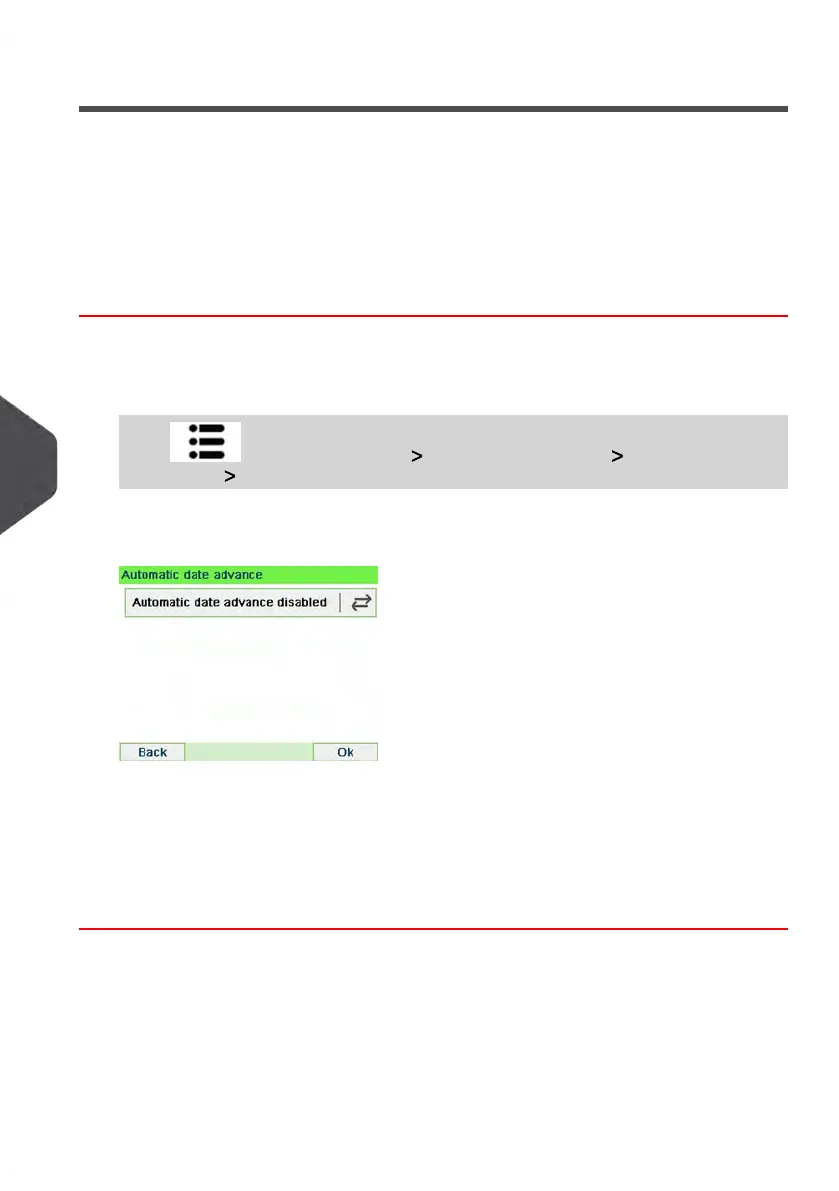Automatic Date Advance
The Automatic Date Advance function automatically changes the date printed on mail
pieces at a preset time to the next 'working day' date.
Example: You can set the system to change dates at 17:00 hours and set Saturdays and
Sundays to be non-working days. From Friday 17:00 hours to Sunday 23:59, the system
will print Monday's date on the envelopes, after a confirmation message to the user.
How to Set the Automatic Date Advance Time
To set the auto date advance time and days:
1. As supervisor (see How to Log in as Supervisor on page 144):
Press and select the path: Default user settings Default imprint
parameters Automatic Date Advance
The Automatic date advance window appears:
2. Press the Automatic Date Advance button to Enabled status.
3. Enter the Automatic Date Advance time (00:00 hours is not allowed).
4. Select Working Day box to gain access to working days selection screen.
5. Select the day and press Select/Deselect to select or unselect each day.
6. Press [OK] to exit.
166
| Page 166 | Jul-31-2018 12:32 |
8
Configuring your Mailing System
