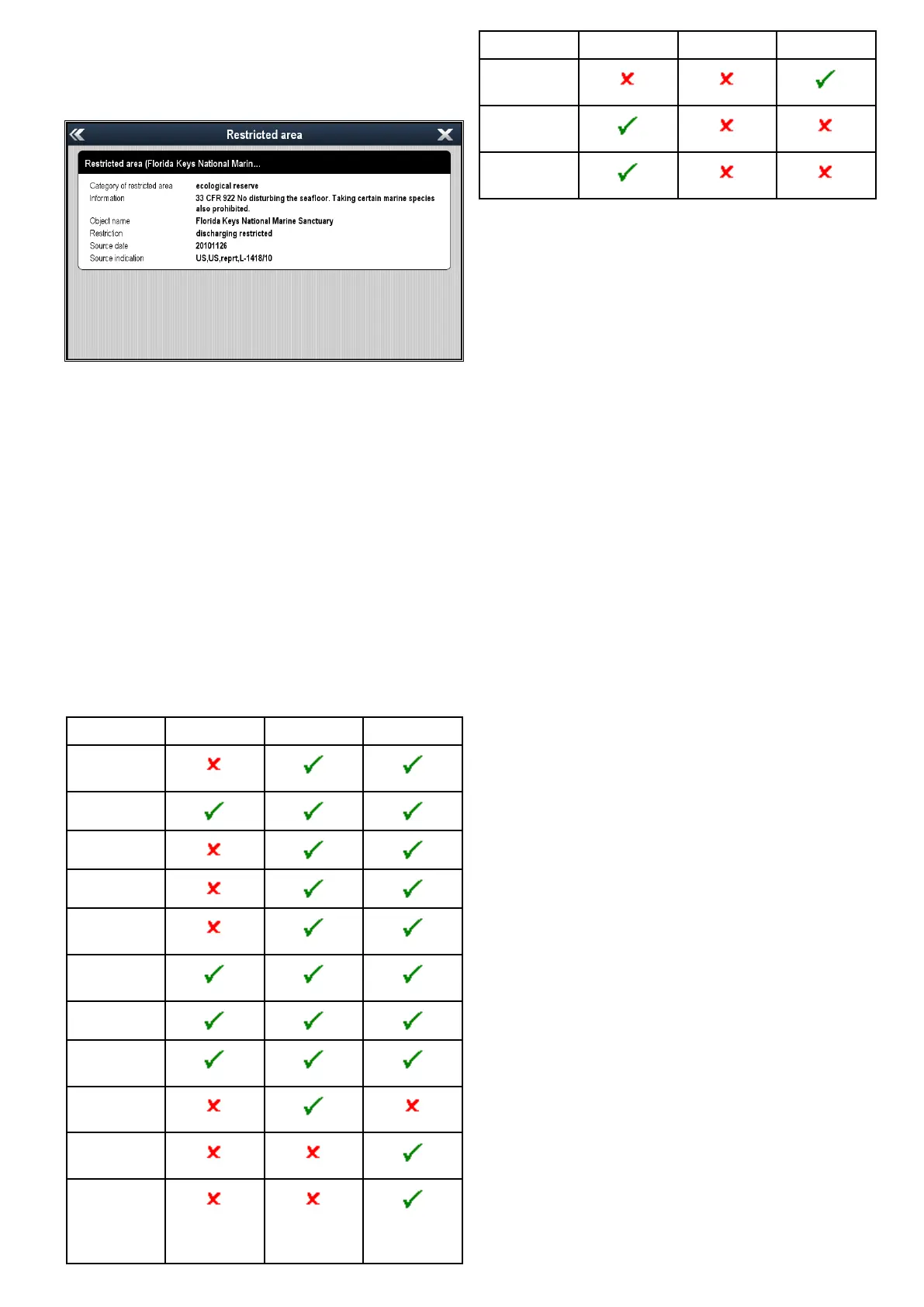14.18Objectinformation
Ifsupportedbyyourcartographytype,youcanview
detailedinformationaboutspeciccartographic
objects.
Dependingonthecartographytypeyouareusing,
youcanviewsomeorallofthefollowingadditional
information:
•Detailsofeachcartographicobjectthatismarked
onthechart,includingsourcedataforstructures,
lines,openseaareasetc.
•Detailsofports,portfeatures,andbusiness
services.
•Pilotbookinformation(similartowhatyouwould
seeinamarinealmanac).Pilotbookinformation
isavailableatcertainports.
•Panoramicphotosofportsandmarinas.The
availabilityofphotosisindicatedbyacamera
symbolonthechartdisplay.
Youcanalsosearchforthenearestinstanceofa
particularchartobjectusingtheFindNearestoption.
Thefollowingobjectcanbesearchedfor:
ObjectLightHouseNavionics
®
Jeppesen
®
Port(Search
byname
Waypoints
Ports
TideStation
Current
Station
Obstruc-
tions
Wrecks
Port
Services
Business
Services
Pointof
Interest
Outdoor
Recre-
ationalAr-
eas(ORA)
ObjectLightHouseNavionics
®
Jeppesen
®
ORA
Services
SmallCraft
Facility
Harbor
Facility
ThisinformationcanbeaccessedusingtheChart
ObjectsorFindNearestoptionsfromthechart
contextmenu:
•SelectachartobjectonscreenandchooseChart
Objectsfromthechartcontextmenutoview
informationabouttheselectedobject.
•SelectFindNearestfromthechartcontextmenu
tosearchforobjectscloseby.
Displayingchartobjectinformation
Fromthechartapplication:
1.Selectanobject.
Thechartcontextmenuisdisplayed.
2.SelectChartObjects.
TheChartObjectDialogisdisplayed.
3.Selectingavailableoptionswilldisplaydetailed
informationaboutthatitem.
4.Selectingthepositioninthedialogwillclosethe
informationdialogandpositionthecursorover
theobject.
Searchingforthenearestchartobjector
service
Fromthechartapplication:
1.Selectalocationonscreen.
Thechartcontextmenuisdisplayed.
2.SelectFindNearest.
Alistofchartobjecttypesisdisplayed.
3.Selectthechartobjectorserviceinthelist.
Alistisdisplayedoftheavailableinstancesof
thatparticularobjectorservice.
4.Selecttheitemthatyouwanttond.
Thecursorwillberepositionedovertheselected
objectoralistofinstancewillbedisplayed.
Searchingforaportbyname
Fromthechartapplication:
1.Selectalocationonscreen.
Thechartcontextmenuisdisplayed.
2.SelectFindNearest.
Alistofchartobjecttypesisdisplayed.
3.SelectPort(searchbyname)fromthelist.
Theon–screenkeyboardisdisplayed.
4.Usetheon-screenkeyboardtoenterthedesired
portname.
5.SelectSAVE.
Thesearchresultsaredisplayed.
Chartapplication
191
