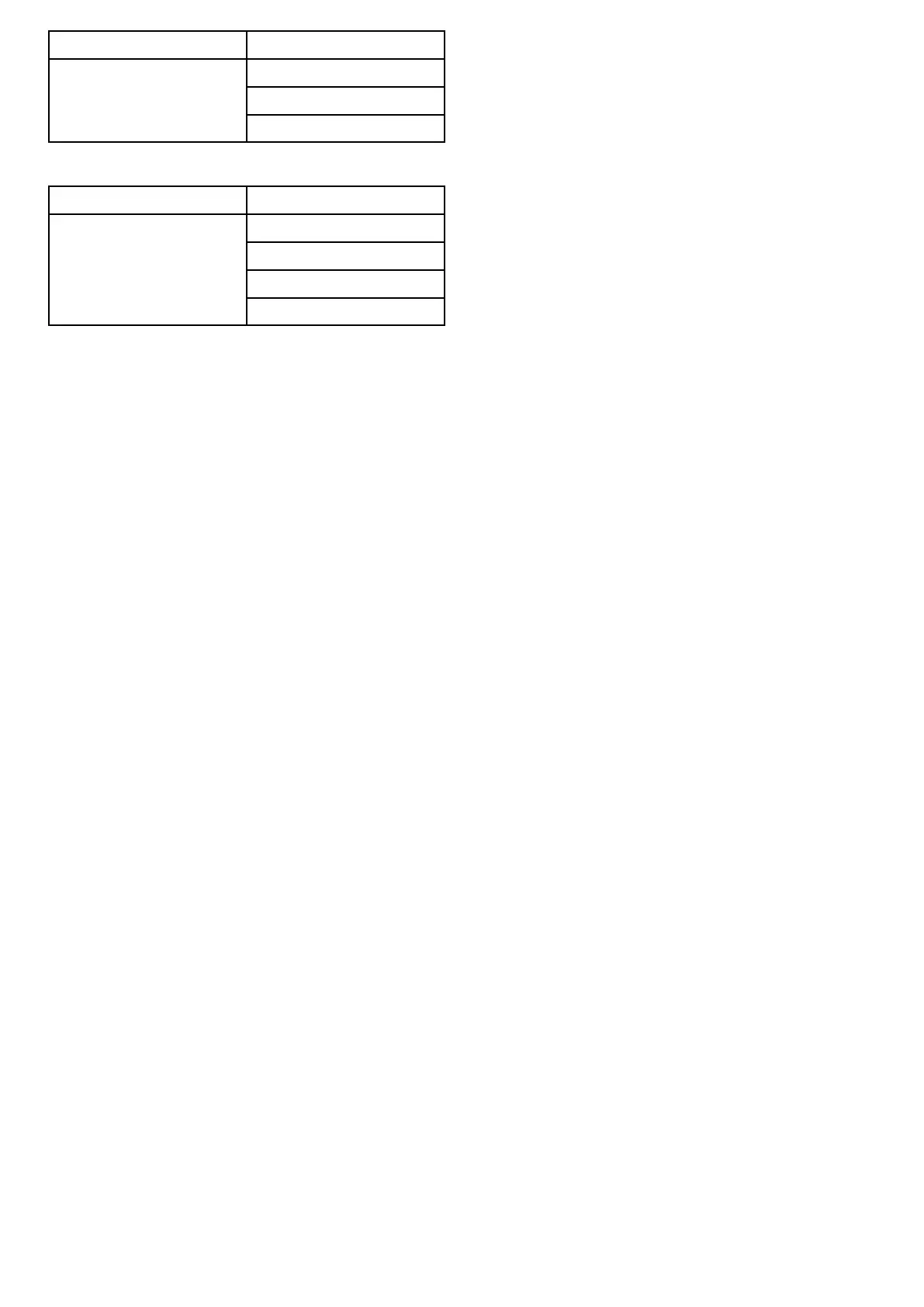MenuSetting
Dialcolor
Numberofengines
MaximumRPMrange
Weatherapplication
MenuSetting
DataboxesSet-up
Databox1
Databox1content
Databox2
Databox2content
4.3Screenshots
Youcantakeascreenshotofwhatiscurrently
displayedonthescreen.
Screenshotsaresavedin.png(PortableNetwork
Graphic)formattoaMicroSDCard.Thesaved
imagescanbeviewedfromanydevicecapableof
viewing.pngimages.
Takingascreenshot
Youcantakeascreenshotbyfollowingthesteps
below.
1.InsertaMicroSDcardwithsuitablefreespace
intothecardreader.
2.PressthePowerbutton.
TheShortcutspageisdisplayed:
3.SelecttheCameraicon.
Aconrmationmessageisdisplayed.
4.SelectOK.
ThescreenshotisnowsavedtotheMicroSD
card.
TipIfyourdisplayhasaBackbuttonyoucanalso
takeascreenshotbypressingandholdingtheBack
buttonuntiltheconrmationmessageappears.
SelectingtheSDcardslotforscreenshots
Ifyourmultifunctiondisplayhas2cardreader
slots,youmustselectwhichcardslottosavethe
screenshotto.
Fromthehomescreen.
1.SelectCustomize.
2.SelectDisplayPreferences.
3.SelectScreenshotFile:.
4.SelecteitherMicroSD1orMicroSD2.
Viewingascreenshotonthemultifunction
display
Youcanviewimagesonthemultifunctiondisplay.
1.InsertaMicroSDcardcontainingthescreenshot
orimageintotheMicroSDcardslotofyour
multifunctiondisplay.
2.Fromthehomescreen,selectMyData.
3.SelectImagesandVideo.
Thelebrowserdialogisdisplayed.
4.Usethelebrowsertolocatetheleonthe
MicroSDcard.
5.Selecttheleyouwanttoview.
Thelewillnowopen.
6.SelectBackorClosetoclosetheimage.
60
LightHousemultifunctiondisplayoperationinstructions
