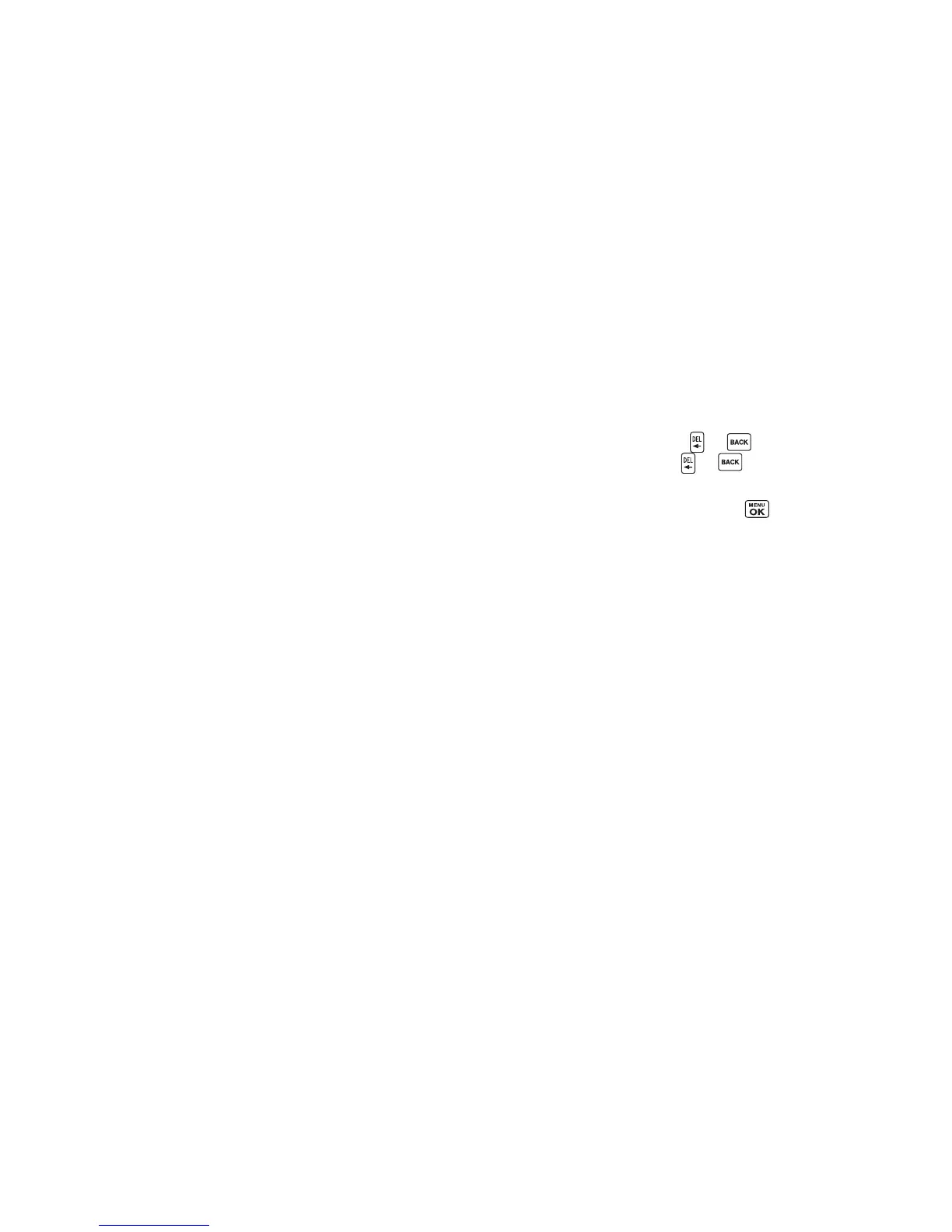24 2A. Phone Basics
message entry screen, press
OPTIONS
(right softkey)
>
Text Mode
. )
2. Select one of the following options:
䡲
Predictive Text
to turn predictive text on or off. This setting
allows you to enter text using a predictive text system that
reduces the number of keypresses required while entering
a word.
䡲
Web Shortcuts
to enter Web shortcuts (for example, www.,
http://, or .com).
䡲
Text Settings
to configure text entry settings. (See page 26.)
Predictive Text Mode
Predictive Text input uses an intuitive word database to analyze the
letters you enter and create a suitable word. (The word may change
as you type.) When Predictive Text input mode is enabled,
predictive
,
Predictive
, or
PREDICTIVE
(depending on capitalization
setting) is displayed at the lower right corner of the screen
.
To turn predictive text on or off:
䊳 From a text entry screen, press and hold
TEXT MODE...
(right
softkey) to turn predictive text on or off.
– or –
䊳 From the message entry screen, press
OPTIONS
(right
softkey)
>
Text Mode
>
Predictive Text
>
On
or
Off
.
To enter word using Predictive Text input mode:
1. While you are in Predictive Text input mode, enter a letter.
2. When you enter letters, a word choice list
opens and shows
words starting with the letters you
have entered thus far. (If
you make a mistake, press or to erase a single
character. Press and hold or to erase an entire
word.)
3. Scroll to the correct word and press to select it.
Adding a Word to the Predictive Text Database
If a word you want to enter is not displayed as an option when
using the Predictive Text mode, add it to the database.
1. From a text entry screen, press
TEXT MODE...
(right softkey)
>
Text Settings
>
Add Word
.
– or –
From the message entry screen, press
OPTIONS
(right
softkey)
>
Text Mode
>
Text Settings
>
Add Word
.
2. Enter a word and press
SAVE
(left softkey). The word will
appear as an option the next time you scroll through options
during Predictive Text input.
