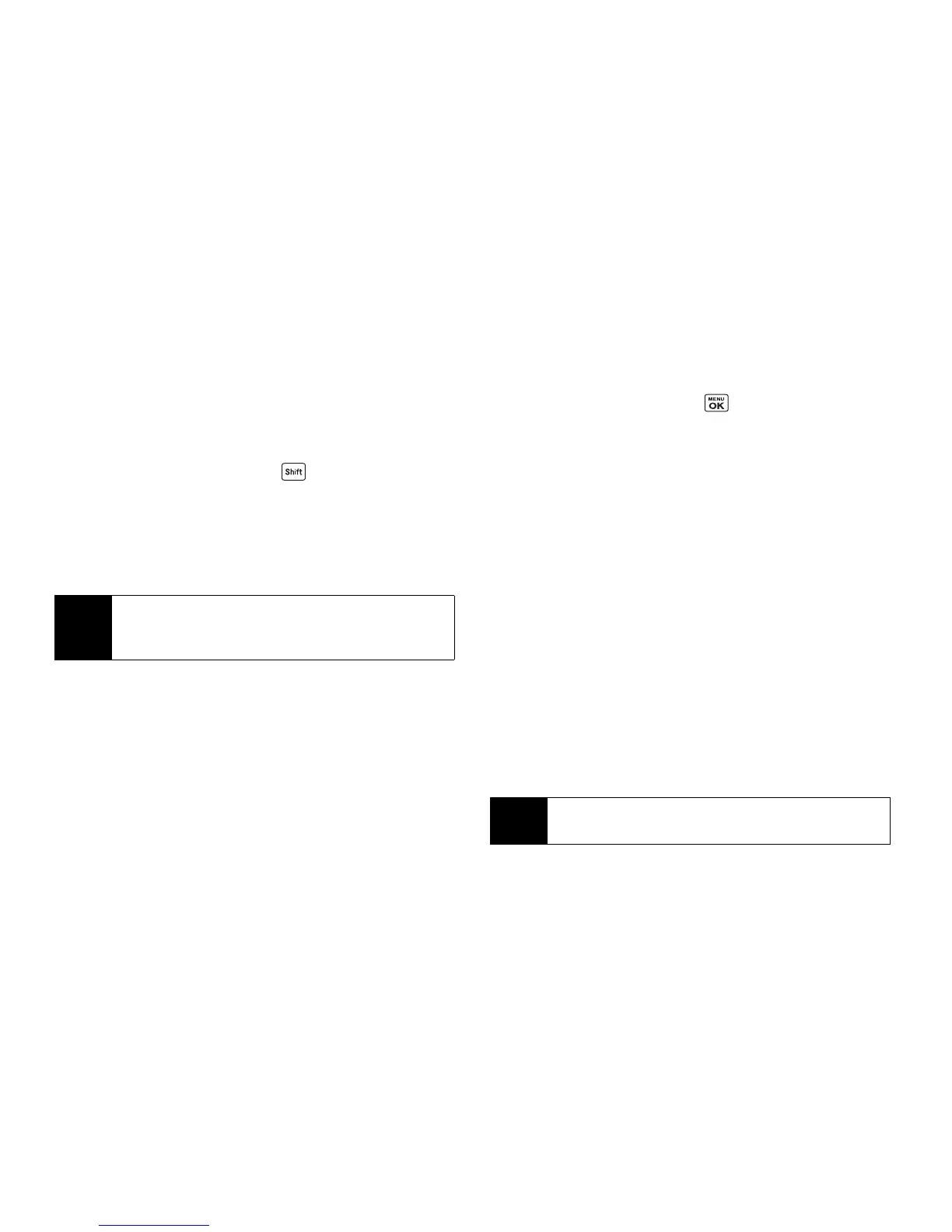26 2A. Phone Basics
Capitalization Options
The initial letters of words can be either uppercase or lowercase
depending on the capitalization setting or you can make all the
letters in a word uppercase. The lower right corner of the screen
shows the shift mode you are currently using.
䊳 From a text entry screen, press repeatedly to cycle
through following options:
䡲
abc
(Unshifted) to make all letters in a word lowercase.
䡲
Abc
(One-character-shifted) to capitalize only the first letter
of a word.
䡲
ABC
(Caps Lock) to make all letters in a word uppercase.
Text Entry Settings
The text entry settings menu allows you to specify a suitable
feature during the text entry process.
1. From a text entry screen, press
TEXT MODE...
(right softkey)
>
Text Settings
.
– or –
From the message entry screen, press
OPTIONS
(right
softkey)
>
Text Mode
>
Text Settings
.
2. Highlight an option and press .
䡲
Auto-Capital
to turn auto-capitalization on or off.
䡲
Auto-Space
to turn auto-spacing on or off while Predictive
Text is on.
䡲
My Words
to edit or delete custom words you have added to
the predictive text database.
●
Add Word
to store words that you frequently use.
䡲
Predictive Settings
to customize the Predictive Text settings.
(See page 25.)
䡲
Default Input Mode
to select the initial entry mode.
䡲
Add Word
to add words to the database.
䡲
Auto-Substitution
to replace abbreviated words or phrases
with full-text equivalents that are added by you (appears in
Text Entry
menu only).
䡲
Auto-Complete
to finish commonly occurring words after
several letters have been entered.
䡲
Help
to view the Predictive Text instructions.
Tip
If you change the letter capitalization in Predictive Text input
mode, the indicator will change to
predictive > Predictive >
PREDICTIVE.
.
Tip
To access Text Entry Settings menu, you can also highlight
Home
and press
MENU/OK > Settings/Tools > Settings > Text Entry
.
