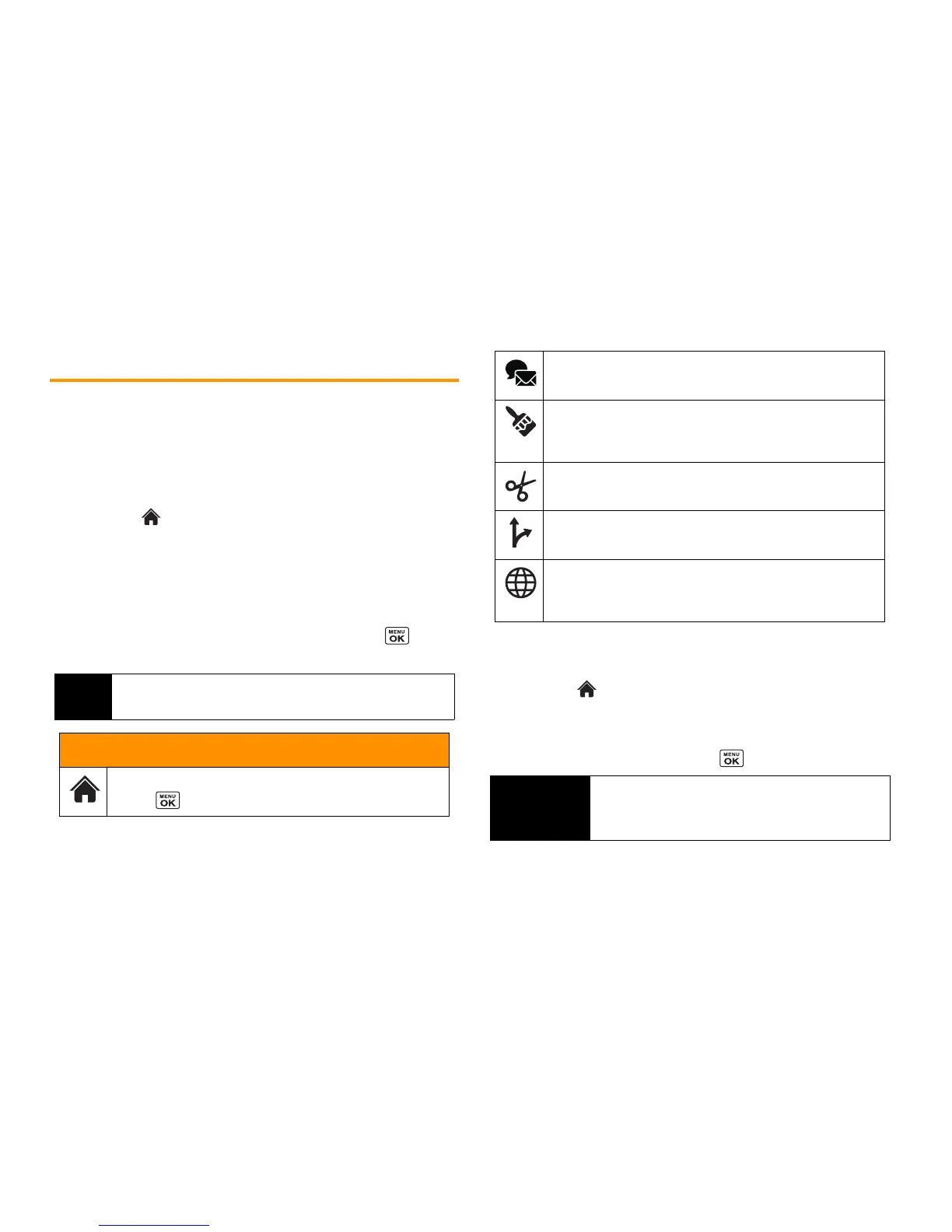32 2B. Navigating the Main Screen
Personalizing the Carousel
Now that you know what the carousel is, it’s time to make it work for
you by adding, removing, or rearranging tiles to match how you want
to use your phone.
Adding a Tile to the Carousel
1. Highlight and press
OPTIONS
(left softkey)
>
Personalize Carousel
.
2. Press
ADD TILE
(left softkey), select a tile category (such as
All
,
Communicate & Tools
,
Entertainment & Games
, or
Travel &
Weather
), and then highlight a tile.
3. To add the tile, press
ADD
(left softkey) or press . (To
view a preview, press
PREVIEW
[right softkey].)
Removing a Tile From the Carousel
1. Highlight and press
OPTIONS
(left softkey)
>
Personalize Carousel
.
2. Press the navigation key left or right to select a tile, and then
highlight
Remove Tile
and press .
Note
The following table shows a sample of the tiles that may be
available on your phone.
One Click Tiles
Home
– View Home screen and bubbles.
Press to access the phone’s full menu.
Messaging
– Access Voicemail, Send Message,
Messages, Email, and IM.
Personalize
– Access Change Wallpaper, Change
Ringtone, Personalize Home Screen, Personalize
Carousel, and Tutorials.
Favorites
– Add and access up to five shortcuts
from My
Stuff, My Photos & Videos, Web Favorite
, and Menu Item.
Navigation
– Access Navigation.
Web
– Access data services, including the home page,
Bookmarks, Recent Pages, the Enter Web Address menu,
and Search.
Shortcut
From the main screen, highlight a tile and press
OPTIONS
(left softkey)
> Remove Tile
. Remember that
you cannot remove, move, or replace the
Home
tile.
