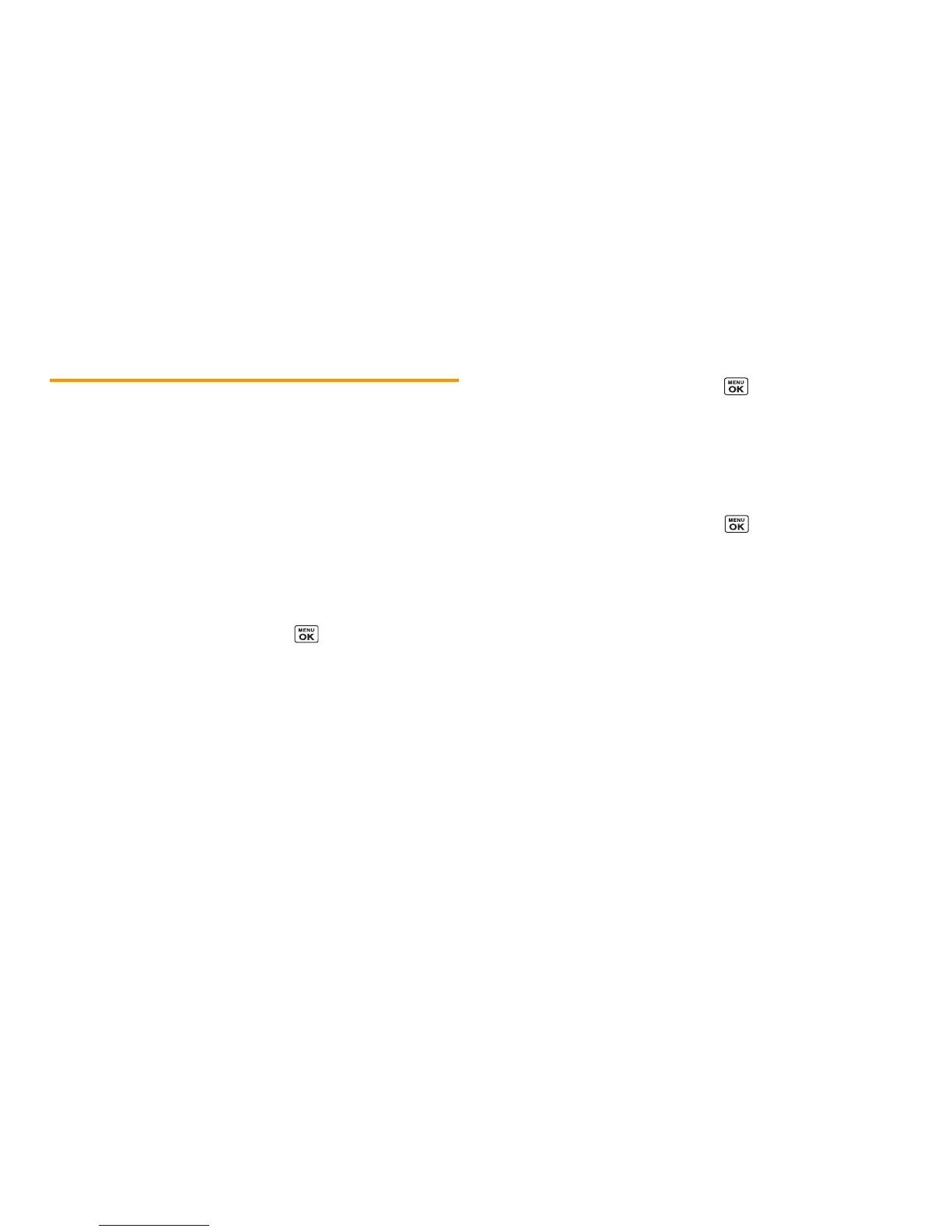28 2A. Phone Basics
Simple Data Exchange
This feature makes it easy to select certain information from a
message or email message and automatically save it or use it in a
related application.
Simple Data Exchange works with these types of information:
䢇 Email addresses
䢇 Street addresses
䢇 Phone numbers
䢇 Web addresses (URLs)
Email Address Options
䊳 Highlight an email address, press , and then select an
option:
䡲
Send Message
to select
Message
or
Email
. The selected
messaging application will open and the email address will
appear as the message’s recipient.
䡲
Share
to select
Message
or
Email
. The selected application will
open and the email address will appear in the message body.
䡲
Save to Contacts
to save the email address in Contacts.
䡲
Contact Details
to display the Contacts entry if the email
address is already saved in Contacts.
Street Address Options
䊳 Highlight a street address, press , and select an option:
䡲
Share
to select
Message
or
Email
. The selected application
will open and the address will appear in the message body.
䡲
Save to Contacts
to save the address in Contacts.
Phone Number Options
䊳 Highlight a phone number, press , and then select an
option:
䡲
Call
to call the phone number.
䡲
Prepend
to prepend a number to the phone number.
䡲
Send Message
to send a message to the phone number.
The selected messaging application will open and the
phone number will appear in the
To:
field.
䡲
Share
to select
Message
or
Email
. The selected application
will open and the phone number will appear in the message
body.
䡲
Save to Contacts
to save the phone number in Contacts.
䡲
Contact Details
to display the Contacts entry if the phone
number is already saved in Contacts.
