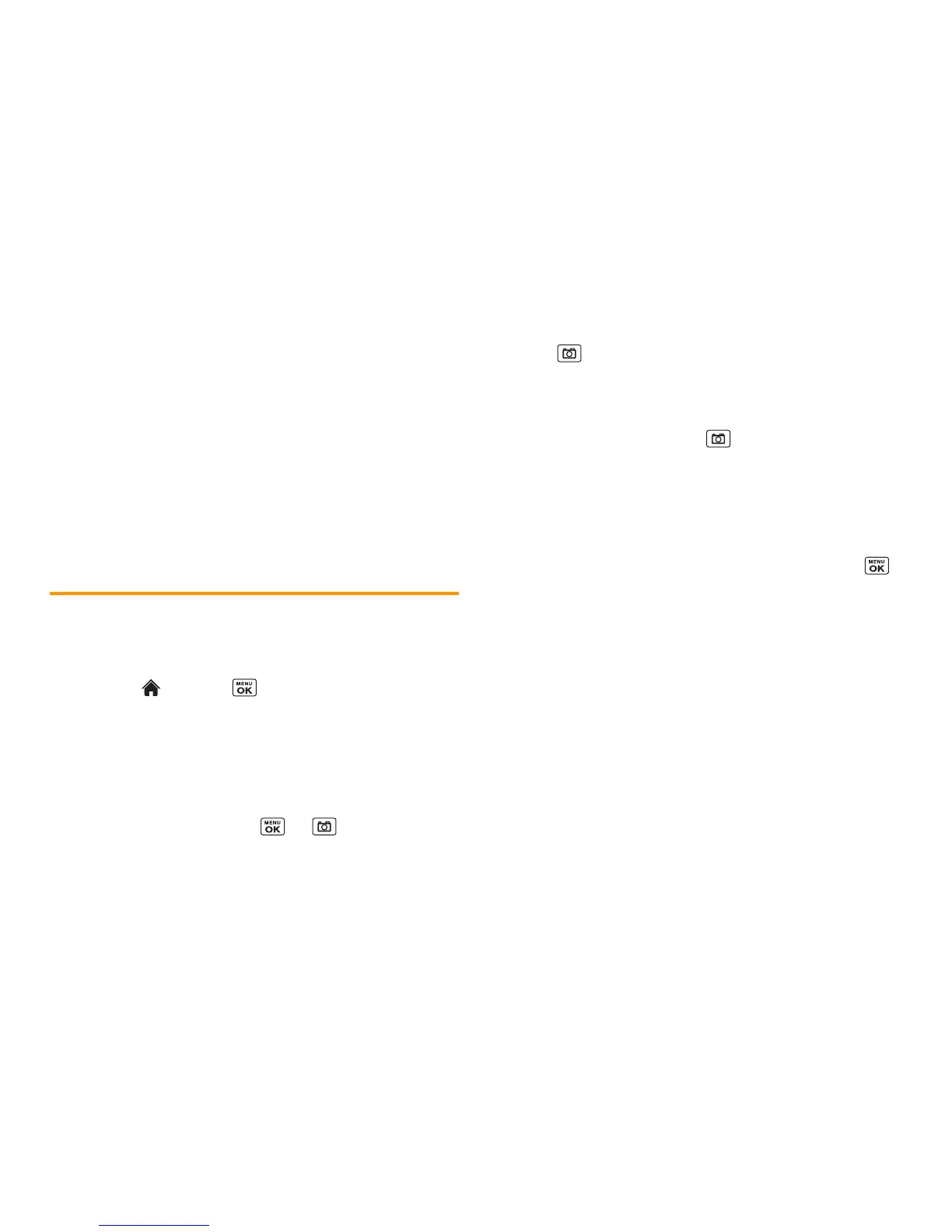78 2I. Camera
䡲
Quality
to select the picture quality setting (
Fine
,
Normal
, or
Economy
).
䡲
Shutter Sound
to select a shutter sound (
Default
,
“
Say Cheese
,” “
Ready
,” or
Off
).
䡲
Status Bar
to display or hide status indicators and softkeys.
These can be revealed or hidden by pressing the navigation
key up or down.
䡲
Auto Save to
to select the storage area for the pictures. (See
“Setting Storage Options” on page 79.)
Recording Videos
In addition to taking pictures, you can also record, view, and send
videos to your friends and family with your phone’s built-in video
camera.
1. Highlight and press
>
Pictures >
Camcorder
to
activate camcorder mode. (Additional video options are
available. See “Camcorder Mode Options” on page 78 for
more information.)
2. Using the phone’s main screen as a viewfinder, aim the
camera lens at your subject.
3. Press
RECORD
(left softkey), , or to begin recording.
4. Press , or
STOP
(right softkey) to stop recording. (The
video will automatically be saved in your designated storage
area.)
䡲 To return to camcorder mode to take another video, press
CAMCORDER
(left softkey) or .
5. Press
OPTIONS
(right softkey) for more options:
䡲
Play
to play the video you just took.
䡲
Send
to send your video in a message. (See page 81 for
details.)
䡲
Assign
to assign the video. Select an option and press .
䡲
Delete
to delete the video you just took.
䡲
Review Media
to go to the In Phone folder or memory card
folder to review your saved videos.
䡲
Details/Edit
to edit or display details relating to your videos.
Camcorder Mode Options
Several options are available from camcorder mode.
Press
OPTIONS
(right softkey) to display additional options:
䢇
Video Mode
to select a camcorder mode from
Normal
,
Beach/Snow
,
Scenery
,
Mirror Image
, or
Night/Dark
.
䢇
Zoom
to zoom in on an object. You can adjust the zoom from
1x to 12x.
