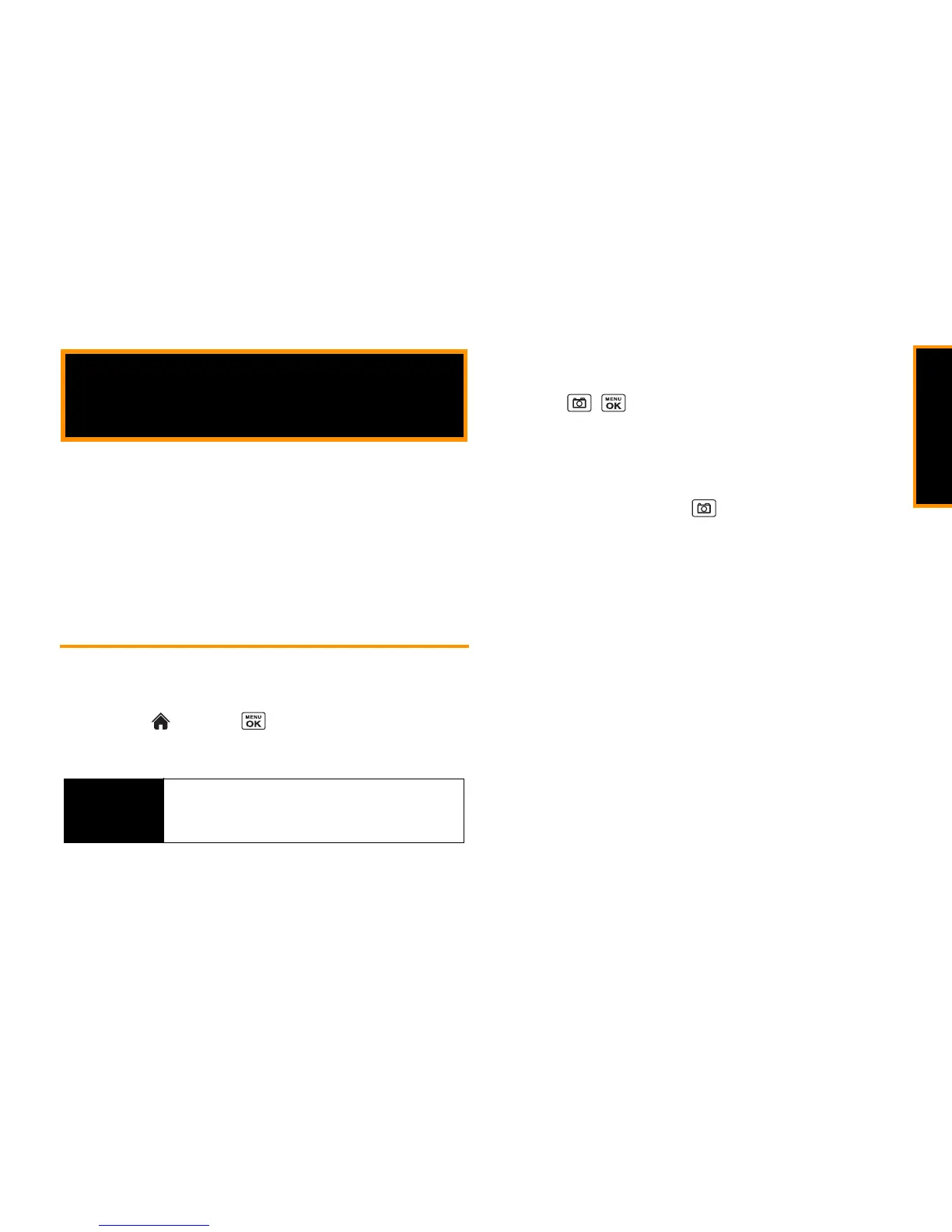Camera
2I. Camera 75
⽧ Taking Pictures (page 75)
⽧ Recording Videos (page 78)
⽧ Storing Pictures and Videos (page 79)
⽧ Sending Pictures and Videos From Your Phone (page 81)
⽧ Printing Pictures From Your Phone (page 82)
Taking Pictures
Taking pictures with your phone’s built-in camera is as simple as
choosing a subject, pointing the lens, and pressing a button.
1. Highlight and press
>
Pictures
>
Camera
to activate
camera mode. (Additional camera options are available. See
“Camera Mode Options” on page 76 for more information.)
2. Using the phone’s main screen as a viewfinder, aim the
camera lens at your subject.
3. Press , , or
CAPTURE
(left softkey) until the shutter
sounds. The picture will automatically be saved in the
selected storage area. (See “Storing Pictures and Videos” on
page 79.)
䡲 To return to camera mode to take another picture, press
CAMERA
(left softkey) or .
4. Press
OPTIONS
(right softkey) for more options.
䡲
Send
to send your picture in a message. (See “Sending
Pictures and Videos From Your Phone” on page 81.)
䡲
Assign
to assign the picture. (See “Assigning Pictures” on
page 76.)
䡲
Delete
to delete the picture you just took.
䡲
Print
to print the picture. You can choose whether to print
using a PictBridge- or Bluetooth-enabled printer.
䡲
Review Media
to go to the In Phone folder or memory card
folder to review your saved pictures.
䡲
Details/Edit
to edit your picture or display details relating to
your pictures.
2I. Camera
Shortcut
To activate camera mode, you can also press and hold
the
Camera
key located on the upper left side of your
internal keypad.
