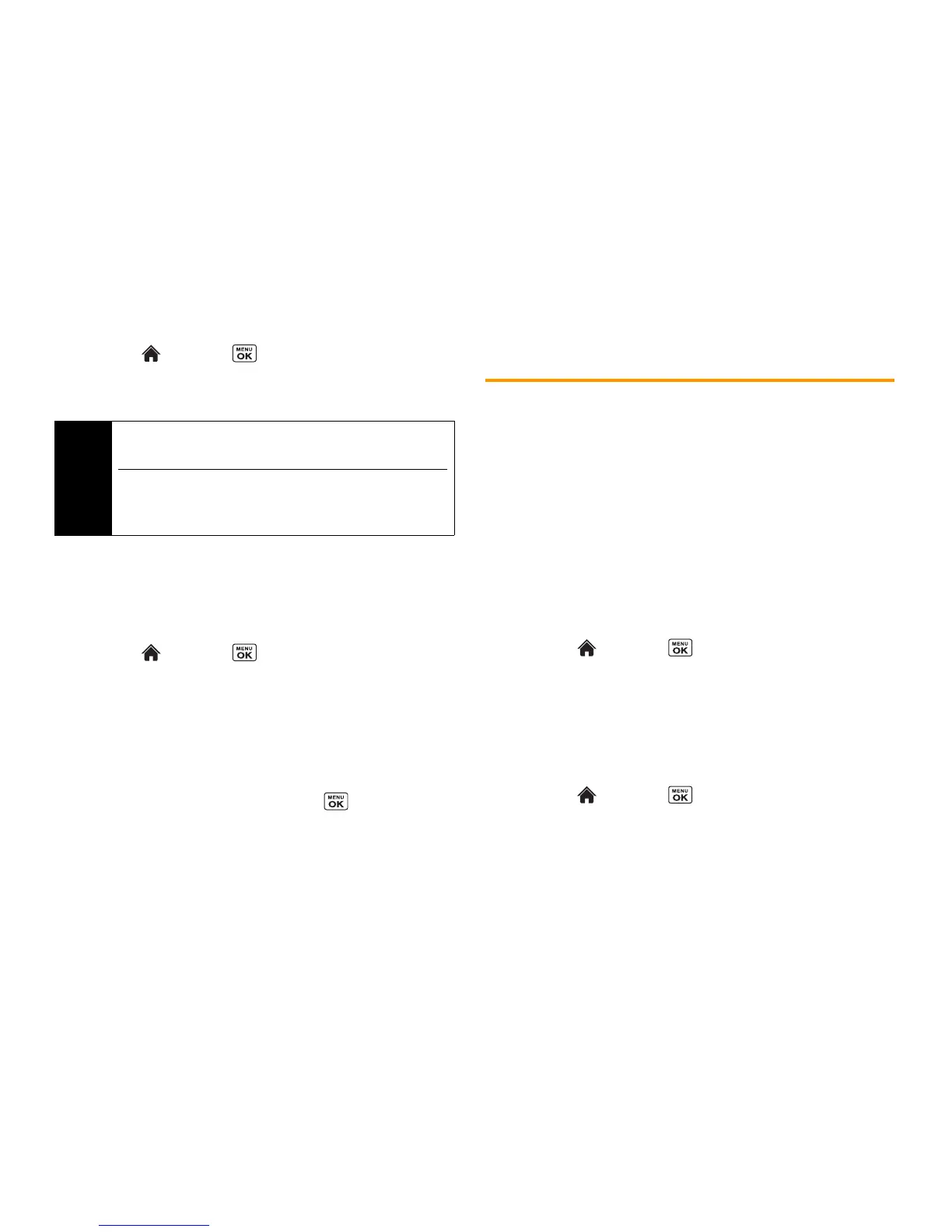40 2C. Settings
1. Highlight and press
> Settings/Tools > Settings >
Others > Accessibility > Voice Services > Voice Guide
.
2. Select
On
or
Off
.
Selecting a Vibration Pattern
With this feature, you can select vibration patterns for incoming
calls, messages, alarms, and scheduled events.
1. Highlight and press
> Settings/Tools > Settings >
Others > Accessibility > Vibrate Type
.
2. Select
Incoming Calls
,
Voicemail
,
Messaging
,
Alarm/Calendar
, or
Power Up/Down
.
3. If you select
Messaging
, select the message type. Otherwise
skip to step 4.
4. Highlight a vibration pattern and press .
Messaging Settings
Your phone’s advanced messaging capabilities let you send and
receive many different kinds of messages without placing a voice
call.
Messaging settings allow you to decide how your phone notifies
you of new messages, create a signature with each sent
message, and create your own preset messages.
Setting Message Notification
When you receive a message, your phone notifies you by
displaying an icon on your display screen. You can also choose to
be notified with a message notification on your display screen.
1. Highlight and press
> Messaging > OPTIONS
(right
softkey)
> Settings > Notification
.
2. Select
Message
and Icon
or
Icon Only
.
Setting Reset Envelope
Reset Envelope will clear the envelope icon on the display.
1. Highlight and press
>
Messaging
>
OPTIONS
(right
softkey)
>
Reset Envelope
.
2. Press
YES
(left softkey).
Note
When the ringtone volume is set to
Silence All
or
Vibrate All
,
Voice Guide does not work.
The voice guide language depends on the language selected in
Main Menu > Settings/Tools > Settings > Others >
Language > English
or
Español
.
