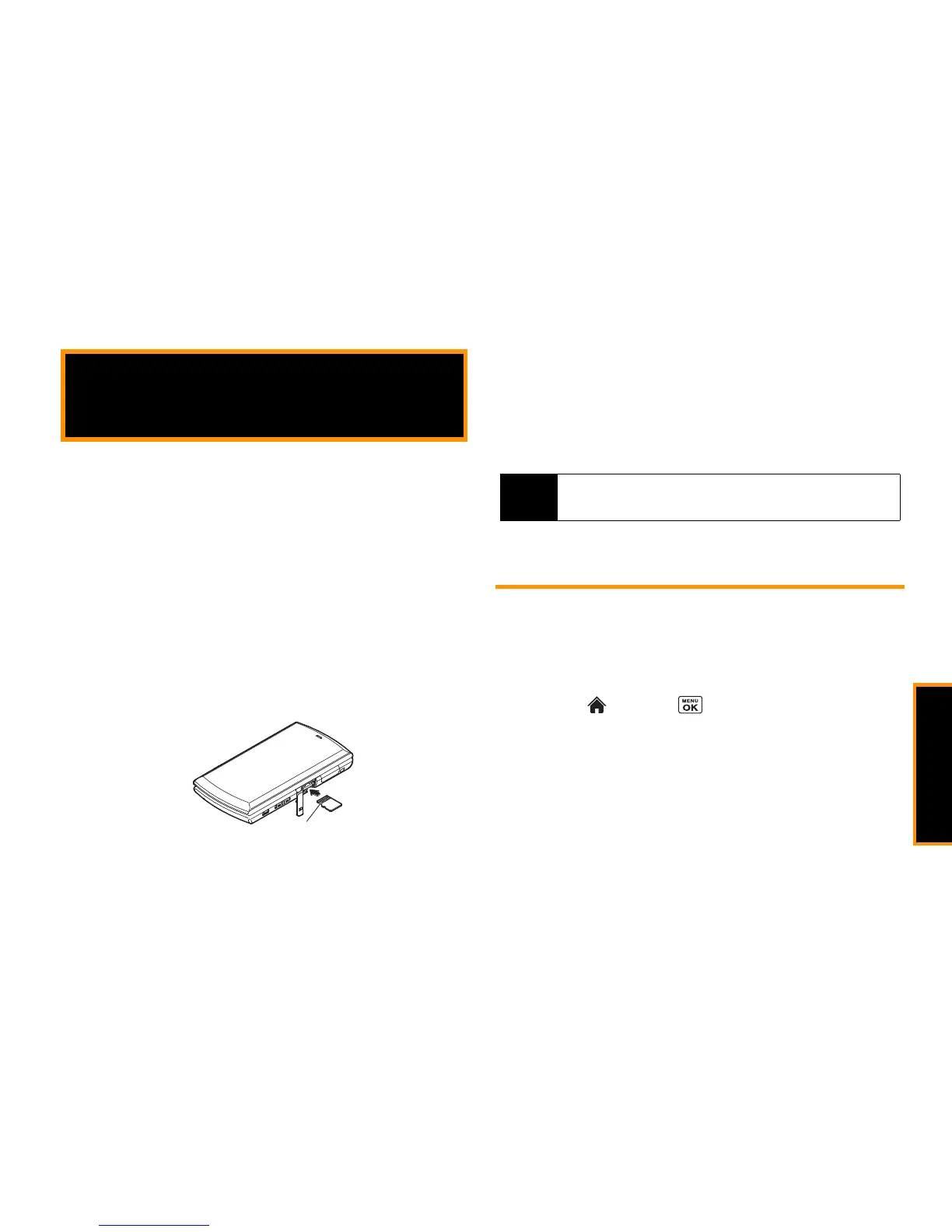microSD Card
2H. microSD Card 69
⽧ microSD Card Settings (page 69)
⽧ microSD Card Folders (page 71)
⽧ File Manager (page 71)
⽧ Digital Print Order Format (DPOF) (page 72)
⽧ Connecting Your Phone to Your Computer (page 73)
Inserting the microSD Card
1. Open the microSD slot cover and insert a microSD card into the
slot with the gold terminals facing up (see illustration below).
2. Gently press the card until it snaps into place.
3. Close the slot cover.
Removing the microSD Card
1. Open the microSD slot and push the card inward slightly and
release, causing it to come about halfway out of the slot.
2. Gently remove the card from the slot.
3. Close the slot cover.
microSD Card Settings
Creating Folders in the microSD Card
The following steps allow your phone to create default folders for
storing files in your microSD card.
䊳 Highlight and press
>
Settings/Tools > Tools >
Memory Storage
>
Create Folders
. (The phone will create the
microSD’s default folders:
DCIM
,
VIDEO
,
MUSIC
,
VOICE
,
SD_PIM
,
BLUETOOTH
,
EMAIL
, and
OTHER
.)
2H. microSD Card
Note
You can easily damage the microSD card by improper operation.
Please be careful when inserting, removing, or handling it.
