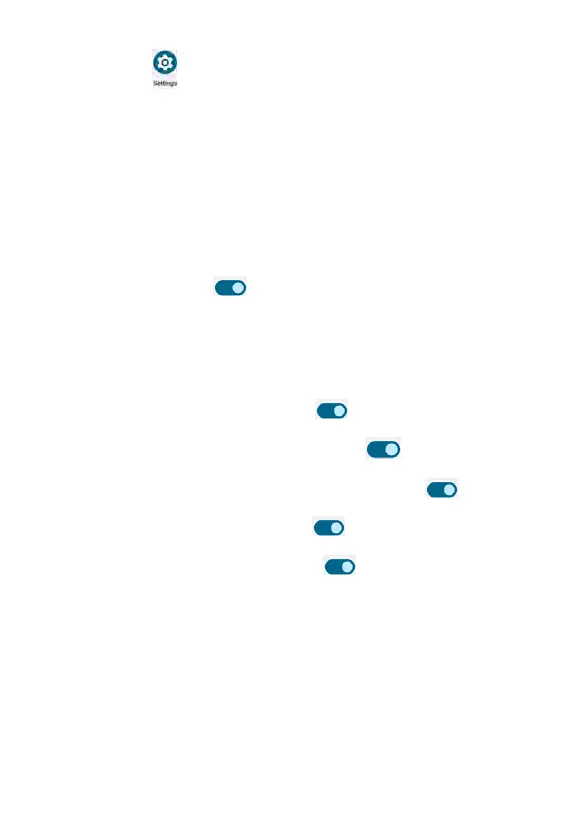Sound
From the Settings screen, tap Sound to manage sounds for media, call
or notifications.
Use the slider to adjust volume for Media volume, Call volume, Ring &
notification volume and Alarm voluem.
• Do Not Disturb: refer to Do Not Disturb under Notifications in
Settings.
• Phone ringtone: tap to select your preferred ringtone from the pop-up
list.
• Media: tap to set Pin media player (media player stays open in Quick
Settings) and Show media recommendations (based on your activity).
Use the toggle switch
to enable or disable the functions.
• Vibrate for calls: tap to select Never vibrate, Always vibrate, or Vibrate
first then ring gradually.
• Default notification sound: tap to select your preferred notification
sound from the pop-up list.
• Default alarm sound: tap to select your preferred alarm sound from the
pop-up list.
• Dial pad tones: use the toggle switch to enable or disable dial
pad tones.
• Screen locking sound: use the toggle switch to enable or
disable screen locking sound.
• Charging sounds and vibration: use the toggle switch to enable
or disable sounds and vibrations when your phone is being charged.
• Touch sounds: use the toggle switch to enable or disable touch
sounds.
• Touch vibration: use the toggle switch to enable or disable
haptic feedback for tap, keyboard, and other activities.
208 209
