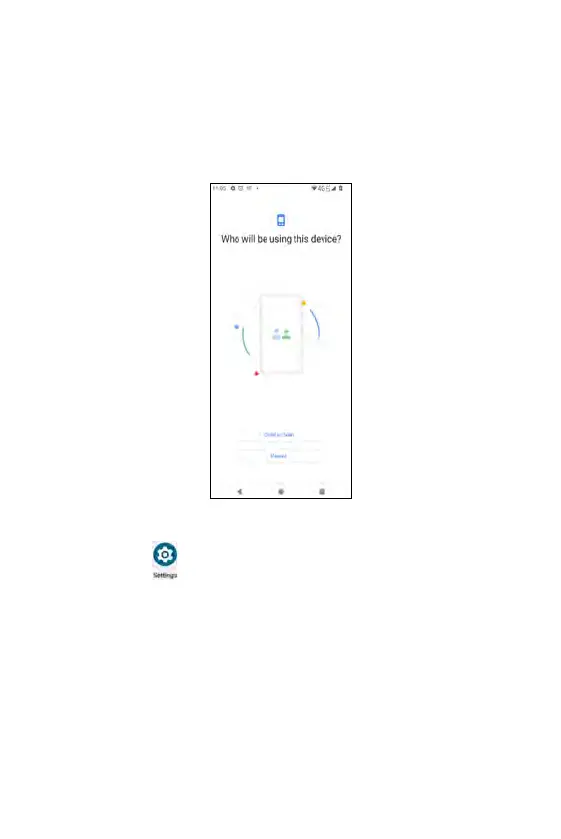From the Who will be using this device screen, select Child or teen or
Parent.
• Child or teen: if you select Child or teen, you will be guided to set links
to your child's Google account, choose apps for this phone, set app
filter, and set bedtime and screen time limits.
• Parent: if you select Parent, you will be guided to set up Family Link app
to remotely supervise your child's Android devices.
Google
From the Settings screen, tap Google to set services and manage
preferences for your Google account.
• Ads: tap to set your advertising ID and Opt out of Ads Personalization.
• Autofill: tap to enable/disable Autofill with Google and set SMS
verification codes for Autofill service and default browser.
• Backup: tap to access and manage your account storage and enable/
disable Backup by Google One.
• Devices & sharing: tap to enter sub-menu to access Cast options,
Chromebook, Devices, Nearby connections and Nearby Share.
250
