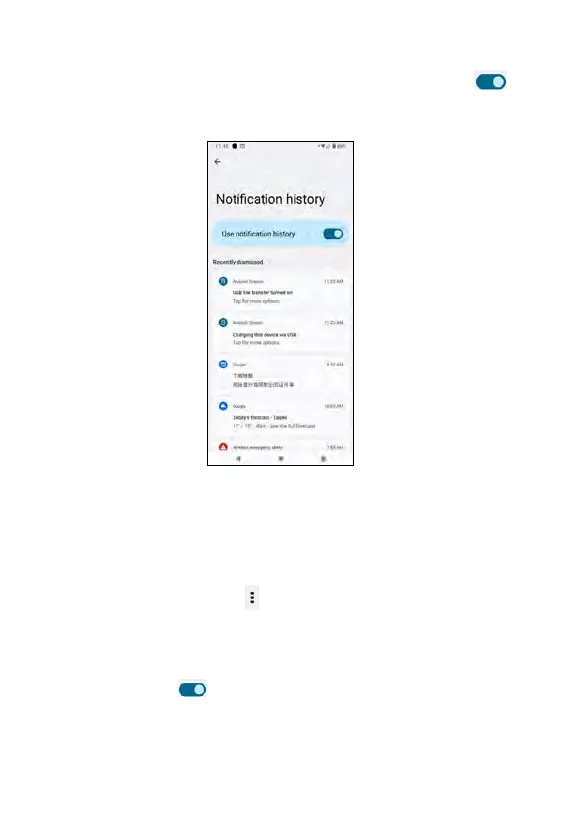Only priority or modified conversations (e.g. messages) will appear here.
You may tap on available conversation(s) on the screen to set it as Priority,
Default, or Silent.
Notes about marking a conversation as Priority:
• Open the message and tap --> Details --> Notifications, and select
Priority.
• Or
• Long-press the message from the Notification Panel and tap Priority.
Use the toggle switch
to enable or disable the following:
• Pop on screen: when the screen is unlocked, notifications will appear
as a banner across the top of the screen.
• Sound: set default notification sounds
• Show notification dot: if enabled, notification dot will appear
• Vibration: vibration alert when receiving notification
• Not a conversation: remove the selected item from conversation
Conversations
Show recent and snoozed notifications. If you tap on it, you will be asked
whether you want to Use notification history. Use the toggle switch
to enable or disable this setting. When it is enabled, you will see recent
notifications and snoozed notifications here.
Notification history
44 45
