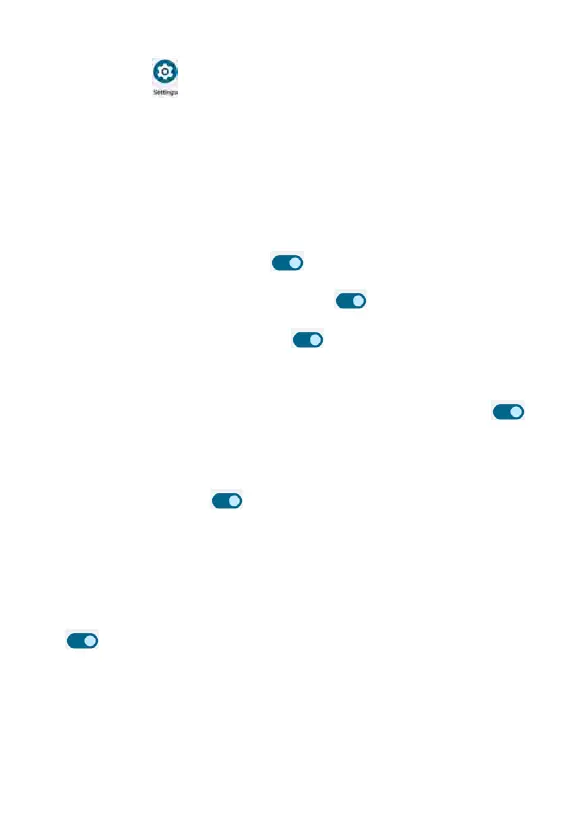From the Settings screen, tap Privacy to manage your privacy
preferences.
• Privacy dashboard: tap to view the privacy dashboard which apps are
using permissions.
• Permission manager: manage and control the permissions for apps
using your phone's functions, such as Phone, Contacts, Media, Location,
Camera, Body sensors and more. When you tap on a function, you may
allow or deny permission to some apps.
• Camera access: if enabled, camera access is available for apps and
services. Use the toggle switch
to enable or disable it.
• Microphone access: if enabled, microphone access is available for all
apps and services. Use the toggle switch
to enable or disable it.
• Show passwords: if enabled, this feature will display characters briefly
as you type. Use the toggle switch
to enable or disable it.
• Notifications on lock screen: tap to select Show all notification content
or Don't show notifications at all.
• Show clipboard access: Show a message when apps access text,
images, or other contents you have copied. Use the toggle switch
to enable or disable it.
• Autofill service from Google: Android autofill service automatically fills
out the form on the screen with saved personal information, such as
names, passwords, card numbers, ID numbers, addresses and more.
Use the toggle switch
to enable or disable it.
• Google location history: tap to be redirected to Google Activity
controls and view your location history saved in your Google account.
• Activity controls: tap to be redirected to Google Activity controls and
you may view your activity history and set activity controls.
• Ads: tap to set your advertising ID and Opt out of Ads Personalization.
• Usage & diagnostics: automatically sends device and app usage data
and diagnostics to Google when this is enabled. Use the toggle switch
to enable or disable it.
Privacy
240 241
