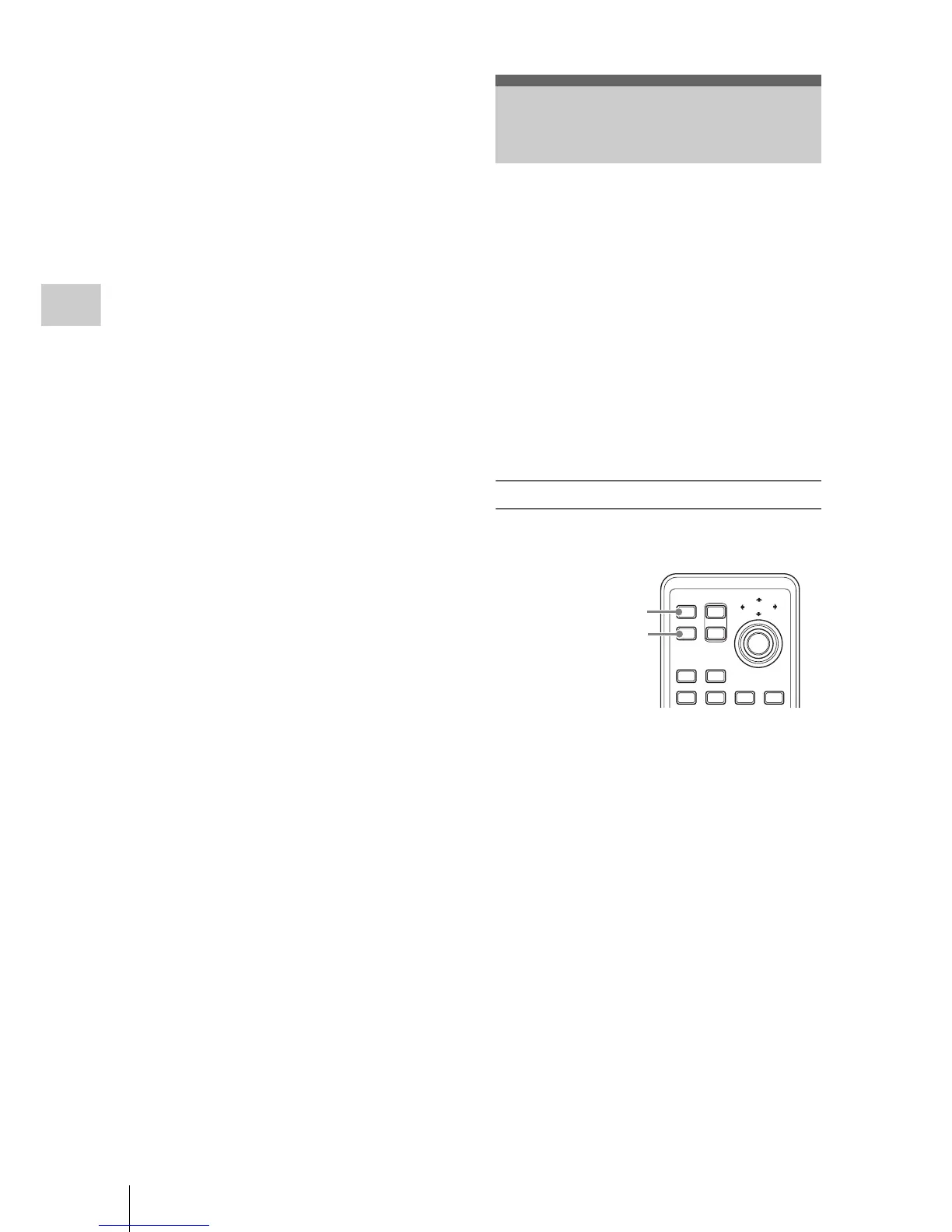Recording Shot Marks
70
Recording
• The color bar mode cannot be selected in Slow
& Quick Motion mode and EX Slow Shutter
mode.
When you record shot marks for important scenes
as subsidiary data, you can access the marked
points easily on a Shot Mark screen, which only
displays scenes with shot marks only. This
increases editing efficiency.
For the Shot Mark Screen, see “Displaying the
SHOT MARK Screen” on page 102.
The camcorder permits you to record two types of
shot marks: shot mark 1 and shot mark 2.
Shot marks can be recorded as needed during
recording or can be added after recording while
checking the playback pictures.
Inserting a shot mark during recording
Activate the IR Remote Commander (page 39),
and use the SHOTMARK 1 or 2 button.
Press the SHOTMARK 1 or 2 button where
you wish to insert a mark.
If the Shot Mark1 or Shot Mark2 function is
assigned to an assignable button, you can also use
it instead (page 72).
A shot mark of the type corresponding to the
button you press is recorded.
For operations to add shot marks after recording,
see “Adding shot marks during playback” on page
96 and “Adding/Deleting Shot Marks” on page 103.
Recording Shot Marks
1
2
T
ZOOM
PUSH SET
SHOTMARK
SUB CLIP
THUMBNAIL
PLAY/PAUSE
STOP
W
.>xu
PREV NEXT
SHOTMARK 1 button
SHOTMARK 2 button
