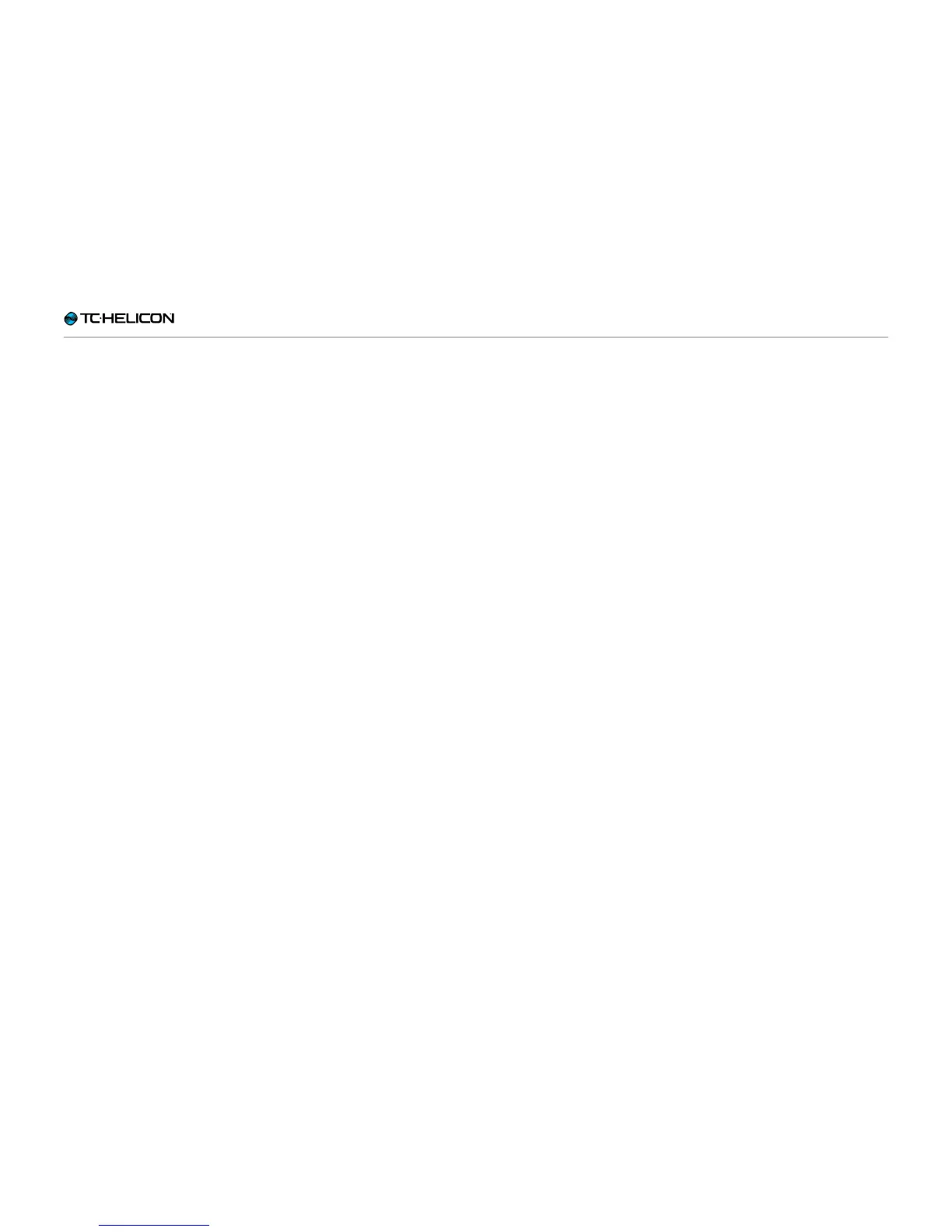Editing the Vocal Layer
VL3X – Reference manual (updated 2015-07-16) 108
Vocal Buttonmap tab
Buttonmap is probably one of the coolest new
features in VL3X.
► Don’t like where the Harmony button is?
Remap it!
► Want to have direct footswitch access to an
effect that isn’t µMod, Delay, Reverb, HIT,
Double (Comp) or Harmony (Drive)?
Remap it!
► Don’t feel like switching between the Vocal
and Guitar Layer?
Remap a Vocal button to a Guitar effect or
vice versa!
► Want to trigger a loop with one button from
the Vocal or Guitar Layer?
Remap a button to Loop Trigger!
Remapping buttons
► Use the Control Knob to highlight the but-
ton you would like to remap. Physical button
names are on the top in each selection box,
and the mapped button is on the bottom.
► Use the Mix Knob on the far left to change the
button mapping.
► If you wish, set the footswitch to Momentary
mode using the Mix Knob under the Mode
column.
Tips and tricks for working
with the Buttonmap
► There are separate Buttonmap tabs on the
Vocal and Guitar edit screens. They are in-
dependent of one another, so you can remap
footswitches for each Layer.
► When you have remapped a footswitch, the
Home display will show you which effect has
been remapped. If you forget where you have
remapped a button, look there.
► Vocal effects have a small microphone image
next to them, Guitar effects have a small gui-
tar, and system controls have a small wrench.
This can help you to see what the remapped
footswitch will affect.
► When remapping footswitches from one Layer
to another, footswitches from another Layer
(Guitar effects used on the Vocal Layer and
vice versa) will be dimly lit in either blue (Vo-
cal) or red (Guitar) when they are off to remind
you that pressing that footswitch will activate
an effect from a different Layer. This is a good
reminder showing you at a glance which in-
ter-Layer remappings you have made.