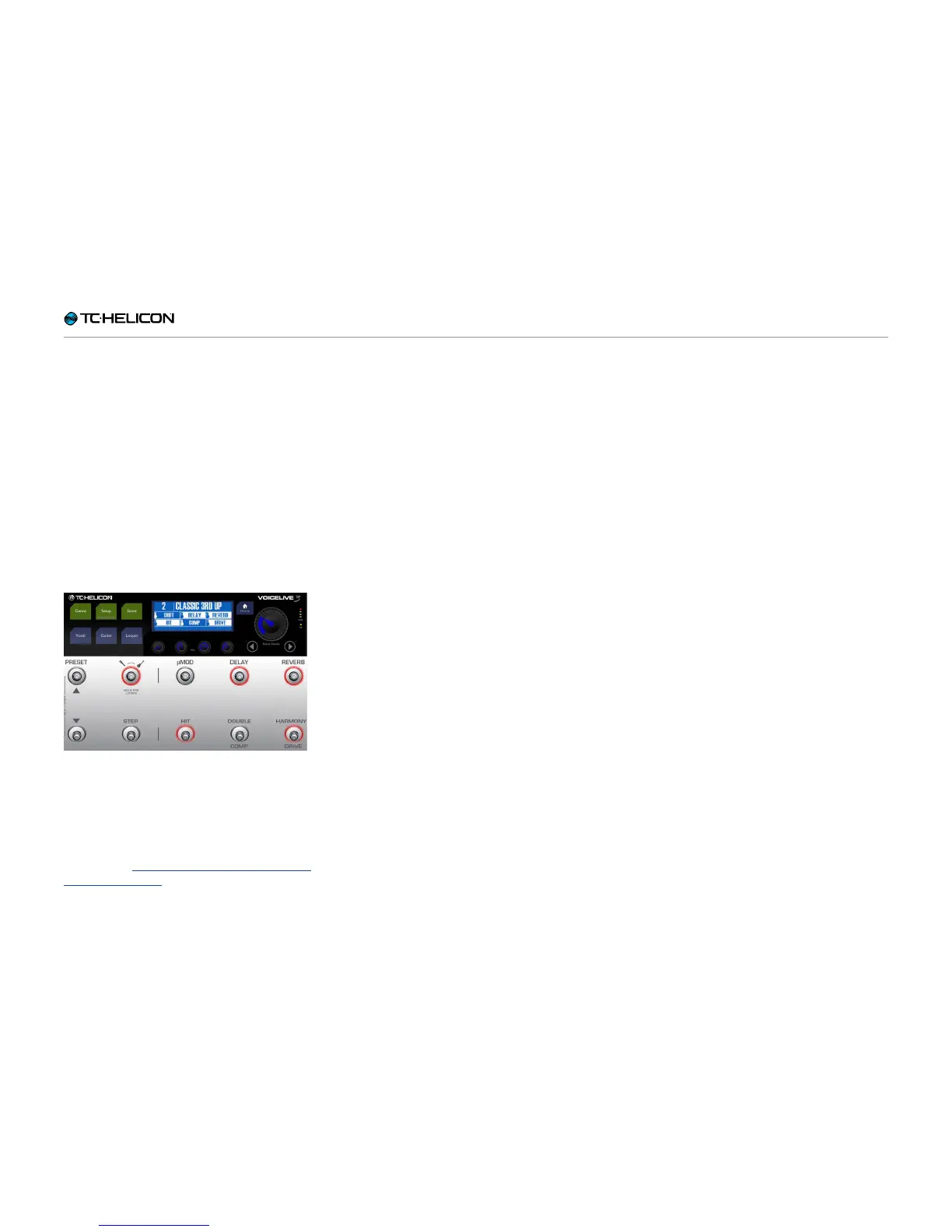Getting to know VL3X
VL3X – Reference manual (updated 2015-07-16) 58
Guitar Effects
For those of you playing guitar, this is a good
time to try out the various guitar effects in VL3X.
If you are a vocalist without a guitar, go get a
coffee or follow along to learn about the Guitar
Laye r…
Press the Layer footswitch. You should notice
that VL3X’s LEDs turn RED – indicating you are
now on the guitar Layer. Look at the screen, too.
You will see that the effect names have changed,
and there is a small guitar icon in each of the
boxes (there are small microphone icons in each
Vocal Layer box).
Guitar Layer active
While playing your guitar, tap some of the
footswitches to turn the various guitar effects on
and off.
Change a guitar effect to Momentary mode as
described in “Change a button from Latched to
Momentary mode”. However, press the Guitar
button instead of the Vocal button to begin the
process. You are now in Guitar Edit mode, and
you can move to the Buttonmap screen from
there.
There is a separate Buttonmap screen for both
the Vocal and Guitar Layer – but that’s a can of
worms we can open later.