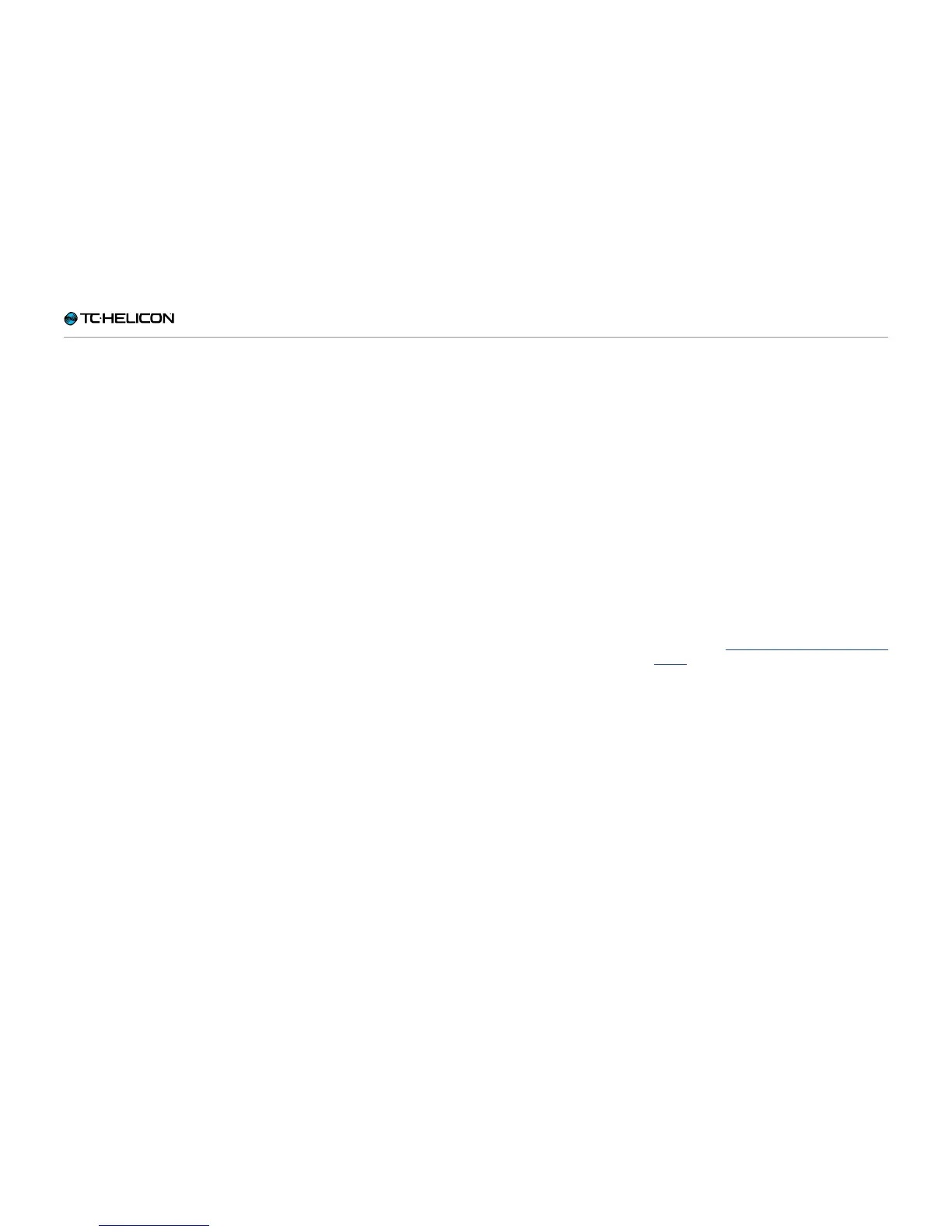Appendix
VL3X – Reference manual (updated 2015-07-16) 187
System Maintenance/Factory Reset
You can boot VL3X in a special System Mainte-
nance that will allow you to perform several sys-
tem maintenance functions, including a factory
reset.
Entering System Maintenance Mode
► Turn off your VL3X.
► Unplug headphones (if attached)
► Using a toothpick or a small wire (we recom-
mend a straightened paper clip), press the
button that is inside the Headphone jack. The
button is small and at the very end of the in-
side of the jack. You don’t need to use much
force – so please be gentle. You will feel a
small click when the button presses.
► With the button held down, press the power
switch on your VL3X.
► Wait until you see the System Maintenance
Screen.
You should see the System Maintenance
screen immediately. If you see the “normal”
VL3X screen (without the “System Mainte-
nance” banner on top), you haven’t pushed
the button inside the headphone jack correct-
ly. Try again.
► Choose the desired option from the menu us-
ing the Control Knob.
Updating the firmware
using a USB flash drive
If you cannot update the firmware of your VL3X
using VoiceSupport software, you can perform a
firmware update with a USB flash drive.
► Format the USB flash drive to the FAT32 file
system (see the manual of your computer/op-
erating system for instructions).
Reformatting a USB flash drive will erase all
data on it.
► Copy the “.syx” file containing the firmware
update to the USB flash drive.
► Insert the USB flash drive into the USB host
port on your VL3X.
► Boot your VL3X in System Maintenance as
described in “Entering System Maintenance
Mode”.
► Select the “Update from USB drive” option.